If you have a TV with the P75-2874V6.0 motherboard, you might need to update its firmware. Firmware is the software that runs your TV’s hardware. It controls the display, sound, and other functions. Updating it can fix issues, improve how your TV works, or add new options. In this guide, we provide all the firmware files for the P75-2874V6.0 and explain how to download and install them step by step.
What is the P75-2874V6.0?
The P75-2874V6.0 is a smart Android LED TV motherboard. It’s a universal board, meaning it works with many TV brands and models. This board powers your TV with features like Full HD resolution, WiFi, and multiple ports for connecting devices.
Specifications and Features
Here’s what the P75-2874V6.0 offers:
- Resolution: 1920×1080 Full HD – Shows clear, detailed pictures.
- RAM: 1.5GB – Helps your TV run apps and features smoothly.
- ROM: 8GB EMMC Flash – Stores the firmware and apps.
- Processor: Quad-Core ARM Cortex-A53 – A fast chip for quick performance.
- GPU: Dual-Core G52MP2 – Handles graphics for videos and games.
- Audio Power: 2x10W (20 watt 8 ohm) – Delivers clear sound with dual speakers.
- Backlight Current: 35-42 Volt – Powers the TV’s backlight.
- Backlight Power: 600 mA – Controls backlight energy.
- USB Ports: 2 – For multimedia or firmware updates.
- HDMI Ports: 3 – Connects digital devices like game consoles.
- CI: Yes – Supports conditional access modules.
- Component: Yes – Links to analog devices.
- RJ45: Yes – Wired internet connection.
- Analog Tuner: PAL/SECAM/NTSC – Receives analog TV signals.
- Digital Tuner: DVB-T/T2, DVB-C, DVB-S – Picks up digital TV signals.
- WiFi: Yes – Connects to wireless internet.
- Mira-Cast: Yes – Mirrors screens from other devices.
- Power Rating: 100V~240V 50Hz – Works with various power sources.
- Power Consumption: 75W – Amount of energy used.
These features make the P75-2874V6.0 a strong choice for a smart TV setup.
Downloading the Firmware
To update your TV, you need the right firmware files. You can get them from our website. Make sure they match the P75-2874V6.0 model.
| Filename | Download |
|---|---|
| P75-2874V6.0-1920×1080-8G-ZIFFLER-EMMC.part01 | Download |
| P75-2874V6.0-1920×1080-8G-ZIFFLER-EMMC.part02 | Download |
| P75-2874V6.0-1920×1080-8G-ZIFFLER-EMMC.part03 | Download |
| P75-2874V6.0-1920×1080-8G-ZIFFLER-EMMC.part04 | Download |
| P75-2874V6.0-1920×1080-8G-ZIFFLER-EMMC.part05 | Download |
| P75-2874V6.0-1920×1080-8G-ZIFFLER-EMMC.part06 | Download |
| P75-2874V6.0-1920×1080-8G-ZIFFLER-EMMC.part07 | Download |
| P75-2874V6.0-1920×1080-8G-ZIFFLER-EMMC.part08 | Download |
| P75-2874V6.0-1920×1080-8G-ZIFFLER-EMMC.part09 | Download |
| P75-2874V6.0-1920×1080-8G-ZIFFLER-EMMC.part10 | Download |
Always download from a trusted source to avoid harmful files or mistakes.
Installing the Firmware
Follow these steps to install the firmware on your TV:
- Prepare a USB Drive:
- Find a USB drive with enough space.
- Format it to FAT32 using a computer.
- Copy Firmware Files:
- Download the firmware from the link above.
- If the files are zipped, extract them.
- Move the files to your USB drive.
- Connect USB to TV:
- Turn off your TV.
- Plug the USB drive into a USB port on the TV.
- Start the Update:
- Turn the TV back on.
- The TV should find the firmware and begin updating.
- Follow any instructions on the screen.
- Wait for Completion:
- The process takes a few minutes. Don’t turn off the TV.
- When finished, the TV will restart with the new firmware.
Writing the EMMC Backup
EMMC is the memory chip that holds your TV’s firmware. Backing it up creates a copy, which can save you if the update fails. Here’s how to write the EMMC backup:
- Download the Backup File:
- Get the EMMC backup file from the download link in this post.
- Locate EMMC Pinouts:
- Find the D0, CMD, and CLK pins on the motherboard.
- Use a Programming Tool:
- Connect the motherboard to a programming tool using those pins.
- Write the EMMC Data:
- Use the tool to load the backup data onto the EMMC.
- Finish Up:
- Disconnect the tool and put your TV back together.
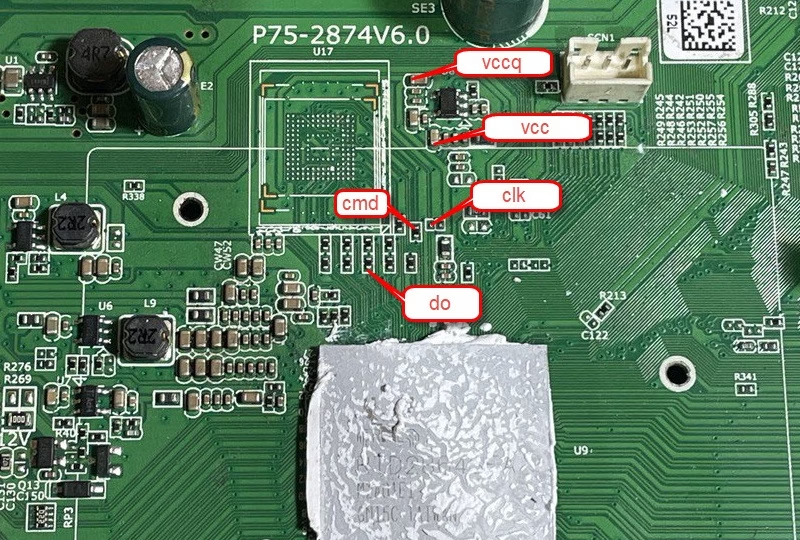
This process is technical. If it feels tricky, ask a professional for help.
Tips:
- Double-check your connections before starting.
- Don’t interrupt the process once it begins.
Common Questions and Troubleshooting
Here are answers to questions users often have:
Will updating the firmware erase my settings?
Most updates keep your settings, but write them down just in case.
What if my TV won’t turn on after the update?
Unplug the TV for a few minutes, then plug it back in. If it still doesn’t work, reach out to customer support.
How do I check if the update worked?
After restarting, go to the TV’s settings menu and look at the firmware version.
Can I use this firmware with other motherboards?
No, this firmware is only for the P75-2874V6.0. Using it on another board could cause problems.
Why does my TV lag after updating?
Try resetting the TV to factory settings. If the issue stays, check for a newer firmware version.
Have more questions? Leave them in the comments below.
Conclusion
Keeping your TV’s firmware updated can make it run better and fix bugs. This guide gives you everything you need to download and install the P75-2874V6.0 firmware. Follow each step carefully and use the right files for a smooth update.
If this post helped you, share it with others. Got questions or tips? Drop them in the comments!
Download firmware for similar motherboards to P75-2874V6.0:
- Download P75-2841V6.0 Firmware [All Resolutions]
- P75-2831V6.0 Firmware All Resolutions Free Download

