Keeping your Samsung TV’s firmware updated ensures optimal performance, access to new features, and enhanced security. This guide provides step-by-step instructions for updating firmware on all Samsung TV models, including smart TVs (2013–2025) and older non-smart models. We cover automatic updates, manual updates via the internet, USB updates, and troubleshooting, with tips for specific model years and recent developments like the Tizen 8.0 update.
Why Update Your Samsung TV Firmware?
Firmware updates improve your TV’s functionality and longevity. Here’s why they matter:
- New Features: Add support for new apps or features, like the “Watch Later” function in Tizen 8.0.
- Bug Fixes: Resolve issues like app crashes or connectivity problems.
- Security: Protect against vulnerabilities, such as those addressed in the May 2025 security patch (SVP-MAY-2025).
- Performance: Enhance speed, picture quality, and app compatibility.
Regular updates keep your TV running smoothly, whether it’s a 2024 Neo QLED or a 2014 LED model.
Before You Start
- Check Your Model Number: Find it on the back of your TV or in Settings > Support > About This TV or Contact Samsung.
- Ensure Stable Power: Do not turn off or unplug your TV during an update to avoid errors.
- Internet Connection: Required for automatic or manual online updates. Use a wired connection for stability if possible.
- USB Requirements: For USB updates, use a FAT32-formatted, empty USB drive with sufficient space (at least 1 GB).
Methods to Update Samsung TV Firmware
Samsung TVs can be updated in three ways: automatic updates, manual updates via the internet, or manual updates via USB. The steps vary slightly depending on your TV’s model year.
1. Automatic Updates
Automatic updates are the easiest way to keep your TV current. When enabled, your TV downloads and installs updates when connected to the internet, typically applying them on the next restart.
- Steps for 2016–2025 Models:
- Connect your TV to the internet (Wi-Fi or Ethernet).
- Press the Home button on your remote.
- Go to Settings > All Settings > Support > Software Update.
- Select Auto Update and toggle it to On.
- Your TV will check for updates and install them automatically when idle or during startup.
- Steps for 2014–2015 Models:
- Press the Menu button on your remote.
- Navigate to Support > Software Update.
- Select Auto Update and turn it on.
Note: By agreeing to Smart Hub Terms and Conditions during initial setup, Auto Update is enabled by default. If updates don’t install, ensure no apps (e.g., Netflix, YouTube) are running in the background, as this can gray out the update option.
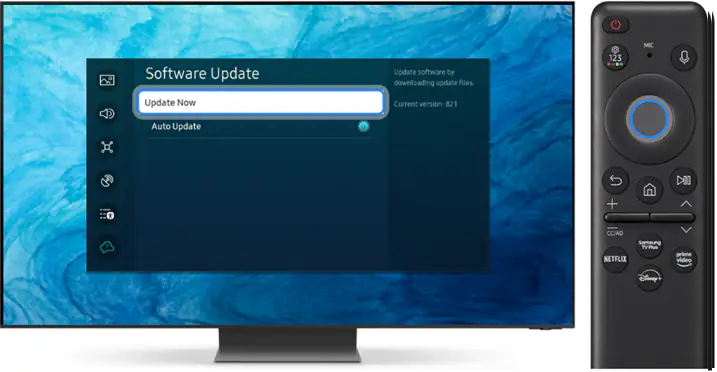
2. Manual Update via Internet
If you prefer to control when updates happen or want to check manually, use this method. It’s ideal for ensuring you have the latest firmware without waiting for automatic updates.
- Steps for 2016–2025 Models:
- Connect your TV to the internet.
- Press the Home button.
- Go to Settings > All Settings > Support > Software Update.
- Select Update Now.
- If an update is available, follow the prompts to download and install it. The TV will restart automatically.
- If no update is found, you’ll see a message stating your software is up to date.
- Steps for 2014–2015 Models:
- Press the Menu button.
- Navigate to Support > Software Update > Update Now.
- Follow the prompts to install any available updates.
Note: If the update option is grayed out, switch to the TV source or press Samsung TV Plus on the remote to close background apps.
3. Manual Update via USB
For TVs not connected to the internet or for older models, a USB update is reliable. This method requires downloading firmware from Samsung’s website.
- Steps for All Models:
- Visit the Samsung Download Center.
- Enter your TV’s model number (e.g., QN65Q90CAFXZA) or select TV under Product Type and search for your model.
- Locate the latest firmware under Downloads or Manuals and Downloads. If multiple versions exist, choose the newest one.
- Download the firmware file (a ZIP file) to your computer.
- Unzip the file to reveal a folder (e.g., T-KTSUABC) containing files like upgrade.msd. Do not rename or modify these files.
- Format a USB drive to FAT32 and ensure it’s empty.
- Copy the unzipped folder or files to the USB’s root directory (not inside another folder).
- Turn on your TV and plug the USB into a USB port or the One Connect Box (for QLED models).
- For 2016–2025 Models: Go to Settings > All Settings > Support > Software Update > Update Now > Yes to scan the USB.
- For 2014–2015 Models: Go to Menu > Support > Software Update > Update Now > Yes.
- Follow on-screen instructions to install the update. The TV will restart when complete.
Important: Do not turn off the TV, unplug it, or remove the USB during the update to prevent firmware errors.
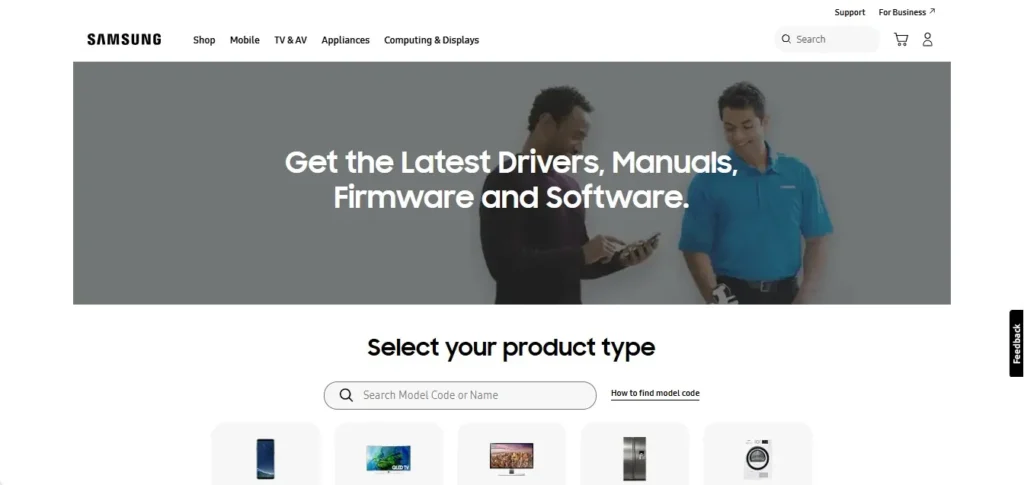
Model-Specific Instructions
Samsung TVs vary by year and model, affecting menu navigation and update methods. Below are specific notes for different model years:
- 2020–2025 Models (Tizen OS): Use Settings > All Settings > Support > Software Update. These models support Tizen 8.0 (rolling out for 2023 models from October 2024) with features like Game Bar 4.0 and improved SmartThings integration.
- 2018–2019 Models: Follow the same path as newer models but may not support Tizen 8.0. Check for updates regularly, as they focus on bug fixes after two years.
- 2016–2017 Models: Use Settings > Support > Software Update. Some models may require USB updates if internet connectivity is unreliable.
- 2014–2015 Models: Use Menu > Support > Software Update. Older models may not support automatic updates, so USB updates are common.
- Pre-2014 Models: Check your user manual, as steps vary. Most require USB updates. Visit Samsung Support for model-specific guides.
For advanced users, the Samsung TV Service Menu Codes can help diagnose firmware issues, but use caution, as incorrect settings can harm your TV.
Troubleshooting Firmware Update Issues
If you encounter problems, try these solutions:
- Update Option Grayed Out: Close background apps (e.g., Netflix) or switch to the TV source. Restart the TV and try again.
- No Updates Found: Verify your internet connection or check the Samsung Download Center for the latest firmware. Compare the version number in Settings > Support > About This TV with the website’s version.
- USB Update Fails: Ensure the USB is FAT32-formatted and files are in the root directory. Try a different USB drive or redownload the firmware.
- TV Won’t Turn On Post-Update: Wait 5–10 minutes and try again. If unresolved, contact Samsung Support at 1-800-SAMSUNG.
- Sound Issues After Update: Some 2023 models with firmware 1402.5 reported soundbar issues. Disconnect the soundbar, revert to TV speakers, or wait for a patch.
Recent Samsung TV Firmware Developments
- Tizen 8.0 Update (2023–2024 Models): Released in October 2024 for 2023 AI-powered TVs (e.g., Neo QLED, OLED), this update introduces a new UI with tabs like “For You” and “Watch Later,” plus Game Bar 4.0 and better SmartThings integration. Firmware version 2000.2 is a prerequisite.
- Security Patch (SVP-MAY-2025): Released in May 2025, this patch addresses vulnerabilities across multiple models. Check for it manually if auto-updates are off.
- Older Models: Most TVs receive feature updates for about two years post-release, then focus on bug fixes. For example, 2016 models received a security update in September 2019 (version 1241.5).
For more details on firmware versions, see our guide on Samsung Smart TV Firmware/Software.
Additional Tips
- Check Firmware Version: Go to Settings > Support > About This TV or Contact Samsung to verify your current version. Compare it with the latest version on Samsung’s website.
- Update Apps: Enable auto-updates for apps via Smart Hub > Apps > Settings > Auto Update. This prevents app-related issues post-firmware update.
- Reset After Update: Some updates reset video/audio settings to defaults. Note your settings beforehand or use Samsung TV Service Menu Codes to reconfigure advanced settings.
- Older TVs: If your TV no longer receives updates, consider an Evolution Kit (for compatible models) to add new features.
Frequently Asked Questions
How long does a firmware update take?
Typically 5–15 minutes, depending on the update size and connection speed.
Will an update delete my apps or settings?
Apps and channels remain, but video/audio settings may reset to defaults. Note your preferences before updating.
Can I update an old Samsung TV?
Yes, but older models (pre-2016) may require USB updates. Check Samsung Support for firmware availability.
What if my TV doesn’t detect the USB?
Ensure the USB is FAT32-formatted, files are in the root directory, and the firmware matches your model. Try another USB port or drive.
How do I fix a failed update?
Restart the TV, check your internet or USB, and retry. If issues persist, contact Samsung at 1-800-SAMSUNG.

