Samsung Smart TVs let you enjoy a variety of apps, from streaming services like Netflix to music apps like Spotify. Adding apps enhances your TV experience, whether you want to watch shows, play games, or check social media. This guide explains how to install apps from the Samsung App Store, manage them, troubleshoot issues, and even add third-party apps for advanced users. Follow these simple steps to get started.
Why Add Apps to Your Samsung Smart TV?
Samsung Smart TVs run on the Tizen operating system, which supports a wide range of apps through the Smart Hub. Apps let you:
- Stream movies and TV shows.
- Listen to music.
- Play games.
- Access news, weather, or social media.
Adding apps is easy, and managing them keeps your TV organized and secure.
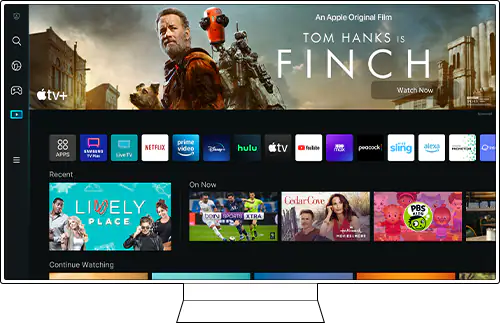
Step 1: Install Apps from the Samsung App Store
To download apps, you’ll use the Samsung App Store via the Smart Hub. Here’s how:
- Turn on your TV and connect it to the internet.
- Press the Home button on your remote to open the Smart Hub.
- Navigate to Apps using the directional pad.
- Select the Search icon in the top-right corner.
- Type the app name (e.g., Netflix) using the on-screen keyboard.
- Select the app from the search results.
- Click Install to download and install the app.
After installation, you can open the app or add it to your Home screen. You’ll need a Samsung account to download apps. If you don’t have one, create it on the TV or website.
Note: Only apps in the Samsung App Store can be installed this way. Steps may vary by model or software version.
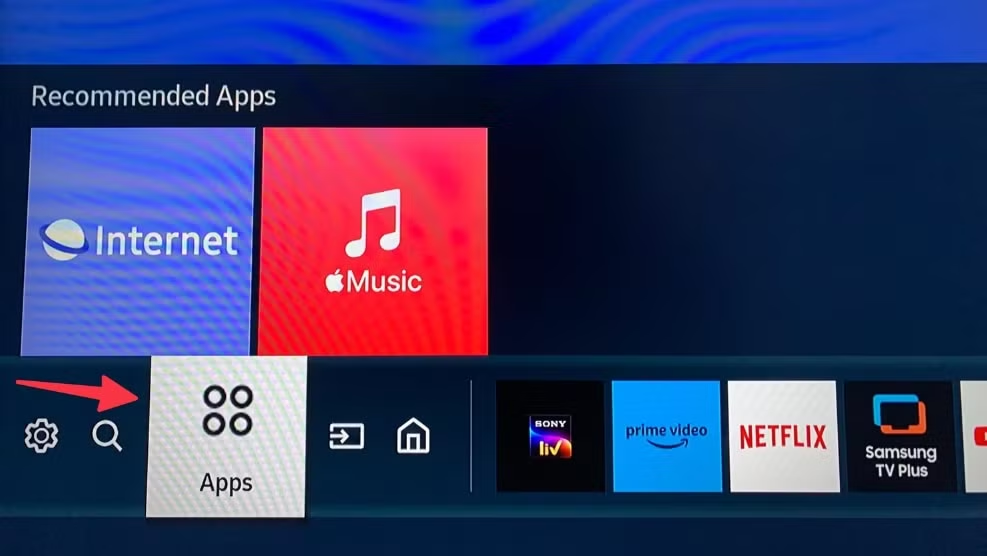
Step 2: Add Apps to Your Home Screen
To access apps quickly, add them to your Home screen:
- Press the Home button on your remote.
- Go to Apps.
- Select the Settings icon in the top-right corner.
- Highlight the app you want to add.
- Choose Add to Home.
To rearrange apps, select an app and choose Move, then use the directional pad to reposition it.
Step 3: Manage Your Apps
You can move, delete, lock, or update apps to keep your TV organized.
Move Apps
- Press the Home button.
- Navigate to the app you want to move.
- Press the Down key on your remote.
- Select Move and reposition the app using the directional pad.
Delete Apps
- Press the Home button.
- Go to Apps, then select the Settings icon.
- Select the app to delete.
- Choose Delete.
Note: Some pre-installed apps cannot be deleted.
Lock or Unlock Apps
To secure apps with a PIN (default is 0000):
- Press the Home button.
- Go to Apps, then select the Settings icon.
- Select the app to lock.
- Choose Lock and enter your PIN.
To unlock, follow the same steps and select Unlock.
Update Apps
To keep apps current:
- Press the Home button.
- Go to Apps, then select the Settings icon.
- Navigate to Auto Update and turn it on.
Step 4: Troubleshoot Common App Issues
If you face issues with apps, try these solutions:
App Not Appearing
- Check if you’ve agreed to the Smart Hub’s Terms and Conditions. If not, only the Apps tile shows. Agree via the pop-up to see the Apps List.
Slow or Unresponsive Apps
- Reset the Smart Hub: Go to Home > Menu > Settings > Support > Device Care > Self Diagnosis > Reset Smart Hub. Enter your PIN (default 0000).
- Update your TV’s software: Go to Settings > Support > Software Update > Update Now.
These steps often fix common problems. If issues persist, contact Samsung Support.
Step 5: Install Third-Party Apps (Advanced)
To install apps not in the Samsung App Store, enable developer mode. This is complex and may void your warranty or pose security risks. Proceed with caution.
Enable Developer Mode
- Open the Smart Hub.
- Select the Apps panel.
- Enter “12345” using your remote or on-screen keypad.
- In the developer mode popup, turn Developer Mode On.
- Enter your computer’s IP address.
- Reboot the TV.
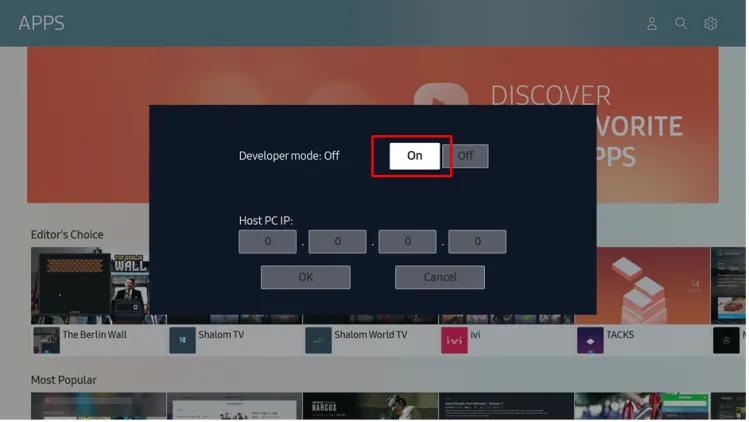
Install Apps via USB
- Download the .apk file from a trusted source.
- Copy the .apk to a USB drive formatted to FAT32 or exFAT.
- Plug the USB into your TV.
- Use a file manager app (if available) to install the .apk.
Install Apps via ADB
- Ensure your TV and computer are on the same network.
- Find your TV’s IP address: Settings > Network > Information.
- On your computer, open Command Prompt and run:
- adb connect [TV IP]
- adb install [path to .apk]
- adb disconnect [TV IP]
Warning: Third-party apps may not work well or could harm your TV. Only use trusted sources.
Popular Apps for Samsung Smart TVs
The Samsung App Store offers many apps, including:
- Streaming: Netflix, Hulu, Disney+, Amazon Prime Video, HBO Max
- Music: Spotify, Pandora, Tidal
- Social Media: Facebook, Twitter
- Games: Various games in the App Store
- News/Weather: CNN, BBC, Weather Channel
Explore the Samsung App Store to find more. Some apps may be pre-installed.
People Also Ask
| Question | Answer |
|---|---|
| Can I install apps not in the Samsung App Store? | Yes, but it requires enabling developer mode and technical steps. See Step 5. |
| How do I update apps on my Samsung Smart TV? | Enable Auto Update in the Apps settings or manually check for updates. |
| Why can’t I find an app on my TV? | The app may not be available in your region or compatible with your model. Check the App Store or contact Samsung Support. |
| How do I free up space on my TV? | Delete unused apps or reset the Smart Hub to clear data. |
Conclusion
Adding apps to your Samsung Smart TV is simple with the Smart Hub. You can install, manage, and troubleshoot apps easily to enjoy a personalized experience. For advanced users, third-party apps offer more options but require caution. Keep your TV’s software updated and explore the App Store to find apps that suit you.
For more TV tips, check these Teckwiki posts:
- Fix Samsung TV Turning On and Off
- Fix Samsung TV Volume Stuck
- Do You Need a Fire TV Stick with a Smart TV?
- Can a Smart Plug Turn On a TV? Everything You Need to Know
- Will a Smart TV Work Without an Internet Connection?

