The Amazon Fire TV Stick lets you stream movies, shows, and apps directly on your TV. But sometimes, you might see a black screen instead of your content. This issue can stop you from enjoying your favorite programs. Don’t worry—most black screen problems can be fixed with simple steps. This guide explains the causes and provides clear solutions to get your Fire TV Stick working again. If you’re facing other TV issues, check out our guides on fixing Element TV black screen or troubleshooting TV no picture.
Common Causes of Fire TV Black Screen
Understanding why the black screen happens can help you fix it faster. Here are the main reasons:
- HDMI Connection Problems: A loose or damaged HDMI cable or port can block the signal.
- Power Supply Issues: The Fire TV Stick may not get enough power to function properly.
- Software Glitches: Bugs in the Fire TV’s operating system can cause display issues.
- TV Compatibility: Some older TVs may not work well with the Fire TV Stick.
- Overheating: If the device gets too hot, it may stop displaying content.
- Internet Connectivity: A weak or unstable Wi-Fi connection can affect streaming.
Step-by-Step Solutions
Follow these solutions in order, starting with the easiest fixes. These steps are based on common troubleshooting methods.
Solution 1: Restart Your Fire TV Stick
A quick restart can fix many temporary glitches.
- Using the Remote: Press and hold the Select and Play/Pause buttons on your Fire TV remote for 5-10 seconds. The device should restart, and you may see the Fire TV logo.
- Power Cycling: Unplug the Fire TV Stick from its power source. Wait 30 seconds, then plug it back in. Allow it to boot up.
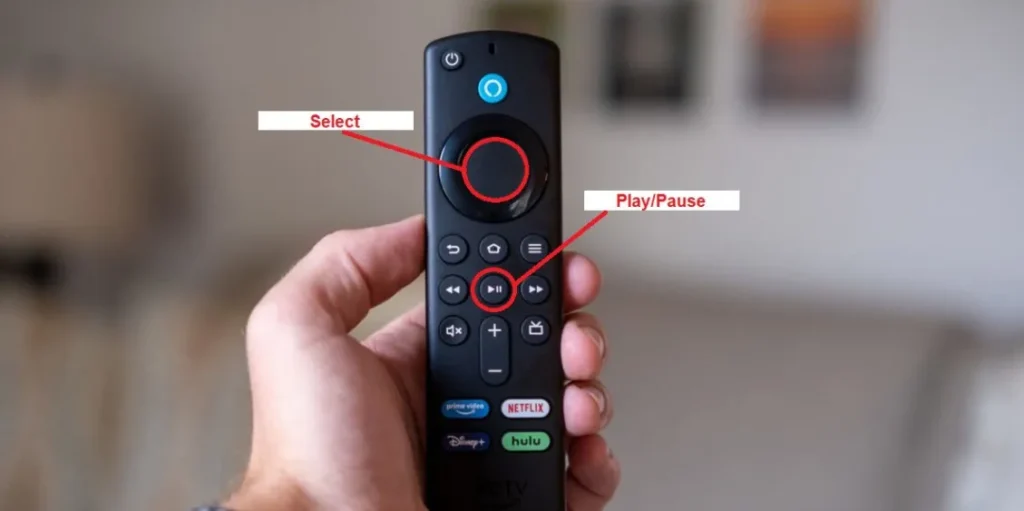
Solution 2: Check HDMI Connections
Faulty HDMI connections are a common cause of black screens.
- Try a Different HDMI Port: Plug the Fire TV Stick into another HDMI port on your TV. This checks if the current port is faulty.
- Direct Connection: If you’re using an HDMI extender or adapter, remove it and connect the Fire TV Stick directly to the TV.
- Replace HDMI Cable: If your Fire TV Stick uses a separate HDMI cable (like the Fire TV Cube), try a new one. Use a High-Speed HDMI cable for 4K streaming.

Note for LG OLED TV Users: Some users report issues with LG OLED TVs when using HDMI ports 1 or 2. Try using HDMI port 3 instead, as suggested in a Reddit discussion.
Solution 3: Verify TV Compatibility
Your TV must support the Fire TV Stick’s requirements.
- Check HDCP Support: The Fire TV Stick needs a TV that supports HDCP (High-bandwidth Digital Content Protection). Search your TV model online to confirm compatibility.
- Correct Input Source: Use your TV remote to select the HDMI input where the Fire TV Stick is connected. For example, if it’s in HDMI 2, set the TV to HDMI 2.
Solution 4: Address Overheating
Overheating can cause the Fire TV Stick to malfunction.
- Ensure Ventilation: Place the Fire TV Stick in an open area, not enclosed or covered.
- Cool Down: If the device feels hot, unplug it for 10-15 minutes to let it cool before reconnecting.
Solution 5: Check Internet Connection
A stable internet connection is essential for streaming.
- Wi-Fi Signal: Make sure the Fire TV Stick is within range of your Wi-Fi router. Check the signal strength in Settings > Network.
- Restart Router: Unplug your router for 30 seconds, then plug it back in to reset the connection.
For more connectivity tips, see our guide on fixing Vizio TV Wi-Fi issues.
Solution 6: Update Fire OS
Outdated software can cause black screen issues.
- Check for Updates: If you can access the menu, go to Settings > My Fire TV > About > Check for Updates. Install any available updates. This process may take a few minutes.
Solution 7: Cycle Display Resolutions
If the screen is black due to a resolution mismatch, you can cycle through available resolutions.
- Using the Remote: Press and hold the Up and Rewind buttons on your Fire TV remote for 5 seconds. This cycles through different resolutions to find one compatible with your TV.
This tip comes from recent Amazon forum posts.
Solution 8: Factory Reset Fire TV Stick
A factory reset can fix persistent software issues but will erase all apps and settings.
- Using Remote: Press and hold the Right and Back buttons for 10 seconds to start the reset process. Follow on-screen instructions if visible.
- From Settings: If you can access the menu, go to Settings > My Fire TV > Reset to Factory Defaults.
For more reset instructions, see our guide on resetting a Toshiba TV.
Solution 9: Contact Amazon Support
If none of these steps work, the Fire TV Stick or TV may have a hardware issue. Contact Amazon Customer Support for further help or to request a replacement. Provide details of the steps you’ve tried.
Specific Scenarios
Black Screen with Sound
If you hear audio but see a black screen, try these fixes:
- Resolution Mismatch: Cycle through resolutions using the Up and Rewind buttons for 5 seconds.
- HDMI Issues: Check the HDMI cable and port, as described in Solution 2.
- App-Specific Problem: If the issue occurs only with certain apps (e.g., Netflix), restart the app or reinstall it. A user on iFixit reported success by power cycling their router for app-specific black screens.
Black Screen After Update
A recent software update might introduce bugs, causing a black screen.
- Wait for a Patch: Check for new updates in Settings > My Fire TV > About > Check for Updates.
- Factory Reset: If the issue persists, perform a factory reset as described in Solution 8.
Black Screen on Startup
If the Fire TV Stick shows a black screen right after powering on:
- Power Cycle: Unplug the device for 30 seconds, then plug it back in.
- Check Power Supply: Use the original power adapter and cable to ensure sufficient power.
- Test on Another TV: Connect the Fire TV Stick to a different TV to rule out TV-specific issues.
Preventing Future Issues
To avoid black screen problems in the future:
- Keep Software Updated: Regularly check for Fire OS updates.
- Use Original Accessories: Always use the provided power adapter and cable.
- Ensure Ventilation: Keep the Fire TV Stick in a well-ventilated area.
- Stable Internet: Maintain a strong Wi-Fi connection for smooth streaming.
Conclusion
The Fire TV black screen issue can be frustrating, but most cases can be resolved with these troubleshooting steps. Start with simple fixes like restarting the device or checking HDMI connections. If the problem persists, try updating the software or performing a factory reset. For unresolved issues, Amazon Customer Support can provide further assistance. Get back to streaming your favorite content quickly with these solutions.
FAQ
Why is my Fire TV screen black but I can hear sound?
This may be due to a resolution mismatch or HDMI issue. Try cycling resolutions with the Up and Rewind buttons or check your HDMI connections.
How do I restart my Fire TV when the screen is black?
Unplug the Fire TV Stick for 30 seconds and plug it back in. Alternatively, press and hold the Select and Play/Pause buttons for 5-10 seconds.
What if none of the solutions work?
Contact Amazon Customer Support for further help or a possible replacement.
Why does my Fire TV show a black screen after an update?
A software bug may be the cause. Check for new updates or perform a factory reset to resolve it.

