Having trouble syncing your Roku remote because it lacks a pairing button or the button isn’t working? You’re not alone. Many Roku users face this issue, but there are simple solutions to get your remote working again. This guide provides clear, step-by-step instructions to sync both simple IR and voice remotes without a pairing button. Whether you’re using a Roku Express, Ultra, or Streaming Stick, these methods, updated for 2025, will help you resume streaming quickly.
Understanding Your Roku Remote
Before syncing, identify your remote type, as the process differs based on whether it’s a simple IR or voice remote.
Simple IR Remote
- Uses infrared technology.
- No pairing button or pairing required.
- Works by pointing directly at the Roku device.
- Compatible with models like Roku Express 3960R.
Voice Remote
- Features voice control, often with a microphone icon.
- Typically has a pairing button in the battery compartment or on the back.
- If no button exists or it’s broken, alternative methods are available.
- Works with most Roku devices, including TVs and streaming sticks.
To check your remote, open the battery compartment or inspect the back. No pairing button or status light usually means it’s a simple IR remote. A microphone icon or pairing button indicates a voice remote.
Syncing a Simple IR Remote
Simple IR remotes don’t require pairing because they use infrared signals. Follow these steps to ensure it works:
- Insert Fresh Batteries: Use new or fully charged batteries to avoid weak signals.
- Point at the Roku Device: Ensure a direct line of sight with no obstacles like furniture or glass.
- Test the Remote: Press any button (e.g., OK or arrow keys) while aiming at the device.
- Check Response: If the Roku responds, the remote is working. If not, proceed to troubleshooting.
Troubleshooting Simple IR Remote Issues
- Clean the IR Sensor: Dust or debris on the remote’s front can block the signal. Wipe it with a soft cloth.
- Remove Obstructions: Ensure nothing blocks the path between the remote and Roku device.
- Verify Compatibility: Some IR remotes don’t work with Roku Streaming Sticks.
- Test with a Camera: Point the remote at a smartphone camera and press a button. If you see a light flash, the IR signal is working.
If the remote still doesn’t work, it may be faulty or incompatible. Consider replacing it with a compatible model from Roku Accessories.
Syncing a Voice Remote Without Pairing Button
Voice remotes typically need pairing, but if the pairing button is missing or broken, try these methods.
Method 1: Button Combination
Some voice remotes without a pairing button can be paired using the Home and Back buttons.
- Insert Batteries: Ensure the remote has fresh batteries.
- Locate Buttons: Find the Home (house icon) and Back (arrow pointing left) buttons, usually near the top.
- Press and Hold: Hold both buttons for 5 seconds until the status light flashes (often in the battery compartment).
- Follow On-Screen Prompts: If the Roku detects the remote, it may display instructions to complete pairing.

Method 2: Using the Roku Mobile App
The Roku mobile app can control your device and help pair a voice remote.
- Download the App: Get the Roku app from the App Store (iOS) or Google Play Store.
- Connect to Wi-Fi: Ensure your phone and Roku are on the same Wi-Fi network.
- Open the App: Launch the app and select your Roku device.
- Use Remote Feature: Tap the Remote icon to control your Roku.
- Pair the Remote: Go to Settings > Remotes & devices > Set up a new device > Remote. Insert batteries into the physical remote and follow on-screen instructions.
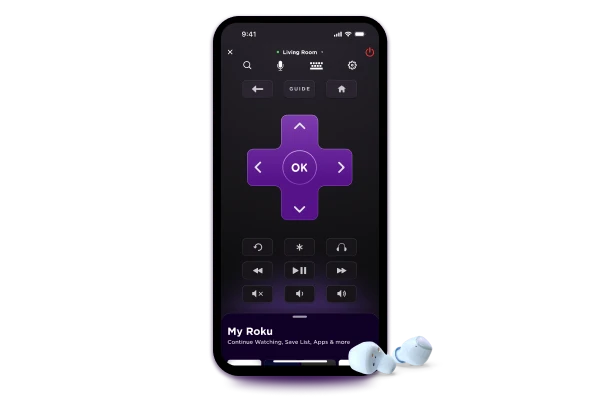
Method 3: Hard Restart
A hard restart can sometimes resolve pairing issues by resetting the Roku device.
- Unplug the Roku: Disconnect the power cord from your Roku device.
- Wait 10 Seconds: Allow the device to rest for at least 10 seconds.
- Plug It Back In: Reconnect the power and wait for the device to restart.
- Test the Remote: Try using the remote after the device boots up.
Additional Tips and Troubleshooting
If the above methods don’t work, consider these steps:
- Check Compatibility: Ensure your remote is compatible with your Roku model. For example, IR remotes don’t work with some Streaming Sticks. Visit Roku Support for compatibility details.
- Replace the Remote: If syncing fails, purchase a new remote from Roku Accessories.
- Contact Support: Reach out to Roku Support or check the Roku Community for additional help.
- Factory Reset: As a last resort, reset your Roku device. Learn how at How to Reset JVC Roku TV.
Conclusion
Syncing a Roku remote without a pairing button is straightforward once you know your remote type. Simple IR remotes work instantly with a clear line of sight, while voice remotes can be paired using button combinations, the Roku app, or a hard restart. By following these steps, you can quickly resolve syncing issues and enjoy your Roku streaming experience. For related issues, check out Fix Roku App Not Finding Device or How to Pair Philips Soundbar with Roku TV.
FAQs
How do I know if my remote is a simple IR or voice remote?
Check for a microphone icon or pairing button. No button or status light means it’s likely a simple IR remote. A microphone or button indicates a voice remote.
What if my voice remote has a pairing button but it’s not working?
Use the Home and Back button combination (hold for 5 seconds) or the Roku app to pair it.
Can I use the Roku app permanently instead of a physical remote?
Yes, the Roku app offers full remote functionality and can be used long-term.
What if none of these methods work?
Verify remote compatibility, replace batteries, or contact Roku Support for assistance.
Explore More:
- Coby 5-in-1 Universal Remote Codes & Programming Guide
- How to Program Google TV Streamer Remote with Chromecast
- How to Program TiVo Remote with Codes List [2025 Guide]

