A Philips TV that refuses to turn on can disrupt your entertainment plans, but many issues can be resolved with simple troubleshooting. This guide compiles solutions from official Philips support and user experiences to help you diagnose and fix the problem. We’ll cover common causes, step-by-step troubleshooting, and when to seek professional help, all in clear, easy-to-follow language.
Common Causes of Philips TV Not Turning On
Several factors can prevent your Philips TV from powering on:
- Power supply issues: A faulty power cord, outlet, or internal power board can disrupt power delivery.
- Remote control problems: Dead batteries, signal interference, or a broken remote may be the culprit.
- Standby mode issues: The TV might be stuck in standby, appearing unresponsive.
- Software glitches: Outdated or corrupted firmware can cause startup failures.
- Hardware failures: Issues with the main board, power board, or capacitors may require professional repair.
Basic Troubleshooting Steps
Start with these straightforward steps to identify and possibly resolve the issue.
Check the Power Supply
A secure power connection is essential. Follow these steps:
- Ensure the power cord is firmly plugged into both the TV and a wall outlet.
- Try a different power cord to rule out a defective one.
- Avoid using power strips or surge protectors during testing, as they may interfere.
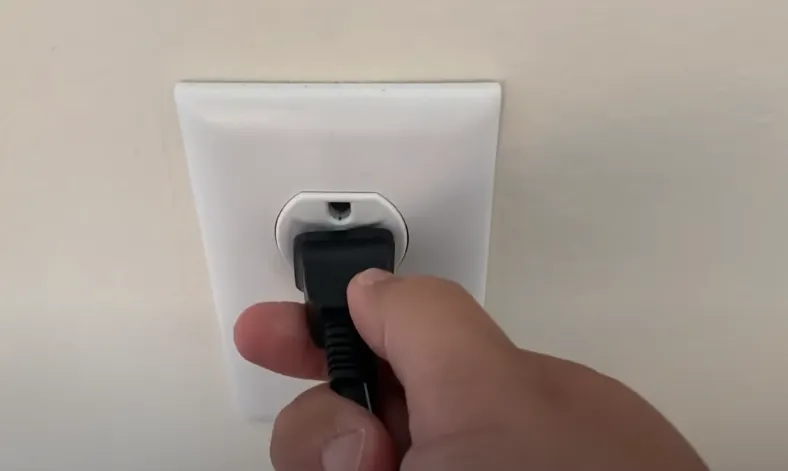
Try Different Outlets
A faulty outlet can prevent the TV from receiving power. Test the outlet with another device, like a lamp, to confirm it’s working. If the outlet is loose, consider replacing it.
Power Cycle the TV
A power cycle resets the TV’s internal systems:
- Unplug the TV from the power source.
- Wait at least 60 seconds to allow residual power to drain.
- Plug the TV back in and attempt to turn it on.
This step resolves about 30% of power-related issues.
Check Remote Control and TV Buttons
If the remote doesn’t work, try these steps:
- Replace the remote’s batteries with new ones.
- Stand about 3 feet from the TV and point the remote at the sensor, avoiding bright lights like fluorescent bulbs or sunlight, which can interfere.
- Use the TV’s power button, typically located on the back or underside, to turn it on manually.

Look for Indicator Lights
Check for any LED lights on the TV’s front panel:
- A steady or pulsing light may indicate the TV is in standby or loading mode, especially for 2015-2016 models.
- No light suggests a power supply issue.
- Refer to your user manual for model-specific light indications.
Advanced Troubleshooting
If basic steps don’t work, try these more technical solutions.
Unplug All Devices
External devices can cause conflicts:
- Disconnect all HDMI cables, USB drives, or other accessories.
- Attempt to turn on the TV without any devices connected to isolate the issue.
Perform a Factory Reset
A factory reset can resolve software issues but will erase all settings:
- Unplug the TV from power.
- Hold the power button while plugging it back in, continuing to hold until a recovery menu appears (if available).
- Use the volume buttons to navigate to “Wipe data/factory reset” and confirm.
- If no recovery menu appears, check your user manual for model-specific reset instructions.
Check for Software Updates
If the TV powers on, update its firmware:
- Visit the Philips Support website to download the latest software or check this post: Philips TV Firmware Downloads.
- Follow the instructions to install the update via USB or the TV’s menu.
- Note that software updates may not be possible if the TV doesn’t turn on.
Understanding Philips TV Blinking Light Codes
Blinking LED lights often indicate specific error codes:
- Three blinks: May suggest a power supply issue, such as a faulty diode.
- Four blinks: Could indicate internal errors or outdated firmware.
- Other patterns: Vary by model and may relate to main board or protection mode issues.
Since error codes differ across models, note the blinking pattern and consult your user manual or Philips Support for accurate interpretation.
| Blinking Pattern | Possible Issue | Suggested Action |
|---|---|---|
| 2 Blinks | Power board issue | Check power supply, contact support |
| 3 Blinks | Faulty diode or power supply | Inspect power board, seek professional repair |
| 4 Blinks | Firmware or internal error | Update software, perform factory reset |
| 6+ Blinks | Main board failure | Contact professional technician |
Philips TV Shows Logo Then Turns Off
If your TV displays the Philips logo briefly before shutting off:
- Perform a power cycle by unplugging the TV for a few minutes.
- Disconnect all external devices and try again.
- Attempt a factory reset as described above.
- If the issue persists, it may indicate a main board failure, requiring professional repair.
When to Seek Professional Help
If troubleshooting fails, the problem may involve hardware:
- Power board issues: Faulty capacitors or diodes can prevent power delivery.
- Main board failure: A defective main board may cause the TV to shut off or not start.
- Repair costs: Fixing a power or main board can cost $100-$300, depending on the model and technician fees.
Contact Philips Support or a local repair shop for a diagnosis. Be cautious with DIY repairs, as opening the TV can be dangerous and may void the warranty.
Preventive Measures
To avoid future issues:
- Regularly check for software updates on the Philips Support website.
- Use a surge protector to protect against power surges.
- Keep the TV in a well-ventilated area to prevent overheating.
- Avoid connecting too many devices to the same outlet.
Frequently Asked Questions
Why won’t my Philips TV turn on?
Common reasons include power supply issues, remote control problems, or software glitches. Follow the troubleshooting steps above to diagnose the issue.
What do the blinking lights on my Philips TV mean?
Blinking lights indicate error codes, which vary by model. Check your user manual or contact Philips support for specific meanings.
How do I perform a factory reset on my Philips TV?
Unplug the TV, hold the power button while plugging it back in, and follow the recovery menu instructions if available. Check your manual for details.
Can I fix a Philips TV that shows the logo then turns off?
Try a power cycle, disconnect devices, or perform a factory reset. If these fail, it may be a main board issue requiring professional repair.
Related Resources
Explore more troubleshooting tips on Teckwiki:
Conclusion
If your Philips TV won’t turn on, start with basic checks like the power supply and remote control. Advanced steps like a factory reset or software update may resolve software issues. If blinking lights or persistent problems occur, consult your user manual or a professional technician. For the latest support, visit Philips Support.

