Is your SuperSonic TV not turning on? This is a common issue that many TV owners face. Fortunately, there are several simple steps you can take to fix it. This guide provides a clear, step-by-step approach to troubleshoot and resolve the problem. Whether it’s a power issue, a remote problem, or something else, we’ve got you covered.
Common Reasons Your SuperSonic TV Won’t Turn On
Several issues can prevent your SuperSonic TV from turning on. Understanding these can help you pinpoint the problem:
- Power Supply Issues: A loose power cord, faulty outlet, or damaged internal power supply can stop the TV from powering on.
- Remote Control Problems: The remote may have dead batteries or may not be communicating with the TV.
- Software or Memory Issues: Corrupted software or full internal memory can cause the TV to fail to start.
- Hardware Failures: Faulty components like capacitors or the power board may require professional repair.
Step-by-Step Troubleshooting Steps
Follow these steps in order to diagnose and fix your SuperSonic TV. Each step is designed to be simple and effective.
Check Power Connections
A common reason for a TV not turning on is a power issue. Here’s how to check:
- Ensure the TV is securely plugged into the power outlet.
- Try a different power outlet to rule out a faulty socket. You can test the outlet with another device, like a phone charger.
- Inspect the power cord for visible damage, such as frayed wires. If damaged, replace the cord with a compatible one.
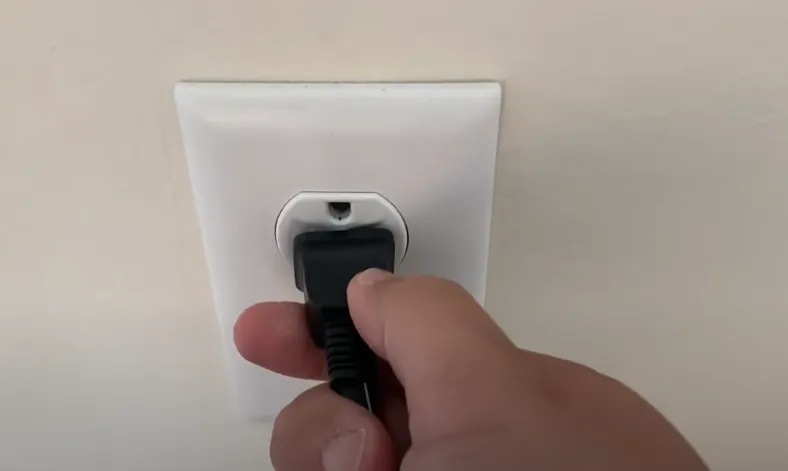
Perform a Power Reset
A power reset can resolve many TV issues by clearing residual power. Follow these steps:
- Unplug the TV from the power outlet.
- Wait for 1-2 minutes to allow residual power to drain.
- Press and hold the power button on the TV (not the remote) for 30 seconds.
- Plug the TV back in and try turning it on.
If the power light is on but the TV doesn’t start, try this alternative reset:
- Unplug the TV.
- Press and hold the power button for 60 seconds.
- While holding the power button, plug the TV back in and continue holding for another 60 seconds.
- Release the button and try turning on the TV.

Check the Remote Control
Sometimes, the issue lies with the remote rather than the TV. Here’s what to do:
- Replace the batteries with new ones. Ensure they are inserted correctly.
- Try turning on the TV using the physical power button on the TV itself, usually located on the side or bottom.
- If the TV turns on with the physical button, the remote may need repair or replacement.

Perform a Factory Reset
A factory reset can fix software issues but will erase all settings. Try this if the power reset doesn’t work:
- Locate the “Menu” and “Volume” buttons on the TV’s side panel.
- Press and hold both “Menu” and “Volume Down” buttons.
- While holding, press and release the “Power” button.
- Continue holding “Menu” and “Volume Down” for 5 seconds, then release.
- If your TV has no “Menu” button, try holding “Input” and “Volume Up” instead.
Note: Factory reset procedures may vary by model. Check your TV’s manual or the SuperSonic FAQ page for specific instructions.
Check for Overheating
Overheating can cause the TV to shut off or not turn on. To address this:
- Ensure the TV is in a well-ventilated area, away from walls or enclosed spaces.
- Check the TV’s vents for dust and clean them with compressed air or a soft brush.
- Move the TV to a cooler location if it feels hot to the touch.
Update Firmware
Outdated firmware can cause startup issues. To update:
- Check if the TV can be turned on to access the settings menu.
- Navigate to the firmware or software update section (refer to your TV’s manual).
- Follow on-screen instructions to update the firmware.
- If the TV won’t turn on, contact SuperSonic support for guidance on updating firmware manually.
Contact Support or Professional Repair
If none of the above steps work, the issue may be a hardware failure, such as a faulty power supply or capacitor. Here’s what to do:
- Contact SuperSonic support at SuperSonic Technical Support or call (323) 201-5067.
- If under warranty, provide your TV’s serial number and purchase details.
- Alternatively, take the TV to a local repair shop for a diagnosis and cost estimate.
Conclusion
A SuperSonic TV that won’t turn on can often be fixed with simple troubleshooting steps like checking power connections, performing a reset, or replacing remote batteries. If these don’t work, professional repair or contacting SuperSonic support may be necessary. For more TV troubleshooting tips, check out related articles on Teckwiki.
Related Articles:

