Lost your Firestick remote? You can still connect your Amazon Firestick to WiFi without it. This guide provides simple, step-by-step methods to get your device online using tools like the Fire TV app, your TV’s remote, or a universal remote. These solutions work for all Firestick models, including Firestick Lite, 4K, 4K Max, and Fire TV Cube, as of June 2025. Follow the steps below to start streaming again.
Method 1: Using the Fire TV App on Your Smartphone
The easiest way to control your Firestick without a remote is by using the Fire TV app on your smartphone. This app turns your phone into a virtual remote, letting you navigate the Firestick’s settings to connect to WiFi.
When Your Smartphone and Firestick Are on the Same WiFi
If your Firestick is already connected to a WiFi network that your smartphone can access, follow these steps:
- Download the Fire TV app from the Google Play Store or Apple App Store.
- Connect your smartphone to the same WiFi network as your Firestick.
- Open the Fire TV app and sign in with your Amazon account.
- Select your Firestick from the list of devices.
- Use the app’s virtual remote to go to Settings > Network.
- Choose your WiFi network, enter the password, and connect.
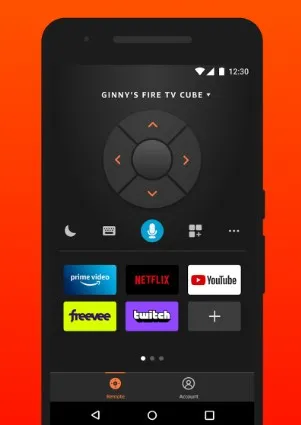
When Your Firestick Is Not on the Same WiFi
If your Firestick is not connected to any WiFi or needs to switch to a new network, you can use a second device to create a hotspot. This method tricks the Firestick into connecting to a familiar network, allowing the Fire TV app to control it.
- On a second smartphone or tablet, go to Settings and set up a mobile hotspot.
- Use the exact SSID (network name) and password of the WiFi network your Firestick was last connected to.
- On your primary smartphone, connect to this hotspot.
- Download and install the Fire TV app on your primary smartphone.
- Open the app and select your Firestick.
- Use the app to navigate to Settings > Network.
- Select the new WiFi network, enter the password, and connect.
- Turn off the hotspot and connect your primary smartphone to the new WiFi network.
- Continue using the Fire TV app to control your Firestick.
Note: You may need two devices for this method, as some smartphones cannot run the Fire TV app while acting as a hotspot. If you only have one device, try connecting it to the new WiFi network first and check if the Firestick appears in the app.
Method 2: Using HDMI CEC with Your TV Remote
Many modern TVs support HDMI CEC (Consumer Electronics Control), which lets you use your TV’s remote to control devices like the Firestick. This feature goes by different names depending on your TV brand:
- Samsung: Anynet+
- LG: SimpLink
- Sony: Bravia Sync
- AOC: E-link
- Hitachi: HDMI-CEC
Check your TV’s manual or settings menu to confirm HDMI CEC support.
Steps to Use HDMI CEC
- Turn on your TV and select the HDMI input where your Firestick is connected.
- Go to your TV’s settings menu and enable HDMI CEC (refer to your TV’s manual for specific instructions).
- Use your TV’s remote to navigate the Firestick interface.
- Go to Settings > Network on the Firestick.
- Select your WiFi network, enter the password, and connect.
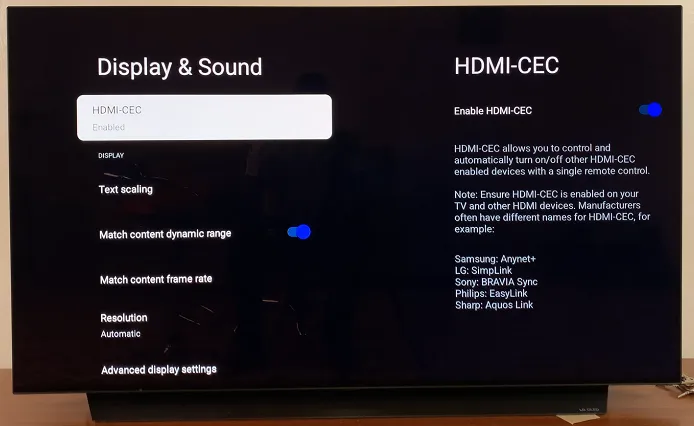
Note: HDMI CEC functionality varies by TV model. If your TV doesn’t support it or the controls are limited, try another method. For more on TV settings, see our guide on accessing TCL TV settings without a remote.
Method 3: Using a Universal Remote
A universal remote that supports HDMI CEC can control your Firestick and help you connect to WiFi. These remotes are widely available and can be a long-term solution if you don’t want to rely on a smartphone.
Steps to Use a Universal Remote
- Purchase a universal remote compatible with Firestick, such as one from Amazon.
- Follow the remote’s instructions to pair it with your Firestick.
- Use the remote to go to Settings > Network.
- Select your WiFi network, enter the password, and connect.
Note: Ensure the universal remote supports HDMI CEC for full compatibility. Check user reviews before purchasing to confirm it works with Firestick.
Other Methods to Consider
If the above methods don’t work, here are some additional options:
- Borrow a Remote: Ask a friend or neighbor with a Firestick to borrow their remote temporarily. Use it to connect to WiFi, then switch to the Fire TV app for ongoing control. After use, re-pair the borrowed remote with its original device.
- Use an Amazon Echo Device: If you have an Echo device paired with your Firestick, you can use voice commands to navigate to Settings > Network. This requires prior setup with the same Amazon account. See Amazon’s guide for details.
- Use a USB Mouse or Keyboard: Some Firestick models support USB input via an OTG cable. Connect a USB mouse or keyboard to navigate to Settings > Network. You may need to purchase an OTG cable, and compatibility varies by model.
Note: These methods are less common and may require extra hardware or setup. The Fire TV app or HDMI CEC are usually the most accessible solutions.
FAQ
What if the Fire TV app doesn’t connect to my Firestick?
Ensure your smartphone and Firestick are on the same WiFi network. If not, use the hotspot method described above. Restart your Firestick by unplugging it for one minute, then try again. Check Amazon’s troubleshooting guide for more help.
How do I know if my TV supports HDMI CEC?
Check your TV’s manual or settings menu for terms like HDMI CEC, Anynet+ (Samsung), or SimpLink (LG). If unsure, search your TV model online or contact the manufacturer.
Can I use any universal remote with Firestick?
Not all universal remotes work with Firestick. Choose one that supports HDMI CEC and is compatible with Amazon Fire TV devices. Check product descriptions or reviews for confirmation.
Can I use an Echo device to connect my Firestick to WiFi?
Yes, if your Echo is already paired with your Firestick, you can use voice commands to navigate settings. This requires prior setup with the same Amazon account. See Amazon’s Echo guide.
What if I don’t know the previous WiFi credentials for the hotspot method?
If you don’t know the SSID and password of the Firestick’s last network, try resetting the device to factory settings using a universal remote or HDMI CEC, then set it up as a new device. Note that this will erase all data.
Conclusion
Losing your Firestick remote doesn’t mean you’re stuck. Using the Fire TV app, HDMI CEC, or a universal remote, you can connect your Firestick to WiFi and resume streaming. The Fire TV app with a hotspot is often the most reliable method, especially if you have two devices. For more troubleshooting tips, check out our related guides on using Amazon Fire TV without a remote or fixing Fire TV black screen issues.
If you’re still having trouble, visit Amazon’s Fire TV support page or join discussions on the Fire TV subreddit for community advice.

