Sony Bravia TVs are known for their high-quality visuals and sound. However, issues like app crashes, unresponsiveness, or random shutdowns may require a reset. This guide explains how to reset your Sony Bravia TV, covering soft reset, power cycle, and factory reset methods for both Android/Google TVs and non-Android models. Follow these steps to fix your TV quickly and safely.
Types of Resets for Sony Bravia TV
There are three main ways to reset your Sony Bravia TV. Each serves a different purpose based on the issue you’re facing.
Restart / Soft Reset
A soft reset restarts the TV without deleting your settings or apps. It’s ideal for minor issues like slow apps or frozen screens.
Power Cycle / Power Reset
A power cycle involves unplugging the TV to clear temporary glitches. It’s effective for unresponsiveness or power-related problems.
Factory Reset
A factory reset restores the TV to its original settings, erasing all data, including apps, Wi-Fi settings, and custom preferences. Use this as a last resort or when selling your TV.
Reset Methods for Android/Google TVs
Most modern Sony Bravia TVs (2015 and later) run on Android or Google TV. Here’s how to reset them.
How to Perform a Restart
A restart fixes minor issues without affecting your data.
- Using the Remote:
- Point the remote at the TV’s LED or status light.
- Press and hold the Power button for 5 seconds until a “Power off” or “Restart” message appears.
- Select Restart if prompted.
- Wait about 1 minute for the TV to reboot.
- Using the TV Menu:
- Press the Home or Quick Settings button on the remote.
- Navigate to Settings > System > About > Restart > Restart.
- Alternatively, try Settings > Device Preferences > About > Restart > Restart.
- Wait for the TV to restart.
How to Perform a Power Reset
A power reset clears temporary issues by discharging the TV’s memory.
- Turn off the TV if possible.
- Unplug the power cord from the electrical outlet.
- Wait 2 minutes.
- Plug the power cord back in.
- Turn on the TV.
Alternative Method (for some Google TV models):
- Press and hold the Power button on the TV for 40 seconds or until the TV turns off.
- Wait for the TV to restart.
How to Perform a Factory Data Reset
This reset erases all data and restores factory settings.
- Press the Home button on the remote.
- Go to Settings > System > About > Reset > Factory data reset.
- Select Delete everything.
- Enter the PIN if prompted (default is often “0000”).
- Confirm the reset and follow the initial setup wizard.
Note: This process deletes all apps, Wi-Fi settings, and custom preferences. You’ll need to set up the TV again.
How to Perform a Forced Factory Reset
Use this when the TV is unresponsive or you can’t access the menu.
- Unplug the TV.
- Press and hold the Power button and Volume Down button on the TV (if available).
- Plug the TV back in while holding the buttons.
- Wait for a white or green LED light, then release the buttons.
- Wait a few minutes for the TV to reset and turn on.
Note: Check your TV model for button locations, typically on the back or side.
Reset Methods for Non-Android TVs
Older Sony Bravia TVs may not run Android or Google TV. Here’s how to reset them.
How to Perform a Power Reset
- Unplug the TV’s power cord.
- Wait 1 minute.
- Plug the power cord back in.
- Turn on the TV.
How to Perform a Factory Data Reset
When the Home Menu Is Accessible
- Press the Home button on the remote.
- Navigate to Settings > System Settings > Customer Support > Factory Settings.
- Select OK.
- Follow on-screen instructions to complete the reset.
When the Home Menu Is Not Accessible
- Unplug the TV for 1 minute.
- Plug it back in and wait 40 seconds for startup.
- Press and hold the Up Arrow button on the remote.
- While holding, press and release the Power button on the TV.
- Release the Up Arrow button when the initial setup screen appears.
- Follow the setup instructions.
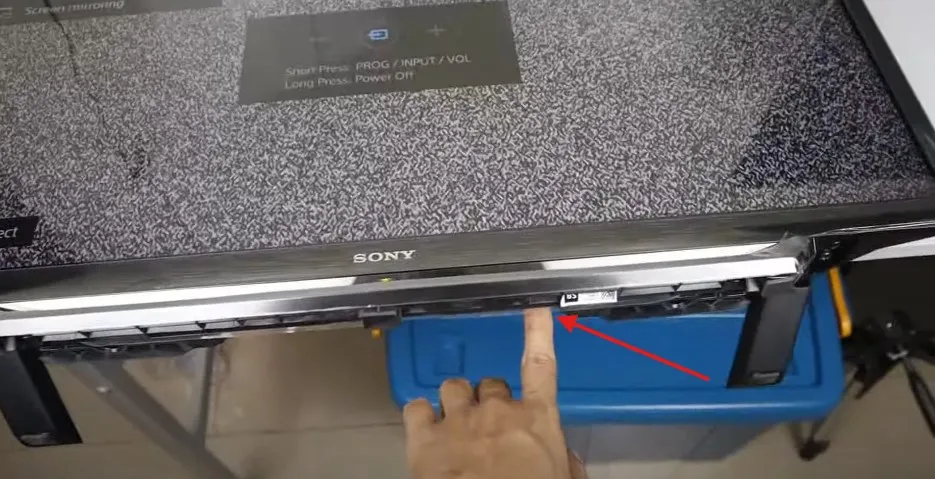
Resetting Sony Bravia TV Without a Remote
If you don’t have a remote, you can still reset your TV using its buttons.
For Android TVs
- Unplug the TV.
- For single-button models:
- Press and hold the Power button.
- Plug in the power cord.
- Wait for a white LED light, then release.
- For three-button models (power and volume):
- Press and hold the Power and Volume Down buttons.
- Plug in the power cord.
- Wait for a green LED light, then release.
- Wait for the TV to reset and turn on.
For Non-Android TVs
- Unplug the TV for 1 minute.
- Plug it back in and wait 40 seconds.
- Press and hold the Power button on the TV.
- Wait for the initial setup screen.
- Follow the setup instructions.
Note: A universal remote app can also access the menu for resets.
Common Issues and When to Reset
| Issue | Recommended Reset |
|---|---|
| App crashes or slow apps | Soft Reset |
| Frozen screen | Soft Reset or Power Reset |
| TV won’t turn on | Power Reset |
| Persistent issues | Factory Reset |
| Unresponsive TV | Forced Factory Reset |
For related troubleshooting, see Sony TV Freezing Fixes or Fix TV No Picture.
Precautions Before Resetting
- Disconnect USB Devices: Remove all external USB devices to prevent data issues.
- Backup Settings: Note your Wi-Fi and app settings, as factory reset erases them.
- Check TV Type: Confirm if your TV is Android/Google TV or non-Android.
- Understand Data Loss: Factory reset deletes all data, requiring a full setup.
Frequently Asked Questions
How do I know if my Sony Bravia TV is an Android TV?
Check the settings menu for the Google Play Store or Android OS. Most models from 2015 onward are Android or Google TVs. Refer to Sony TV Type Guide.
What happens after a factory reset?
The TV returns to its original settings, erasing apps, Wi-Fi, and preferences. You’ll need to set it up again, including agreeing to Google’s Terms of Service for Android TVs.
Can I reset my TV without a remote?
Yes, use the TV’s buttons for a forced factory reset or power cycle, as described above.
Why is my Sony Bravia TV unresponsive?
Try a power reset first. If it persists, a factory reset may be needed. See Sony Support for further help.
What is the default PIN for factory reset?
The default PIN is often “0000.” If it doesn’t work, check your manual or contact Sony Support.
Conclusion
Resetting your Sony Bravia TV can resolve many issues, from app crashes to unresponsiveness. Start with a soft reset or power cycle for minor problems. Use a factory reset for persistent issues, but be aware it erases all data. Always disconnect USB devices and check your TV type before resetting. If problems continue, visit Sony Support or explore related guides on Teckwiki.

