Vizio smart TVs offer a variety of apps for streaming and entertainment. Sometimes, you may want to remove apps to declutter your screen or free up space. The process depends on your TV’s platform: VIA, VIA Plus, or SmartCast. This guide provides clear steps to uninstall apps on Vizio TVs, explains how to manage apps on SmartCast models, and addresses common issues. Written in simple English, this post is designed to help you manage your Vizio TV apps easily.
Why Uninstall Apps on Your Vizio TV?
Removing unused apps can make your TV’s interface cleaner and easier to use. On older Vizio TVs (VIA or VIA Plus), you can delete apps directly. On newer SmartCast TVs, apps are preinstalled, so you can only rearrange them or cast from a mobile device. Knowing your TV’s platform is the first step to managing apps effectively.
Step 1: Identify Your Vizio TV Platform
Vizio TVs use three platforms, and each handles apps differently. Here’s how to identify your platform:
| Platform | Years | App Management Features |
|---|---|---|
| VIA | 2009–2013 | Add and delete apps via Connected TV Store |
| VIA Plus | 2013–2017 | Add and delete apps via Connected TV Store |
| SmartCast | 2016–present | Preinstalled apps; no deletion, only rearrange or cast |
How to Check Your Platform
- Model Number: Find the model number on the back of your TV or in the settings menu (Settings > System > System Information). Check the model on the Vizio website to confirm the platform.
- User Interface: Turn on your TV and press the “V” or “Home” button. If you see an app store, it’s likely VIA or VIA Plus. If you see a home screen with an app row, it’s SmartCast.
- Model Year: TVs from 2009–2013 use VIA, 2013–2017 use VIA Plus, and 2016 onward use SmartCast (including 4K UHD models from 2016–2017).
If you’re unsure, refer to your user manual or contact Vizio support for help.
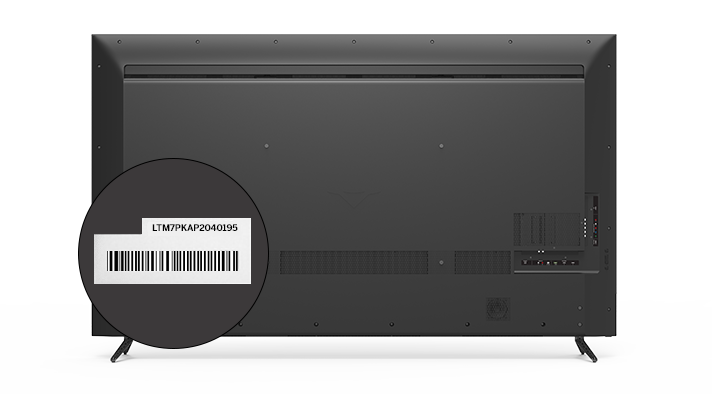
Step 2: Uninstall Apps on VIA or VIA Plus TVs
If your Vizio TV uses the VIA or VIA Plus platform, you can delete apps directly from the TV. Follow these steps:
- Turn On Your TV: Press the power button on your remote.
- Open the App Menu: Press the “V” button on your Vizio remote to access the app menu.
- Select the App: Use the arrow keys to highlight the app you want to remove.
- Delete the App:
- For VIA: Press the yellow button on the remote, select “Delete App,” and press “OK.”
- For VIA Plus: Press “OK” to open the app options, select “Delete,” and press “OK.”
- Confirm Deletion: Follow any on-screen prompts to confirm. You may need to enter a PIN.
- Repeat as Needed: Repeat the process for other apps you want to remove.
- Optional Restart: Turn off your TV for a few seconds and turn it back on to ensure changes take effect.
Step 3: Manage Apps on SmartCast TVs
SmartCast TVs, used in Vizio models from 2016 onward, have preinstalled apps that cannot be deleted. This is because apps are cloud-based HTML5 interfaces, not traditional apps stored on the TV. However, you can manage the app row or cast from a mobile device.
Rearrange the App Row
To make your SmartCast home screen easier to use, rearrange apps to prioritize your favorites:
- Press the “Home” button on your Vizio remote to open the SmartCast home screen.
- Scroll to the app row using the arrow keys.
- Select the “Customize App Row” or “Sort App Row” icon, usually at the end of the row.
- Highlight an app and use the left or right arrow keys to move it.
- Press “OK” to confirm the new position.
- Select “Done” to save changes.
Cast Apps from Your Mobile Device
If you want to use apps not preinstalled on your SmartCast TV, you can cast from your phone or tablet:
- Connect your phone and TV to the same Wi-Fi network.
- Download a Chromecast-enabled app (e.g., Netflix, YouTube) or AirPlay-compatible app on your phone.
- Open the app and tap the Cast or AirPlay icon.
- Select your Vizio TV from the list of devices.
- Stream content directly to your TV.
This method lets you access a wider range of apps without cluttering your TV’s interface.
Step 4: Troubleshoot Common App Issues
Some users face challenges when managing apps on Vizio TVs. Here are solutions to common problems:
- App Won’t Delete on VIA/VIA Plus: Ensure you’re using the correct button (yellow for VIA, “OK” for VIA Plus). If the app doesn’t delete, restart your TV and try again. Check for firmware updates in Settings > System > Check for Updates.
- SmartCast App Not Working: If an app crashes or freezes, cast it from your phone instead. Alternatively, update your TV’s firmware or perform a factory reset.
- Slow Interface on SmartCast: Rearranging the app row to prioritize frequently used apps can improve navigation. Some users report slow performance due to preinstalled apps.
- App Disappears: On SmartCast, apps may disappear due to updates. Unplug your TV for 15 seconds, plug it back in, and check if the app reappears.
Conclusion
Managing apps on your Vizio TV depends on its platform. For VIA and VIA Plus TVs (2009–2017), you can delete apps directly using the “V” button and the delete option. For SmartCast TVs (2016–present), apps are preinstalled and cannot be removed, but you can rearrange the app row or cast from a mobile device. Always check your TV’s platform by reviewing the model number or user interface. For more help, visit the Vizio support page or explore related guides on Teckwiki, such as How to Add Apps to Vizio Smart TV or Fix Vizio TV Slow Performance.

