Lost your Hisense TV remote? Don’t worry. You can still turn on your TV using several methods. Whether the remote is missing, broken, or out of batteries, this guide covers easy ways to power on your Hisense TV. We’ll explain how to use physical buttons, smartphone apps, and other devices. Each method is simple and works for most Hisense models as of 2025.
Why You Might Need to Turn On Your TV Without a Remote
Remotes get lost or stop working. Batteries die at inconvenient times. Sometimes, the remote is across the room, and you need a quick solution. Hisense TVs, especially smart models, offer multiple ways to turn on without the original remote. This guide provides step-by-step instructions to help you get your TV running again.
Method 1: Using Physical Buttons on the TV
Every Hisense TV has a physical power button. It’s the easiest way to turn on your TV without a remote. The button is usually hidden but easy to find once you know where to look.
Steps to Use the Power Button
- Ensure your TV is plugged into a power outlet.
- Look for the power button. It’s typically under the TV in the center or on the left or right side.
- Press the button once. The TV should turn on, and the standby light may change from red to blue.
Tips
- If you can’t find the button, check your TV’s user manual or look closely at the bottom or sides.
- Some models have touch-sensitive buttons instead of physical ones.
- If the button doesn’t work, it might be stuck or damaged. Try cleaning around it.

Method 2: Using Smartphone Apps
Smartphone apps can turn your phone into a remote for your Hisense TV. Depending on your TV’s operating system, you can use different apps. Most require your TV and phone to be on the same WiFi network. Some apps need initial pairing while the TV is on.
a. RemoteNow App
The RemoteNow app is Hisense’s official app for controlling smart TVs. It’s available for Android and iOS.
Compatibility
Works with many Hisense models from 2018 onwards, including:
- 2018: P5, P6, P7, P8, P9
- 2019: R4, R5, R6, R7, R8
- 2020: S4, S5, SX, S8, Q7, Q9
- 2021: A4G, A6G, A7G, U7G, U8G, U9G
Steps
- Download the RemoteNow app from the Google Play Store or Apple App Store.
- Connect your phone and TV to the same WiFi network.
- Open the app and select your Hisense TV from the list.
- Follow the on-screen instructions. You may need to enter a code shown on the TV.
- Once paired, tap the power button in the app to turn on the TV.
Notes
- The TV must be on for initial pairing. Use the physical button if it’s off.
- If the app doesn’t connect, ensure your TV’s firmware is updated via the settings menu.
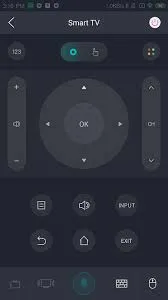
b. Roku App (for RokuOS Hisense TVs)
Some Hisense TVs use RokuOS. The Roku app can control these TVs.
Steps
- Download the Roku app from the Google Play Store or Apple App Store.
- Ensure your TV and phone are on the same WiFi network.
- Open the app and select your Hisense Roku TV.
- Use the app’s remote feature to press the power button.
Notes
- Check if your TV runs RokuOS in the settings menu.
- The app can turn on the TV from standby mode if previously paired.
c. Android TV Remote App (for Android OS Hisense TVs)
For Hisense TVs with Android OS, use the Android TV Remote app.
Steps
- Download the app from the Google Play Store or Apple App Store.
- Connect your phone and TV to the same WiFi network.
- Open the app and select your Hisense TV.
- Follow the prompts to pair the app.
- Use the app’s power button to turn on the TV.
Notes
- Confirm your TV uses Android OS in the settings.
- Pairing requires the TV to be on initially.
d. Universal Remote Apps
Apps like Universal TV Remote by Boostvision work with many TV brands, including Hisense.
Steps
- Download the Universal TV Remote app.
- Open the app and select “Hisense” from the TV brands.
- Follow the instructions to pair with your TV.
- Tap the power button to turn on the TV.
Notes
- Some models may require a PIN displayed on the TV screen.
- Ensure WiFi connectivity for pairing.
e. Infrared Apps (for Phones with IR Blasters)
If your phone has an infrared (IR) blaster, apps like MiRemote can control your TV.
Steps
- Verify your phone has an IR blaster (common in some Android phones, not iPhones).
- Download MiRemote from the Google Play Store.
- Open the app and select “Hisense TV.”
- Point your phone at the TV and press the power button in the app.
Notes
- No WiFi is needed for IR apps.
- Check your phone’s specs to confirm IR blaster support.
Method 3: Using Other Devices
a. HDMI-CEC Enabled Devices
HDMI-CEC lets devices like XBOX or PlayStation turn on your TV. Hisense TVs support this feature, as noted in the Hisense user manual.
Steps
- Check if HDMI-CEC is enabled in your TV’s settings (under “System” or “Inputs”).
- Connect an HDMI-CEC device to your TV via HDMI.
- Turn on the device. The TV should power on automatically.
- Alternatively, use the device’s controller to turn on the TV.
Notes
- Not all devices support HDMI-CEC. Check your device’s manual.
- Enable HDMI-CEC before losing your remote.
b. Universal Remote Controls
Universal remotes from brands like GE or RCA can be programmed for Hisense TVs.
Steps
- Buy a universal remote.
- Find Hisense TV codes in the remote’s manual or check Hisense TV Remote Codes.
- Follow the remote’s instructions to enter the code.
- Use the remote’s power button to turn on the TV.
Notes
- Programming requires the TV to be on initially.
- Keep codes handy for future use.
Additional Tips
- Set Up Apps Early: Pair apps like RemoteNow or Roku when your TV is on to avoid issues later.
- Update Firmware: Check for firmware updates in your TV’s settings to ensure app compatibility.
- Use a USB Mouse: If your TV has a USB port, a mouse can navigate menus to turn it on, though this is model-dependent.
- Check Model Number: Find your TV’s model number (on the back or in settings) to confirm app compatibility. Learn more in our guide on finding your TV’s serial number.
Frequently Asked Questions
Where is the power button on my Hisense TV?
It’s usually under the TV in the center or on the sides. Check the manual for your model.
Can I use my iPhone to control my Hisense TV?
Yes, use the RemoteNow or Roku app. iPhones lack IR blasters, so infrared apps won’t work.
Do I need WiFi for remote apps?
Most apps require WiFi for pairing and control. Infrared apps don’t need WiFi.
How do I pair the RemoteNow app?
Turn on the TV, connect it to WiFi, open the app, select your TV, and enter the displayed code.
What if the power button doesn’t work?
Try cleaning around the button. If it’s broken, use an IR app or universal remote.
Conclusion
You don’t need the original remote to turn on your Hisense TV. Use the physical power button for a quick fix. Smartphone apps like RemoteNow or Roku offer convenient control. HDMI-CEC devices or universal remotes are great alternatives. Set up these methods when your TV is on to be prepared. Try these solutions and find what works best for your Hisense TV.

