Apple TV remotes come in different models, each with its own way to manage the battery. Older models use replaceable batteries, while newer ones are rechargeable. This guide will help you identify your remote and provide clear steps to replace or charge its battery. Whether you have an older Apple Remote or a newer Siri Remote, we’ve got you covered with simple instructions.
Identify Your Apple TV Remote
To manage your remote’s battery, you first need to know which model you have. Apple has released several remotes over the years, each with distinct features. Here’s how to identify them:
- Apple Remote (White): This remote shipped with the Apple TV (1st generation). It’s white plastic with a round navigation button, Menu, and Play buttons. It uses a replaceable CR2032 lithium 3V coin battery.
- Apple Remote (Aluminum): This came with Apple TV (2nd and 3rd generation). It’s silver with a similar round navigation button. It uses a CR2032 or BR2032 lithium 3V coin battery.
- Siri Remote (1st Generation): Introduced with Apple TV HD and Apple TV 4K (1st generation), this remote is black with a glass touch surface and a Siri button. It has a rechargeable battery charged via a Lightning cable.
- Siri Remote (2nd Generation): Shipped with Apple TV 4K (2nd generation), it’s silver with a touch-enabled clickpad and a Siri button. It uses a Lightning cable for charging.
- Siri Remote (3rd Generation): Comes with Apple TV 4K (3rd generation). It’s similar to the 2nd generation but uses a USB-C cable for charging.
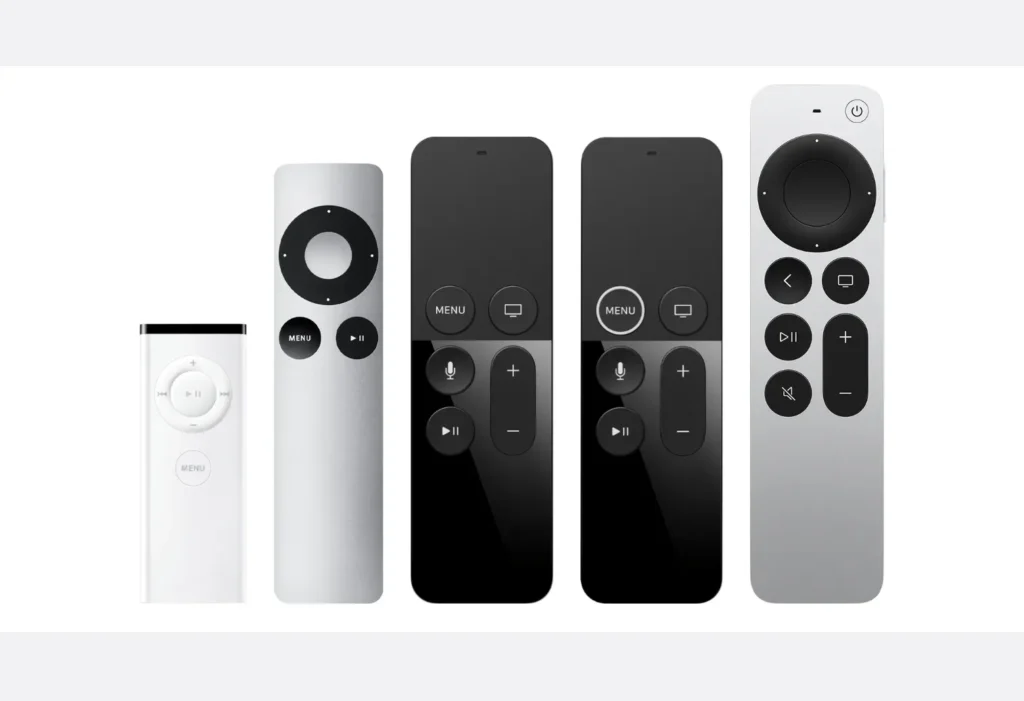
To confirm your model, check the color and design. You can also go to Settings > Remotes and Devices > Remote on your Apple TV to find details like the serial number for newer models. For older remotes, the serial number is on the back (white) or inside the battery compartment (aluminum). See Identify your Apple TV remote for more details.
Replacing the Battery in Older Apple TV Remotes
Older Apple Remotes (white and aluminum) use replaceable CR2032 lithium 3V coin batteries, available at most electronics stores. If your remote stops working, it’s likely time to replace the battery. Below are the steps for each model.
Apple Remote (White)
- Locate the battery compartment on the bottom of the remote.
- Use a paperclip or similar object to press the small circle button. This releases the battery tray.
- Pull out the tray and remove the old battery.
- Insert a new CR2032 battery with the positive (+) side facing up.
- Slide the tray back into the remote until it clicks into place.


Apple Remote (Aluminum)
- Find the circular battery door on the back of the remote.
- Use a coin to turn the door counterclockwise until it opens.
- Remove the old battery.
- Insert a new CR2032 or BR2032 battery with the positive (+) side facing you.
- Close the door by turning it clockwise with the coin.

Note: Both CR2032 and BR2032 batteries work for the aluminum remote, but CR2032 is more common and widely available. Ensure the battery is inserted correctly to avoid issues.
Charging the Battery in Newer Apple TV Remotes
Newer Siri Remotes (1st, 2nd, and 3rd generations) have built-in rechargeable batteries that cannot be replaced by users. Instead, you charge them using a Lightning or USB-C cable, depending on the model. A full charge takes about three hours and can last several months with typical use, according to Apple Support.
Siri Remote (1st and 2nd Generation)
These remotes use a Lightning cable for charging.
- Plug one end of a Lightning cable into the port on the bottom of the remote.
- Connect the other end to a USB port on a computer or a USB power adapter plugged into a wall outlet.
- The remote starts charging immediately. It takes about three hours to fully charge.
- You can use the remote while it’s charging.
Siri Remote (3rd Generation)
This remote uses a USB-C cable for charging.
- Plug one end of a USB-C cable into the port on the bottom of the remote.
- Connect the other end to a USB-C port on a computer or a USB-C power adapter plugged into a wall outlet.
- The remote starts charging. It takes about three hours to fully charge.
- You can use the remote while it’s charging.
Note: Use a standard Lightning or USB-C cable. The cable included with your Apple TV or one from another Apple device (like an iPhone or iPad) should work fine.
Checking the Battery Level
For Siri Remotes, you can check the battery level directly on your Apple TV:
- Open Settings on your Apple TV.
- Go to Remotes and Devices.
- Select Remote.
- Look for the Battery Level to see the current charge percentage.
You’ll also see an on-screen alert when the battery drops below 20%. For older Apple Remotes (white or aluminum), there’s no way to check the battery level on the TV. If the remote stops working, try replacing the battery.
Troubleshooting Common Issues
If your remote isn’t working or charging, try these steps:
- For Older Apple Remotes:
- Ensure the battery is inserted with the positive (+) side facing correctly.
- Try a new CR2032 battery to rule out a faulty one.
- Check the battery compartment for dirt or corrosion.
- For Siri Remotes:
- Verify you’re using the correct cable (Lightning for 1st/2nd gen, USB-C for 3rd gen).
- Inspect the charging port for debris or damage. Use a soft brush to clean it.
- Try a different cable or power source (e.g., another USB port or adapter).
- If the remote still doesn’t charge, the battery may be faulty. Contact Apple Support for service options. If you have an AppleCare Plan and the battery holds less than 80% of its original capacity, you may be eligible for a free replacement.
- General Tips:
- If the remote isn’t responding, try pairing it again. Point it at the Apple TV, press and hold Menu and Volume Up for 2–5 seconds until a message confirms pairing.
- For persistent issues, see Apple’s troubleshooting guide.
Battery Life and Maintenance Tips
- Older Remotes: Battery life varies but typically lasts several months to a year, depending on usage. Replace the battery when the remote becomes unresponsive.
- Siri Remotes: A full charge lasts about 2–3 months with regular use. Charge a few times a year for normal operation. To prolong battery life:
- Avoid letting the battery drain completely.
- Use a high-quality charging cable to prevent slow charging or damage.
- Store the remote in a cool, dry place when not in use.
FAQ
Can I replace the battery in my Siri Remote?
No, Siri Remotes have built-in rechargeable batteries that aren’t user-replaceable. If the battery fails, contact Apple Support for service.
How do I know if my Apple TV remote needs charging?
For Siri Remotes, an alert appears on your TV when the battery is low. You can also check the battery level in Settings > Remotes and Devices > Remote.
What type of battery does the Apple Remote use?
The white and aluminum Apple Remotes use a CR2032 lithium 3V coin battery. The aluminum model can also use a BR2032.
How long does it take to charge a Siri Remote?
It takes about three hours to fully charge a Siri Remote, regardless of the generation.
Can I use any USB-C or Lightning cable to charge my remote?
Yes, standard Lightning (for 1st/2nd gen) or USB-C (for 3rd gen) cables work. Cables from other Apple devices are usually compatible.
What should I do if my Siri Remote won’t charge?
Check the cable, port, and power source. Try a different cable or adapter. If it still doesn’t charge, contact Apple Support.

