If your Insignia Fire TV is acting up—freezing, crashing apps, or refusing to connect to Wi-Fi—a reset might be the fix you need. This guide walks you through the steps to perform a soft reset or factory reset, with or without a remote. We’ve gathered the latest information from trusted sources to ensure you can troubleshoot effectively. Whether you’re preparing to sell your TV or fixing a glitch, these steps should help.
Why You Might Need to Reset Your Insignia Fire TV
Resetting your Insignia Fire TV can resolve many common issues. You may need to reset if:
- The TV freezes or becomes unresponsive.
- Apps crash or fail to load.
- Wi-Fi or network connectivity issues persist.
- The TV is stuck on a setup screen, like language selection.
- You’re selling or giving away the TV and want to erase personal data.
Before resetting, try basic troubleshooting like checking your internet connection or updating the firmware. For more tips, see our guide on Fixing Insignia TV Won’t Turn On.
Understanding Soft Reset vs. Factory Reset
There are two types of resets for your Insignia Fire TV:
- Soft Reset: A simple restart that doesn’t delete data or settings. It’s like rebooting a computer and is ideal for minor issues like temporary freezes.
- Factory Reset: Restores the TV to its original settings, erasing all apps, accounts, and personal data. Use this for persistent problems or when preparing the TV for a new owner.
| Reset Type | Data Loss | Best For | Time Required |
|---|---|---|---|
| Soft Reset | None | Minor glitches, freezing | 1-2 minutes |
| Factory Reset | All data, apps, settings | Major issues, selling TV | 5-10 minutes |
Note: A factory reset will remove all installed apps and account information, so note any important settings before proceeding.
How to Perform a Soft Reset on Insignia Fire TV
A soft reset is the first step to fix minor issues. Here are two methods:
Method 1: Using the Remote
- Press and hold the Power button on your Insignia Fire TV remote until the TV restarts (about 10 seconds).
- Wait for the TV to turn back on.
Method 2: Unplugging the TV
- Turn off the TV using the remote or the TV’s power button.
- Unplug the TV from the power outlet.
- Wait at least 60 seconds to clear the system cache.
- Plug the TV back in and turn it on.
This method clears temporary glitches without affecting your settings. If the issue persists, try a factory reset.
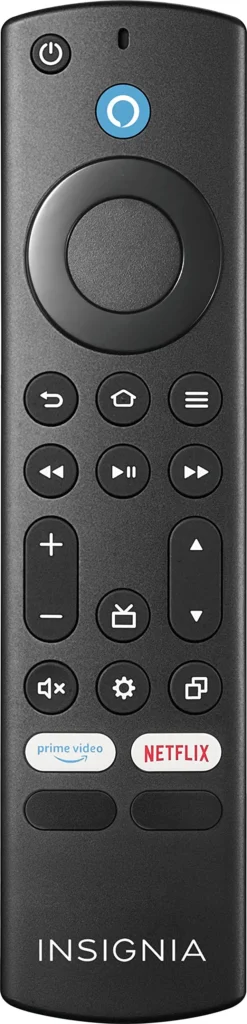
How to Perform a Factory Reset with a Remote
For more serious issues, a factory reset using the remote is straightforward:
- Press the Home button to access the main screen.
- Navigate to Settings (gear icon) using the remote.
- Select My Fire TV from the menu.
- Scroll to Reset to Factory Defaults.
- Confirm the reset by selecting Reset.
- Wait for the TV to complete the process and restart.
After the reset, the TV will display setup instructions, including pairing the remote and connecting to Wi-Fi. You’ll need to sign into your Amazon account and reinstall apps.
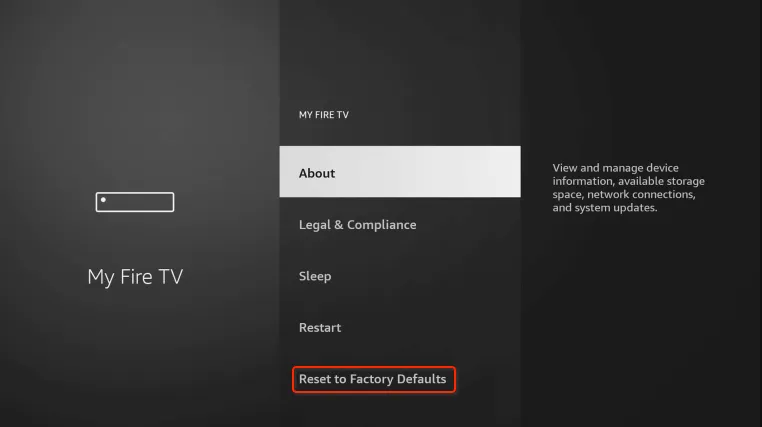
How to Perform a Factory Reset without a Remote
If you’ve lost your remote or it’s not working, you can still reset your TV using its physical buttons:
- Unplug the TV from the power outlet.
- Locate the Power button on the TV (usually on the side or bottom; check your user manual if unsure).
- Press and hold the Power button.
- While holding, plug the TV back into the power outlet.
- Release the Power button when the Insignia logo or recovery menu appears.
- Use the TV’s navigation buttons to select Wipe Data/Factory Reset.
- Press the Power button to confirm.
- Select Yes to proceed with the reset.
- Hold the Power button until the confirmation message appears.
- Choose Reboot System to restart the TV.
Note: Button locations vary by model. If you can’t find the power button, refer to your TV’s manual, available on the Insignia Support Page.
Troubleshooting Common Reset Issues
Sometimes, resetting doesn’t go as planned. Here are solutions for common problems:
- TV Stuck on Language Selection Screen: If the TV is stuck after a reset, try a soft reset by unplugging it for 60 seconds. Alternatively, press the Home button on the remote to proceed. See more tips in our Fix Insignia TV Won’t Turn On guide.
- Remote Not Pairing After Reset: Follow on-screen instructions to pair the remote. If it fails, reset the remote by holding the Left, Menu, and Back buttons for 15 seconds, then reinsert batteries and press Home. Learn more at Amazon Fire TV Support.
- TV Keeps Restarting: This could indicate a hardware issue. Perform a factory reset, and if the problem persists, contact Insignia Support.
If issues continue, consider using the Insignia TV Remote App to control your TV.
Frequently Asked Questions
Will a factory reset delete all my apps and settings?
Yes, a factory reset removes all apps, settings, and personal data, restoring the TV to its original state.
Can I reset my Insignia Fire TV without a remote?
Yes, use the TV’s physical buttons as described in the “Factory Reset without a Remote” section.
What if my TV is stuck after a reset?
Try a soft reset by unplugging the TV for 60 seconds. If the issue persists, contact Insignia Support.
How do I pair my remote after a factory reset?
Follow the on-screen instructions after the reset. If pairing fails, reset the remote using the steps in the troubleshooting section.
What’s the difference between a soft reset and a factory reset?
A soft reset restarts the TV without data loss, while a factory reset erases everything and restores default settings.
Conclusion
Resetting your Insignia Fire TV can resolve many issues, from minor glitches to major connectivity problems. A soft reset is quick and safe, while a factory reset is a last resort for persistent issues or when preparing the TV for a new owner. Always try a soft reset first, and back up important settings before a factory reset. For further help, visit the Insignia Support Page or explore related guides on Teckwiki, such as Connecting Bluetooth Devices to Insignia TV.

