The Amazon Fire TV Stick turns any TV with an HDMI port into a smart TV. It’s a small device that streams movies, shows, music, and more using your Wi-Fi connection. This guide explains how it works, how to set it up, and what you can do with it. Whether you’re new to streaming or upgrading your setup, we’ll cover everything you need to know in clear, simple steps.
What Is the Amazon Fire TV Stick?
The Amazon Fire TV Stick is a compact streaming device. It plugs into your TV’s HDMI port and connects to the internet to deliver content. You can watch movies, TV shows, live TV, and music from apps like Netflix, Prime Video, and Disney+. It also supports games and smart home control through Alexa.
Key Features of the Fire TV Stick
- Streaming Apps: Access over 1.5 million movies and shows from platforms like Netflix, Hulu, and YouTube.
- Alexa Voice Control: Use the included remote to search for content or control smart home devices with voice commands.
- Portable Design: Small enough to fit in your pocket, it works on any TV with an HDMI port.
- Affordable Models: Options range from the Fire TV Stick Lite ($29.99) to the Fire TV Stick 4K Max ($59.99).
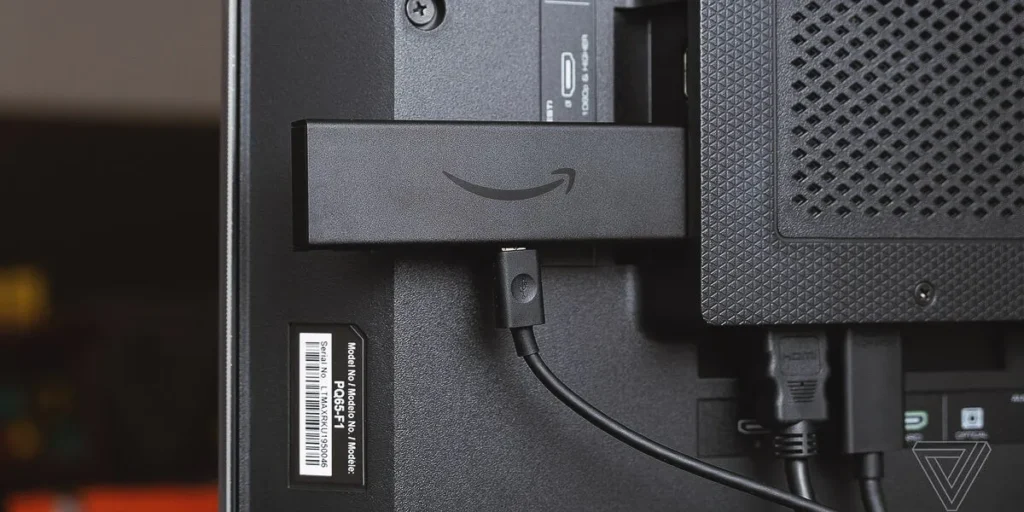
How Does the Amazon Fire TV Stick Work?
The Fire TV Stick uses your Wi-Fi to stream content from the internet to your TV. It runs on Fire OS, a version of Android, which supports thousands of apps. You control it with a remote, voice commands, or a smartphone app. Here’s how it delivers entertainment:
- Connects to Your TV: Plugs into an HDMI port and draws power from a USB cable or power adapter.
- Streams Content: Downloads and plays videos, music, or games from apps over Wi-Fi.
- Alexa Integration: The remote’s microphone lets you search for shows or control devices like lights or cameras.
- User Profiles: Create up to six profiles for personalized recommendations and watchlists.
Learn how to fix common Fire TV Stick issues like a black screen if you run into problems.
Setting Up Your Amazon Fire TV Stick
Setting up the Fire TV Stick is quick and straightforward. Follow these steps to get started:
- Plug It In: Insert the Fire TV Stick into your TV’s HDMI port. Use the included HDMI extender if the port is hard to reach. Connect the power adapter to a wall outlet or USB port.
- Connect to Wi-Fi: Select your Wi-Fi network on the TV screen and enter the password.
- Sign In: Log in to your Amazon account or create one. If bought from Amazon, it’s pre-registered.
- Pair the Remote: Insert batteries and press the home button to pair it with the TV.
- Download Apps: Choose apps like Netflix or Prime Video from the home screen. Sign in to each app with your credentials.
If you lose your remote, check out how to use your Fire TV Stick without a remote.
What Can You Do with the Fire TV Stick?
The Fire TV Stick offers more than just streaming. Here are its main uses:
- Watch Movies and Shows: Stream from paid apps like Netflix or free apps like Pluto TV and Freevee.
- Listen to Music: Use apps like Spotify, Amazon Music, or Pandora for music and playlists.
- Play Games: Download games like Minecraft or use cloud gaming with Amazon Luna or Xbox Game Pass.
- Control Smart Devices: Use Alexa to manage lights, thermostats, or security cameras.
- Browse the Web: Use browsers like Silk or Firefox to surf the internet.
- Live TV: Access live channels like BBC or ITV through the TV guide.
For a full list of apps, visit Amazon’s Fire TV Appstore.
Which Fire TV Stick Model Should You Choose?
Amazon offers several Fire TV Stick models. Each suits different needs and budgets:
- Fire TV Stick Lite ($29.99): Streams in 1080p. Basic remote without TV controls. Best for budget users.
- Fire TV Stick HD ($39.99): 1080p streaming with Dolby Atmos and a remote with TV controls.
- Fire TV Stick 4K ($49.99): Supports 4K, HDR10+, and Dolby Vision. Ideal for 4K TVs.
- Fire TV Stick 4K Max ($59.99): Adds Wi-Fi 6 and 16GB storage. Best for high-performance streaming.
Tips for Getting the Most Out of Your Fire TV Stick
Maximize your experience with these practical tips:
- Connect Bluetooth Devices: Pair headphones or speakers for private listening. Go to Settings > Controllers and Bluetooth Devices > Other Devices > Add Bluetooth Device.
- Set Parental Controls: Restrict content with a PIN. Navigate to Settings > Preferences > Parental Controls.
- Monitor Data Usage: Set data limits in Settings to avoid overusing your internet plan.
- Use a Mobile Hotspot: Connect to your phone’s hotspot for streaming on the go.
- Update Firmware: Keep your device updated for better performance. Check for updates in Settings > My Fire TV > About.
Want to connect Bluetooth headphones? See how to connect Bluetooth devices to your Insignia TV for similar steps.
Common Questions About the Amazon Fire TV Stick
Do You Need an Amazon Account to Use It?
Yes, an Amazon account is required to set up and use the Fire TV Stick. It links to your apps and Prime Video content.
Can You Use It Without Internet?
Limited features like local media playback work offline, but streaming requires Wi-Fi. Learn more in how to use your Fire TV Stick without internet.
Is There a Monthly Fee?
No monthly fee for the device, but streaming services like Netflix may require subscriptions.
Can It Replace Cable TV?
Yes, with apps like Hulu and YouTube TV, it can replace cable for many users.
Why Choose the Amazon Fire TV Stick?
The Fire TV Stick is affordable, easy to use, and packed with features. It’s perfect for upgrading older TVs or simplifying your streaming setup. With Alexa, thousands of apps, and support for 4K streaming, it’s a versatile choice for any home.

