Want to improve your Vizio TV’s picture quality? Changing the resolution can help. Resolution is the number of pixels that make up the image on your screen. More pixels mean a sharper picture. This TW guide will show you how to adjust the resolution on your Vizio TV, step by step. You’ll also find tips to fix common issues and get the best display for movies, games, or shows.
What Is Resolution and Why Change It?
Resolution is how many pixels your TV uses to create an image. Common options include 720p (1280×720 pixels), 1080p (1920×1080 pixels), and 4K (3840×2160 pixels). Higher numbers give clearer images. You might want to change it to match your content or fix a blurry screen.
Aspect ratio is different. It’s the shape of the image, like 16:9 (widescreen) or 4:3 (square). Resolution affects detail, while aspect ratio affects how the image fits. Both can be adjusted on a Vizio TV.
How to Check Your Current Resolution
Before changing anything, see what resolution your TV uses now. Here’s how:
- Pick up your Vizio remote.
- Press the Info button.
- Look for a box on the screen showing the resolution, like “1080p” or “720p.”
If it’s not what you want, keep reading to adjust it.
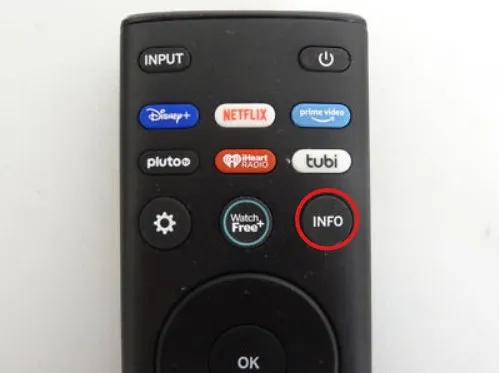
Steps to Change Resolution on Your Vizio TV
Most Vizio TVs let you adjust resolution through the settings menu. Follow these steps:
- Press the Menu button on your remote.
- Use the arrow keys to find Picture or Display.
- Select TV Resolution or Resolution.
- Pick a resolution, like 720p, 1080p, or 4K (if your TV supports it).
- Press OK to save the change.
Note: Menu names can differ by model. If you don’t see “Resolution,” check your TV’s manual or the Vizio support page.
Not all Vizio TVs let you change resolution manually. Some adjust it based on the input signal, like from a cable box or streaming device. If options are locked, try the troubleshooting section below.
Changing Resolution for Different Devices
Using a gaming console or streaming device? The resolution might depend on the device, not just the TV. Here’s what to do:
- Gaming Consoles: Set the console’s output to match your TV. For example, on a PlayStation, go to Settings > Display. Then check the TV settings too.
- Streaming Devices (Roku, Fire Stick): Adjust the device’s display settings. On Roku, go to Settings > Display Type.
To switch inputs on your Vizio TV:
- Press the Input button on your remote.
- Choose the input, like HDMI 1 or HDMI 2.
- Adjust the resolution for that input if needed.
Fixing Common Resolution Problems
Sometimes, changing the resolution doesn’t go smoothly. Here are fixes for common issues:
- Options Are Grayed Out: The TV might be auto-adjusting to the input. Go to Settings > System > Aspect Ratio and pick a manual mode like “Normal.”
- Picture Looks Stretched: This is an aspect ratio issue. Go to Settings > Picture > Aspect Ratio and try “Wide” or “Normal.”
- “Resolution Not Supported” Message: The input resolution doesn’t match your TV. Lower the resolution on your device or TV.
If nothing works, reset your TV:
- Press Menu.
- Go to System > Reset & Admin > Reset TV to Factory Defaults.
- Follow the prompts.
This clears all settings, so you’ll need to set it up again.
Tips for Better Picture Quality
Resolution isn’t the only setting that matters. Try these adjustments:
- Picture Modes: Choose from Standard, Vivid, or Game Mode. Game Mode helps with gaming by cutting lag.
- Brightness: Increase it for bright rooms, lower it for dark ones.
- Sharpness: Raise it for clearer edges, but not too much, or it looks fake.
Find these in Settings > Picture. Test different settings to see what looks best.
Answers to Common Questions
Here are quick answers to questions people ask:
Why Can’t I Change My Vizio TV Resolution?
The TV might be locked to the input signal. Check your device’s settings or switch to a manual mode in the TV menu.
What’s the Best Resolution for My Vizio TV?
It depends on your TV and content. Use 1080p for most shows or 4K if your TV supports it. Check your model’s specs.
How Do I Fix a Blurry Vizio TV Screen?
Set the resolution to match your content. Also, tweak sharpness in Settings > Picture.
Can I Change Resolution Without a Remote?
Yes, use the Vizio SmartCast app on your phone. It may let you adjust settings, depending on your model.
For more Vizio tips, see “How to Fix Vizio TV Not Connecting to WiFi” with anchor text “fix Vizio TV WiFi issues.”
Final Thoughts
Adjusting the resolution on your Vizio TV is simple once you know the steps. It can make your picture sharper and better suited to what you’re watching. Use this guide to change settings, fix problems, and get the most out of your TV. Try different options to find what works for you.
For more help with your Vizio TV, check out our posts on How to Update Vizio TV Firmware and How to Get Vizio TV Out of Setup Demo Mode.

