Clearing the cache on your Samsung TV can improve its performance, fix app issues, and free up storage space. Cached data builds up over time, causing slowdowns, app crashes, or buffering. This guide provides step-by-step instructions for various Samsung TV models, ensuring your TV runs smoothly. All information is accurate as of July 2025, based on the latest sources.
Why Clear Cache on Your Samsung TV?
Cached data is temporary information stored by apps and the TV’s system to speed up processes. Over time, it can cause problems. Here’s why clearing the cache is important:
- Boosts Performance: Clears clutter that slows down your TV’s interface and app loading.
- Fixes App Issues: Resolves crashes, freezing, or content loading problems.
- Frees Storage: Removes unnecessary data to make room for new apps or content.
How to Clear Cache on Samsung TV
The process varies by model year. Below are detailed steps for different Samsung TVs.
General Method (2020 Models and Later)
Most Samsung TVs from 2020 and newer, including QLED and 8K models, use the Device Care feature. Follow these steps:
- Press the Home button on your remote (house icon).
- Navigate to Settings (gear icon).
- Select Support, then choose Device Care.
- Click Manage Storage and select an app.
- Choose View Details, then select Clear Cache.
Note: Clearing data (next to Clear Cache) resets app settings and logins. Use this only if clearing cache doesn’t work.
| Step | Action | Notes |
|---|---|---|
| 1 | Press Home button | Use the remote’s house icon |
| 2 | Go to Settings | Look for the gear icon |
| 3 | Select Support | Found in Settings menu |
| 4 | Choose Device Care | Close open apps if grayed out |
| 5 | Select Manage Storage | Lists all installed apps |
| 6 | Choose an app | Select the problematic app |
| 7 | View Details | Shows cache and data options |
| 8 | Clear Cache | Removes temporary data only |
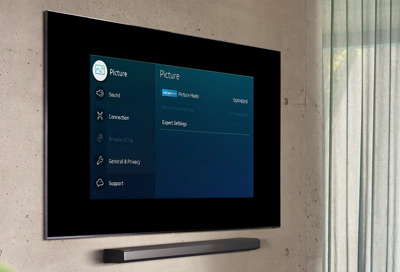
For 7 Series and 2019 Models
For 7 Series TVs or 2019 models, you may need to reset the Smart Hub to clear cache for all apps:
- Press the Home button.
- Go to Settings > Support.
- Select Self Diagnosis > Smart Hub Reset.
- Confirm the reset. This clears cache for all apps without affecting personal settings.
- For specific apps, follow the general method above.
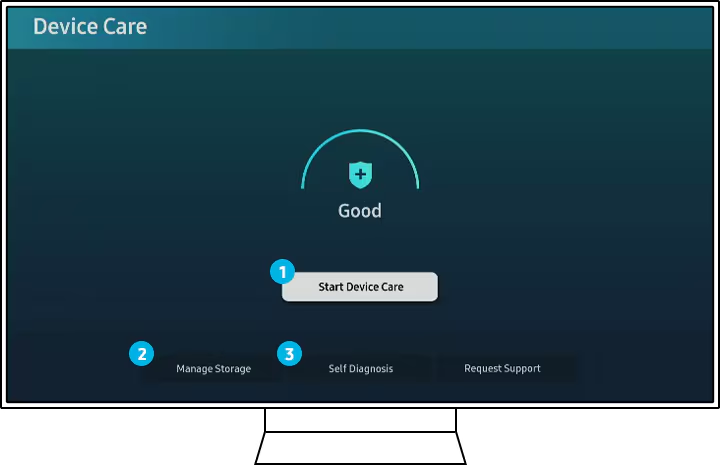
For 2016 to 2018 Models
Older models have a different menu structure:
- Press the Home button.
- Go to Settings > Broadcasting.
- Select Expert Settings > HbbTV Settings.
- Choose Delete Browsing Data to clear cache and cookies for web content.
For 2015 Models and Earlier
For TVs from 2015 or before:
- Press the Home button.
- Navigate to Apps > Settings (top-right corner).
- Select Privacy & Security > Clear Cache.
Additional Tips for Samsung TV Maintenance
To keep your TV running smoothly, try these:
- Clear Cache Regularly: Do this every 3–6 months or when you notice slowdowns.
- Update Firmware: Go to Settings > Support > Software Update to check for updates.
- Remove Unused Apps: In Settings > Support > Device Care > Manage Storage, select and delete unused apps.
- Soft Reset: Unplug the TV, wait 30 seconds, then plug it back in. Hold the power button for 15–30 seconds.
- Factory Reset (Last Resort): Resets all settings and data. See How to Reset Samsung TV for guidance.
Further Reading:
Frequently Asked Questions (FAQs)
Based on Google’s “People Also Ask” and “Related Searches”:
- What is cache on a Samsung TV?
Cache is temporary data stored by apps to speed up loading. It can become outdated, causing slowdowns. - How often should I clear cache?
Every 3–6 months or when apps crash or the TV slows down. - Does clearing cache delete apps or settings?
No, it only removes temporary files. Clearing data may reset app settings. - Can I clear cache for all apps at once?
Most models require clearing cache per app. A Smart Hub Reset on 2019 or older models clears all app caches. - What if clearing cache doesn’t work?
Restart the TV, update software, reinstall the app, or contact Samsung support.
Conclusion
Clearing the cache on your Samsung TV is a quick way to boost performance and fix issues. Follow the steps for your model to keep your TV running smoothly. For more tips, check the linked resources or contact Samsung support.

