Connecting Apple AirPods to a Samsung Smart TV lets you enjoy private, high-quality audio for movies, shows, or games. Most Samsung TVs from 2016 onward support Bluetooth audio, making pairing possible, but older models may need a workaround. This guide provides clear steps to connect AirPods, troubleshoot issues, and use alternatives for non-Bluetooth TVs, based on the latest information from top-ranking sources.
Can You Connect AirPods to a Samsung TV?
Yes, you can connect AirPods to most Samsung Smart TVs with Bluetooth audio support, typically models from 2016 or later. However, compatibility varies, especially with newer AirPods models like AirPods 4, which may have issues on some TVs. Always check your TV’s manual or Samsung’s support page to confirm Bluetooth capabilities.
Step-by-Step Guide to Connect AirPods
The pairing process depends on your Samsung TV’s model and year. Follow the steps below for your TV.
For Samsung TVs (2016–Present)
- Turn on your Samsung TV.
- Press the Home button on your remote.
- Go to Settings (gear icon).
- Select Sound > Sound Output > Bluetooth Speaker List.
- Put your AirPods in pairing mode:
- Open the AirPods case lid.
- Press and hold the back button until the status light flashes white. For AirPods 4, double-tap the front of the case. For AirPods Max, hold the noise control button.
- Select your AirPods from the TV’s Bluetooth list.
- Choose Pair and Connect.

For Samsung TVs (2015)
- Open Settings using your remote.
- Navigate to Sound > Speaker List > Bluetooth Audio.
- Put your AirPods in pairing mode (see above).
- Select your AirPods from the list and pair.
For Older Samsung TVs (2014 or Earlier)
Older Samsung TVs (2014 or earlier) may not support AirPods due to proprietary systems like SoundShare or TV SoundConnect. If your TV lacks Bluetooth or doesn’t pair with AirPods, use a Bluetooth transmitter (see “Alternative Methods” below).
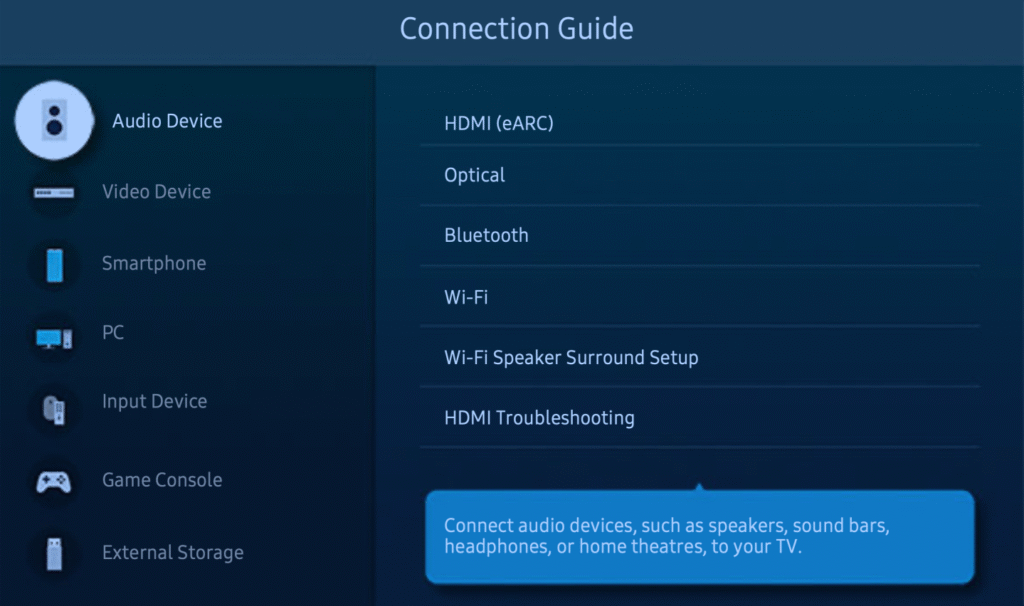
Troubleshooting Connection Issues
If your AirPods don’t connect or have issues, try these solutions:
- AirPods not detected:
- Ensure Bluetooth is enabled on your TV (Settings > Sound > Sound Output).
- Confirm AirPods are in pairing mode (white flashing light).
- Restart your TV and AirPods.
- Unpair AirPods from other devices, like an iPhone, to avoid interference.
- Go to Settings > Sound > Bluetooth Speaker List, select AirPods, choose Forget Device, and re-pair.
- No audio or audio drops:
- Some Samsung TVs, like the QE65Q70, have reported issues with AirPods 4, where audio fails despite pairing. Older AirPods (e.g., AirPods 3) often work better.
- Check for TV firmware updates in Settings > Support > Software Update.
- Update AirPods firmware via an Apple device (see Apple’s support page).
- Ensure AirPods are within 30 feet of the TV with no obstructions.
- Set the TV’s audio format to PCM in Settings > Sound > Expert Settings > Digital Audio Format.
- Audio cuts when switching apps:
- Users report audio loss with AirPods Pro 2 or AirPods 4 when switching apps (e.g., Netflix to Prime) or episodes. Disconnect and reconnect AirPods in Settings > Sound > Sound Output.
Compatibility Notes
Most Samsung TVs from 2016 onward support Bluetooth audio, but issues are common with newer AirPods models. For example, Reddit users note that AirPods 4 may have hiccups or disconnects on models like the QN90A, while AirPods 3 connect reliably. Check your TV’s Bluetooth version (preferably 4.2 or higher) for better performance. TVs from 2013–2014 may only support Samsung’s proprietary audio systems, limiting AirPods compatibility.
| TV Year | Bluetooth Support | AirPods Compatibility |
|---|---|---|
| 2016–Present | Yes | Most AirPods work; AirPods 4 may have issues |
| 2015 | Yes | Compatible via Bluetooth Audio menu |
| 2014 or Earlier | Limited | Requires Bluetooth transmitter |
Alternative Methods for Non-Bluetooth TVs
If your Samsung TV doesn’t support Bluetooth audio, use a Bluetooth transmitter. These devices connect to your TV’s audio output (e.g., 3.5mm jack, optical port, or RCA) and pair with AirPods. Popular options include the Avantree Orbit or Audikast Plus, available on Amazon.
- Plug the transmitter into your TV’s audio output.
- Power on the transmitter and set it to pairing mode.
- Put your AirPods in pairing mode.
- Pair AirPods with the transmitter per the device’s manual.
Additional Tips
- Switch audio output: Toggle between AirPods and TV speakers in Settings > Sound > Sound Output.
- Disconnect AirPods: Go to Settings > Sound > Bluetooth Speaker List, select AirPods, and choose Disconnect.
- Avoid interference: Keep other Bluetooth devices (e.g., phones, keyboards) away or turn off their Bluetooth to prevent connection issues.
- Dual audio (2022+ TVs): Some newer Samsung TVs support connecting two Bluetooth devices simultaneously. Go to Settings > Sound > Bluetooth Speaker List, select Multi Connect, and pair a second device.boostvision.tv
FAQs
Can all AirPods models connect to Samsung TVs?
Most AirPods models (1, 2, 3, Pro, Max, 4) connect via Bluetooth, but AirPods 4 and Pro 2 may have compatibility issues with some Samsung TVs, requiring frequent reconnecting.
Why do my AirPods disconnect when pausing or switching apps?
This is a known issue with newer AirPods models. Reconnect via Settings > Sound > Sound Output, or try older AirPods for better stability.
How do I check if my Samsung TV has Bluetooth?
Go to Settings > Sound > Sound Output. If Bluetooth Speaker List appears, your TV supports Bluetooth audio.
Can I use AirPods for gaming on my Samsung TV?
Yes, but older TVs or AirPods 4 may have slight audio delays. Enable Game Mode or Low Latency Mode in TV settings to reduce lag.
What if my TV doesn’t have a Bluetooth Speaker List?
Your TV may not support Bluetooth audio. Use a Bluetooth transmitter connected to the TV’s audio output.
Explore more:
- How to Connect Bluetooth Devices to Insignia TV – Guide for connecting Bluetooth devices to other TV brands.
- Fix Samsung TV Black Screen – Troubleshoot other Samsung TV issues.
Conclusion
Pairing AirPods with a Samsung TV is simple for most models from 2016 onward. Use the Bluetooth settings to connect, troubleshoot with firmware updates or resets, and consider a transmitter for older TVs. This guide ensures you can enjoy immersive audio without disturbing others, tailored to your Samsung TV model.

