Brightstar universal remotes are a simple way to control TVs from various brands using one device. They are widely used in homes, hotels, and healthcare facilities for their durability and ease of use.
These remotes are pre-programmed for major brands like LG, Philips, and Vizio but can be set up for over 250 other TV brands using 3-digit codes or an auto-search method. This guide provides a complete list of codes updated for 2025, detailed programming steps, troubleshooting tips, and answers to common questions to help you set up your Brightstar remote quickly.
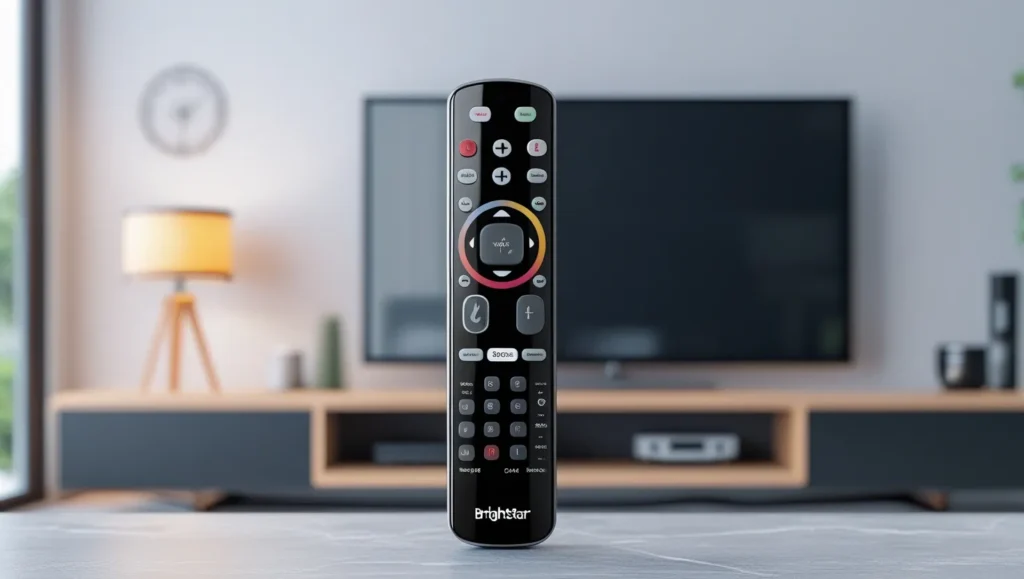
What is a Brightstar Universal Remote?
Brightstar universal remotes, manufactured by Clean Remote, are designed to control TVs from multiple brands with a single device. They are popular in hospitality and healthcare settings due to their simple design and large, easy-to-press buttons.
Powered by two AA batteries, these remotes are pre-set for brands like LG, Philips, Magnavox, RCA/GE, Zenith, Panasonic, Vizio, and Quasar. For other brands, you can program them using specific codes or an auto-search feature, making them versatile for home and professional use.
Supported Brightstar Remote Models
Brightstar offers several remote models, each with similar programming methods but slight differences in features:
- BR100B: Standard model, no dedicated input button.
- BR100L: Includes an input button for easier source switching.
- BR100P: Designed for specific hospitality settings.
- BR100Q: Enhanced model with additional features.
- BR100R: Durable, often used in healthcare.
- BR100Z: Budget-friendly option with basic functionality.
| Model | Features | Best For |
|---|---|---|
| BR100B | Basic controls, no input button | Home, hotels |
| BR100L | Input button, full TV control | Smart TVs, home use |
| BR100P | Hospitality-focused | Hotels, hospitals |
| BR100Q | Advanced features | Multi-device setups |
| BR100R | Durable design | Healthcare facilities |
| BR100Z | Budget-friendly | Basic TV control |
How to Program Your Brightstar Universal Remote
You can program your Brightstar remote using two methods: Code Entry or Auto Code Search. Both are simple and take just a few minutes.
Code Entry Method
Follow these steps to program your remote with a specific code:
- Turn on your TV. Ensure it’s powered on.
- Press and hold the Setup button until the LED light blinks once and stays on.
- Enter a 3-digit code for your TV brand using the number buttons (see the code list below).
- Test the remote. If the LED turns off, try the volume or channel buttons.
- If the LED blinks multiple times, the code didn’t work. Try another code from the list.

Auto Code Search Method
If you don’t know the code or the listed codes don’t work:
- Turn on your TV.
- Press and hold the Setup button until the LED blinks once and stays on.
- Release the Setup button.
- Press the Channel Up button repeatedly (up to 60 times) until the TV channel changes.
- Press the OK or Enter button to save the code.
Brightstar Universal Remote Codes List (Updated 2025)
Below is the most comprehensive list of 3-digit codes for Brightstar universal remotes. Try each code in order until one works for your TV.
| Brand | Codes |
|---|---|
| Abex | 617 |
| Admiral | 500, 614, 902, 615, 610, 501, 301, 400 |
| Advent | 911, 303, 933, 909, 932, 934, 919, 614, 109, 082, 084 |
| Aiko | 900 |
| Akai | 903, 601, 039, 117, 027, 038, 041, 607 |
| Amtron | 901 |
| AOC | 617, 079, 077, 080, 103, 601, 076, 930 |
| Apex | 604, 000, 618, 094, 092 |
| Aspect | 606 |
| Audiovox | 901, 100, 101, 900, 201, 614 |
| Belcor | 617 |
| Bell & Howell | 611, 620, 500 |
| Bradford | 901 |
| Brockwood | 617 |
| Broksonic | 614, 902, 201, 615 |
| Candle | 619, 601, 903 |
| Celebrity | 605 |
| Celera | 094, 092 |
| Changhong | 618, 094 |
| Citizen | 601, 903, 900, 614, 619 |
| Clairtone | 103 |
| Concerto | 619 |
| Contec | 103, 901, 605 |
| Craig | 901 |
| Crosley | 103, 901, 301 |
| Crown | 901 |
| Curtis Mathes | 405, 301, 400, 500, 606, 611, 619, 102, 603, 800 |
| CXC | 901 |
| Daewoo | 617, 900, 100, 101, 201 |
| Daytron | 617 |
| Dumont | 617, 700 |
| Duraband | 201, 902, 918, 914, 615, 614, 109 |
| Dynex | 085, 109, 614, 086, 102, 619, 910, 110, 111, 084 |
| Electroband | 103, 605 |
| Electrohome | 614, 103 |
| Element | 114, 116, 115, 112, 113, 086, 109, 084 |
| Emerson | 902, 620, 201, 617, 602, 101, 103, 615, 901 |
| Envision | 601, 902, 077, 080, 076, 079 |
| ESA | 201, 901, 903, 601, 615 |
| Fisher | 801, 620, 611 |
| Fujitsu | 300, 615, 901 |
| Funai | 615, 901, 201, 022, 902 |
| Futuretec | 901 |
| GE | 202, 100, 400, 802, 405, 042, 608, 401, 200, 301, 610 |
| GFM | 022, 201, 615 |
| Gibralter | 601, 700, 617 |
| Goldstar | 617, 619, 607, 601, 227 |
| Grundy | 615, 901 |
| Haier | 918, 914, 045, 093, 096, 092, 097, 095, 109, 084 |
| Hallmark | 607 |
| Harvard | 901 |
| HCI | 021, 020 |
| Hisense | 087, 112, 113, 114, 115, 116, 918, 094 |
| Hitachi | 619, 606, 060, 916, 005, 103 |
| HP | 075, 076 |
| ILO | 925, 921, 059, 916, 005, 109, 084 |
| Infinity | 301 |
| Infocus | 400 |
| Insignia | 086, 614, 201, 909, 903, 934, 083, 117, 111, 109, 084, 110 |
| Inteq | 700 |
| JBL | 301 |
| Jensen | 607, 619 |
| JVC | 302, 607, 103, 606 |
| KEC | 901 |
| Kenwood | 601, 617 |
| KLH | 604 |
| KTV | 103, 901 |
| LG | 619, 227, 910, 700, 601, 617 |
| Logik | 500 |
| Luxman | 619 |
| LXI | 301, 607, 611, 801, 405 |
| Magnavox | 301, 601, 615, 909, 303, 078, 906, 036, 040, 048, 011 |
| Marantz | 301, 601 |
| Memorex | 500, 607, 614, 902, 620 |
| MGA | 601, 607, 617 |
| Mitsubishi | 601, 607, 617, 500, 614 |
| MTC | 601, 617, 619, 903 |
| NAD | 607, 619, 405 |
| NEC | 601, 617, 619 |
| Nikko | 601, 900, 607 |
| Onwa | 901 |
| Panasonic | 004, 202, 802, 610, 301, 302, 303, 056, 055, 609 |
| Penney | 601, 607, 617, 619, 405, 801, 903, 400, 200 |
| Philco | 301, 601, 614, 615, 902, 909, 103 |
| Philips | 909, 301, 601, 615, 303, 302, 078, 906, 036, 040, 048, 011 |
| Pilot | 601, 617 |
| Pioneer | 405, 619 |
| Portland | 617, 900, 100, 101 |
| Proscan | 400, 405, 800 |
| Proton | 607, 617 |
| Pulsar | 617, 700 |
| Quasar | 202, 802, 609, 301 |
| RadioShack | 601, 607, 617, 619, 620, 801, 901, 405 |
| RCA | 400, 112, 237, 074, 158, 230, 617, 800, 405, 301, 102 |
| Realistic | 601, 607, 617, 619, 620, 901 |
| Runco | 601, 700 |
| Sampo | 601, 617 |
| Samsung | 930, 903, 601, 607, 617, 619, 076, 077, 079, 080 |
| Sansui | 902, 614, 615 |
| Sanyo | 801, 620, 611, 606 |
| Scott | 607, 617, 901 |
| Sears | 301, 405, 607, 611, 619, 620, 801 |
| Sharp | 610, 614, 617, 606, 301 |
| Sony | 605, 901, 607, 615 |
| Soundesign | 607, 619, 901 |
| Squareview | 615 |
| SSS | 617, 901 |
| Starlite | 901 |
| Supreme | 605 |
| Sylvania | 601, 615, 902, 909, 201, 022 |
| Symphonic | 615, 901 |
| Tandy | 610 |
| Technics | 202, 609 |
| Techwood | 619 |
| Teknika | 601, 607, 615, 619, 900, 901 |
| Telefunken | 619 |
| TMK | 607, 619 |
| TNCi | 700 |
| Toshiba | 801, 620, 611, 405, 038, 117 |
| Universal | 202, 608 |
| Victor | 302 |
| Vidikron | 301 |
| Vidtech | 607, 617 |
| Vizio | 011, 927, 013, 014, 086, 109, 084 |
| Wards | 301, 601, 607, 608, 615, 617, 619, 620, 901 |
| Westinghouse | 100, 101, 086, 109, 084 |
| White Westinghouse | 100, 101, 617, 902 |
| Zenith | 700, 901, 500, 910, 227 |
Note: If your TV brand isn’t listed, use the auto code search method.
Purchase a Brightstar BR100B remote at Amazon.
Additional Features
Identifying the Programmed Code
To find the code currently programmed in your remote:
- Turn on your TV.
- Press and hold the Setup button until the LED blinks once and stays on.
- Press the Setup button again and release it.
- Press numbers 0 through 9 slowly, one at a time. The LED blinks to indicate each digit of the 3-digit code (e.g., one blink = 1, two blinks = 2). Note the blinks for each position.
Factory Resetting Your Remote
To reset your remote to factory settings:
- Press and hold the Setup button until the LED stays on.
- Press the CC (Closed Caption) button. The remote resets to default settings.
Enabling Sleep Mode
To set a sleep timer for your TV:
- Method 1: Press the Sleep button. If a menu appears, adjust the timer.
- Method 2: Hold the Sleep button until the LED blinks and stays on. Enter the minutes (01-99) using the number buttons. The LED blinks once, and the TV will turn off after the set time.

Troubleshooting Common Issues
Here are solutions to common problems, including specific scenarios:
- Remote not responding: Check battery orientation or replace with new AA batteries.
- Codes not working: Verify the code matches your TV brand and model. Try all listed codes or use the auto code search.
- LED blinking patterns:
- 1 blink: Code accepted, test the remote.
- Multiple blinks: Code incorrect, try another.
- No response: Batteries may be dead, or the remote may need resetting.
- Partial functionality: Some codes enable only basic functions (e.g., power, volume). Try other codes for full control.
- Input selection issues: Models like BR100B lack an input button. Use the TV’s menu or try codes like 084, 109, or 909 for brands like Insignia or Vizio. The BR100L model includes an input button.
- Hotel TV issues: In hospitality settings, TVs may be locked to specific inputs. Try codes for hospitality brands (e.g., LG: 227, 910) or contact the facility’s staff.
- Smart TV compatibility: Brightstar remotes control basic TV functions but may not support streaming apps. Use the TV’s original remote or a universal remote app for advanced features.
Using Brightstar Remotes with Smart TVs and Other Devices
Brightstar remotes are primarily for TVs, especially in hotels and hospitals. They support basic functions (power, volume, channels) on smart TVs from brands like Samsung, LG, and Vizio. However, advanced features like streaming apps or DVD control may require specific codes or another remote. For DVD or streaming devices, check the manual or contact Clean Remote. The BR100L model is better for smart TVs due to its input button.
FAQs About Brightstar Universal Remotes
Based on Google’s “People Also Ask” and “Related Searches”:
What if my TV brand isn’t listed?
Use the auto code search method or check Clean Remote for updated codes.
Can I use a Brightstar remote for a DVD player?
Most models are TV-only. Check your manual for DVD codes or use a multi-device remote.
How do I change inputs on a Brightstar remote?
Some codes enable limited controls. Try other codes for your brand or reset the remote.
Why does my remote only control some functions?
Some codes enable limited controls. Try other codes for your brand or reset the remote.
Are Brightstar remotes compatible with smart TVs?
Yes, for basic functions. Advanced features may need the TV’s original remote.
How do I program a Brightstar remote in a hotel?
Follow the code entry or auto search method. If the TV is locked, ask hotel staff for assistance.
Conclusion
Brightstar universal remotes are a reliable, user-friendly solution for controlling TVs in homes, hotels, and healthcare settings. With our 2025-updated code list, detailed programming steps, and troubleshooting tips, you can set up your remote quickly. Additional features like sleep mode and factory reset make these remotes versatile.
Explore more posts on our website:
- 2025 Devant TV Universal Remote Codes: Program GE, Philips & More
- How to Program TiVo Remote with Codes List [2025 Guide]
- How to Program EPICO Remote to Your TV (Easy Guide)

