Changing the screensaver on your LG TV can protect your screen and make it your own. Screensavers are vital for OLED TVs to prevent burn-in. They also let you display art or photos. This guide shows you how to change your LG TV screensaver. It covers all models and WebOS versions as of 2025. Follow these steps to customize your TV.
Why Change Your LG TV Screensaver?
Screensavers do more than look nice. They protect your TV from burn-in, especially on OLED models. Burn-in happens when static images stay on the screen too long. A screensaver keeps pixels moving to avoid damage. Plus, you can show personal photos or scenic images to match your style.
- Prevent Burn-In: Keeps your OLED TV safe from image retention.
- Personal Touch: Display your favorite photos or artwork.
- Hide Ads: Some models show ads as screensavers, but you can turn them off.

How to Change the Screensaver on LG TVs
The steps depend on your TV’s WebOS version or model. Below are the main methods for 2025.
For LG TVs with WebOS 5.0 or Newer
Most LG TVs from 2020 onward use WebOS 5.0 or later. These include models like the LG C4 OLED or G4 OLED. Here’s how to change the screensaver:
- Turn on your LG TV.
- Press the Home button on your remote.
- Select Art Gallery from the menu.
- Browse available images or themes.
- Press Select to set your chosen screensaver.
Note: Some screensavers include audio. You can mute it in the settings.
For LG TVs with WebOS 4.0 or Older
Older models, like those from 2017-2019, use WebOS 4.0 or earlier. Follow these steps:
- Press Home on your Magic Remote.
- Open the Gallery app.
- Select My Photos and click Add.
- Choose photos from a USB drive or TV storage.
- Click Complete to set a slideshow as your screensaver.
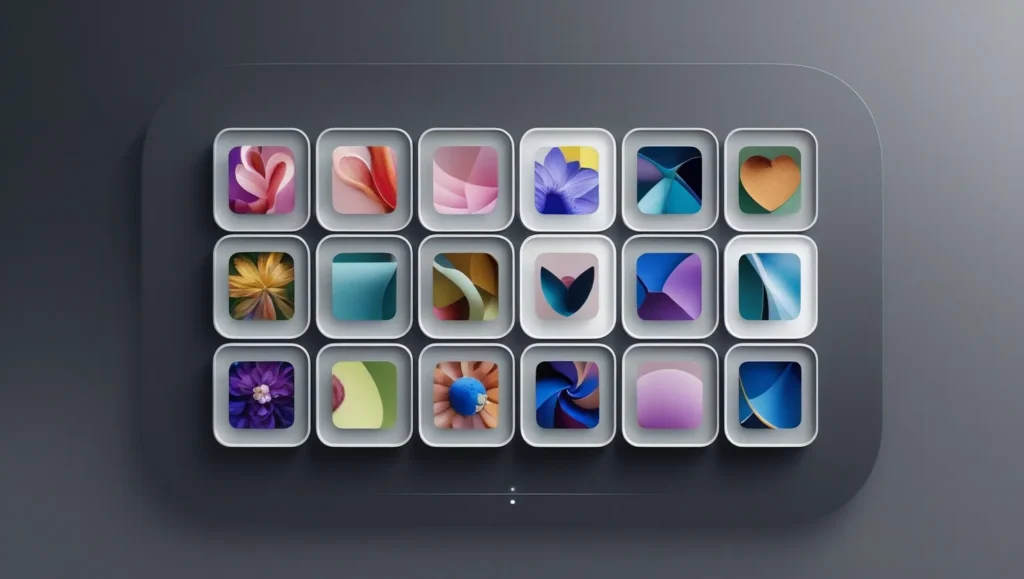
For LG TVs Without Gallery Mode
Some budget models, like the 43UR8000AUA or 32LQ630BAUA, lack the Gallery app. You can still use promotional screensavers:
- Press Settings on your remote.
- Go to General > System > Additional Settings.
- Turn on Screen Saver Promotion for app-based content.
Note: To disable ad-based screensavers, toggle off Screen Saver Promotion in the same menu.
Using the LG TV Remote App
Lost your remote? Use the LG TV Remote Control Plus app to change your screensaver:
- Download the app from the App Store or Google Play Store.
- Connect your phone to the same Wi-Fi as your TV.
- Pair the app with your TV using the on-screen code.
- Follow the steps above to change the screensaver.
Troubleshooting Screensaver Issues
Sometimes, screensaver settings don’t work as expected. Here are common problems and fixes:
- Screensaver During Movies: Check HDMI connections. Some apps, like Amazon Prime, may trigger the screensaver. Switch to WebOS or update the app.
- No Screensaver Option: Some models, like the LG UR7500, don’t have customizable screensavers. Use a USB slideshow or contact LG Support.
- Ads as Screensavers: Disable ads by turning off Screen Saver Promotion in Additional Settings.
- Hidden Menu Access: Press the Mute button three times to access a hidden menu on some models. Use with caution, as it may void your warranty.
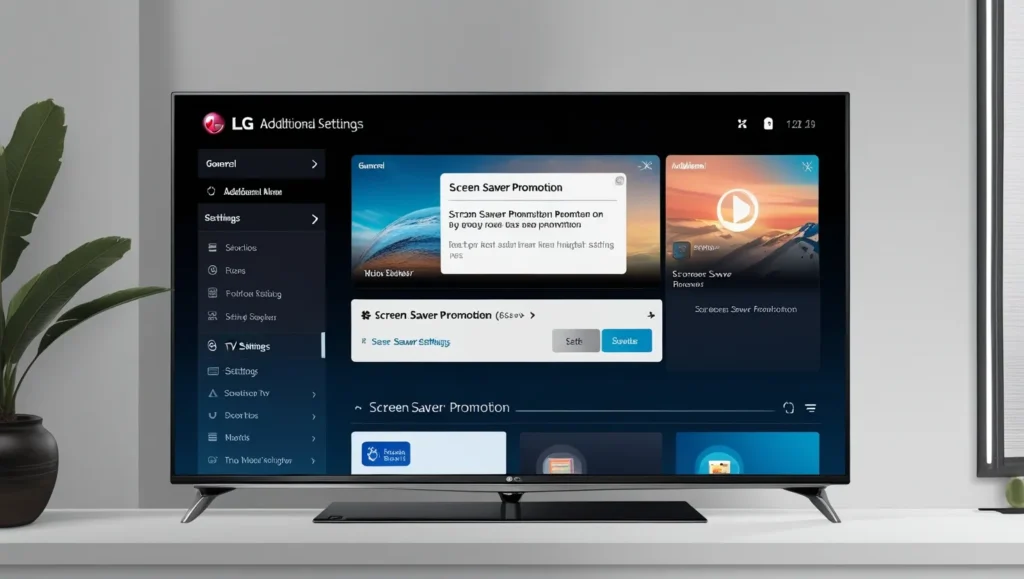
Additional Tips for LG TV Screensavers
- Turn Off Screensaver: Go to Settings > General > Screen Saver and set it to Off. Avoid this on OLED TVs to prevent burn-in.
- Use Personal Photos: Connect a USB drive to add your photos to the Gallery app on supported models.
- Check Firmware: Update your TV’s firmware for new screensaver options. Go to Settings > General > About This TV > Check for Updates.
- Model Limitations: Budget models may only offer pre-installed screensavers or ads. Check your manual or LG’s website for details.
People Also Ask
Can I use my own photos as a screensaver?
Yes, on models with the Gallery app, you can add photos via USB.
How do I turn off screensaver ads?
Go to Settings > General > Additional Settings and toggle off Screen Saver Promotion.
Why does my screensaver show during movies?
This may be due to app settings or HDMI issues. Update the app or check connections.
How do I access the hidden menu?
Press Mute three times on some models, but use caution as it may affect your warranty.
Conclusion
Changing your LG TV screensaver is simple once you know your model and WebOS version. Whether you want to prevent burn-in or add personal photos, this guide covers all the steps. If you hit a snag, check your settings or contact LG Support. Share your experience in the comments on Teckwiki!
Disclaimer: This guide is accurate as of May 25, 2025. LG may update firmware, changing settings or options. Always check your TV’s manual or LG’s official website for the latest information.
Explore more:
- LG TV Channels List: Complete 2025 Guide to Free Streaming
- How To Update Firmware In Your LG TV With A USB Disk
- LG TV Service Menu Codes & Instructions

