Bluetooth lets you connect devices to your Insignia TV without cables. You can listen to shows through headphones, improve sound with speakers, or use your phone as a remote. This wireless setup makes your viewing experience more flexible and enjoyable.
This guide shows you how to connect Bluetooth devices to your Insignia TV. It covers checking Bluetooth support, pairing devices, and fixing common issues. Whether you have a Fire TV or Roku TV model, you’ll find clear steps here. If your TV lacks Bluetooth, we’ll explain a workaround. All information is current for Insignia TVs as of 2025.
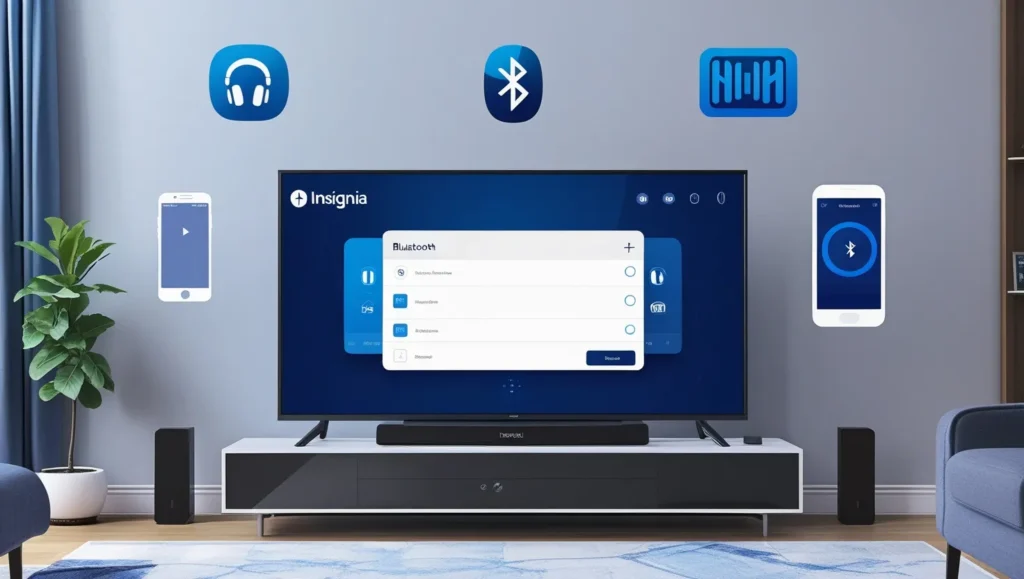
Does Your Insignia TV Have Bluetooth?
Not all Insignia TVs support Bluetooth, so check your model first. Most Insignia Fire TV models include Bluetooth, while some newer Roku TV models do too. Older or non-smart models may not have this feature.
Here’s how to confirm if your TV supports Bluetooth:
- Check the Settings Menu:
- Turn on your TV and press the Home button on the remote.
- Go to “Settings.”
- Look for “Controllers & Bluetooth Devices” (Fire TV) or “Remotes & Devices” (Roku TV).
- If Bluetooth options appear, your TV likely supports it.
- Consult the User Manual:
- Find your TV’s model number on the back or in the settings under “About” or “System Information.”
- Search for the manual on the Insignia website or Best Buy support.
- Look for sections on connectivity or Bluetooth.
- Check Product Specifications:
- Visit the product page for your TV model on Best Buy.
- Check for “Bluetooth” in the features list.
If your TV doesn’t support Bluetooth, see the section below on using a Bluetooth transmitter. For other Insignia TV issues, check our guide on fixing an Insignia TV that won’t turn on.
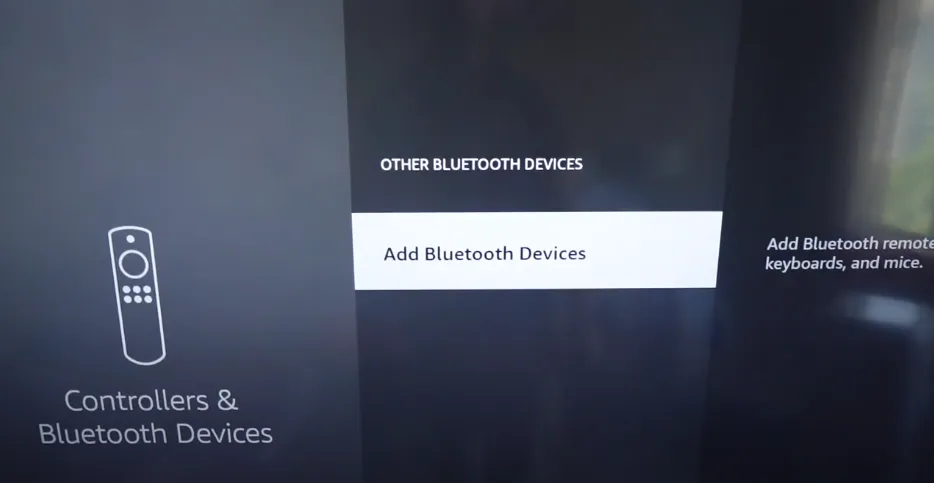
Preparing Your Bluetooth Device
Your Bluetooth device must be in pairing mode to connect. This makes it discoverable by your TV. The process depends on the device type.
- Headphones or Speakers: Press and hold the Bluetooth or pairing button until a light flashes or a sound plays. Check the device’s manual for details.
- Smartphones: Go to Settings > Bluetooth and turn it on. Your phone will be discoverable.
- Game Controllers: Press the pairing button, often shown by a flashing light.
Ensure the device is charged and within 30 feet of the TV for a strong connection. Refer to your device’s manual for specific instructions.

Connecting Bluetooth Devices to Insignia Fire TV
For Insignia TVs with Fire TV OS, follow these steps to connect a Bluetooth device:
- Turn on your Bluetooth device and put it in pairing mode.
- Press the Home button on your Fire TV remote.
- Navigate to “Settings.”
- Select “Controllers & Bluetooth Devices.”
- Choose the device type:
- For headphones or speakers, select “Other Bluetooth Devices.”
- For game controllers, select “Game Controllers.”
- For remotes, select “Amazon Fire TV Remotes.”
- Select “Add Bluetooth Devices.”
- Wait for the TV to scan for devices (this may take a few seconds).
- Select your device from the list.
- Enter the PIN if prompted (try “0000” or “1234”).
- Confirm the connection when pairing is complete.
For audio devices, go to Settings > Display & Sounds > Audio > Audio Output to ensure sound plays through your device. If you face other Fire TV issues, see our guide on blocking ads on Insignia Fire TV.
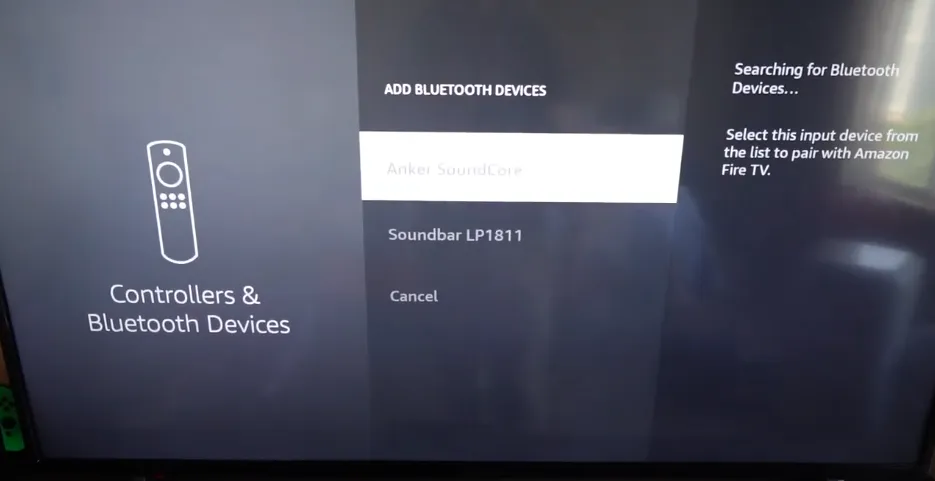
Connecting Bluetooth Devices to an Insignia Roku TV
For Insignia TVs with Roku OS, you can connect devices directly (if supported) or use the Roku app for private listening.
Method 1: Direct Connection
Some newer Roku TV models support direct Bluetooth connections. Check your settings first.
- Put your Bluetooth device in pairing mode.
- Press the Home button on your Roku TV remote.
- Go to “Settings” > “Remotes & Devices.”
- Select the device type (e.g., “Headphones” or “Speakers”).
- Choose “Add Devices.”
- Select your device from the list to pair.
If your TV doesn’t show Bluetooth options, try Method 2. For other Roku TV settings, check our guide on turning off motion smoothing on Roku TV.
Method 2: Using the Roku App for Private Listening
This method sends audio to your smartphone, which connects to Bluetooth headphones or speakers.
- Install the Roku app from the App Store or Google Play.
- Connect your TV and smartphone to the same Wi-Fi network.
- Pair your smartphone with your Bluetooth headphones or speakers.
- Open the Roku app and select your TV.
- Tap the “Remote” tab and then the headphones icon.
- Audio will play through your smartphone’s connected Bluetooth device.
This is great for private listening without disturbing others. For more Roku tips, see our guide on watching Dailymotion on Roku TV.
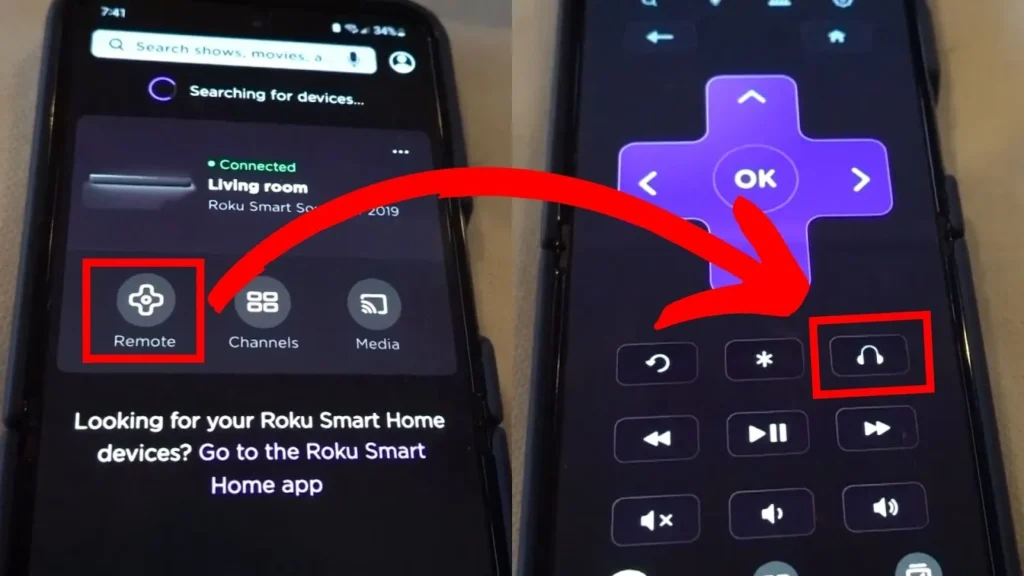
Connecting Specific Devices
The steps above work for most devices, but here are tips for specific ones.
Connecting Bluetooth Headphones
After pairing, ensure the TV’s audio output is set to the headphones:
- Fire TV: Settings > Display & Sounds > Audio > Audio Output > Select headphones.
- Roku TV: Audio should switch automatically, but check Settings > Audio if needed.
For related settings, see our guide on turning off closed captions on Insignia TV.
Connecting Bluetooth Speakers
Adjust the audio output to the speaker after pairing. You may need to tweak the volume on both the TV and the speaker for the best sound.
Connecting a Smartphone
Pairing your phone can enable remote control or screen mirroring (if supported). For mirroring, apps like Miracast or AirPlay may be needed, which may not use Bluetooth. Check your TV’s manual for details.
Connecting a Game Controller
Select “Game Controllers” in the Fire TV Bluetooth settings. Ensure the controller is compatible with your TV’s OS. Popular options include Xbox or PlayStation controllers.

Troubleshooting Common Issues
If you face problems, try these solutions:
- Device Not Discoverable:
- Ensure the device is in pairing mode.
- Keep it within 30 feet of the TV.
- Restart both the device and the TV.
- Pairing Fails:
- Check if the device is paired with another device; forget it if so.
- Try different PIN codes (e.g., “0000” or “1234”).
- Update the device’s firmware.
- Audio Lag:
- Use devices with low-latency codecs like aptX.
- Adjust the TV’s audio delay settings if available.
- Keep devices closer to reduce latency.
- Connection Drops:
- Check for interference from other wireless devices.
- Ensure the device is charged.
- Re-pair the device.
For persistent issues, contact Insignia support or check your device’s manual. For general TV troubleshooting, see our guide on fixing a TV with no picture.
What If Your Insignia TV Doesn’t Have Bluetooth?
If your TV lacks Bluetooth, a Bluetooth transmitter can add this feature. These devices plug into your TV’s audio output (e.g., 3.5mm jack or optical port) and send audio to your Bluetooth device.
Here’s how to use one:
- Choose a transmitter compatible with your TV’s audio output (e.g., 3.5mm or optical).
- Connect the transmitter to the TV’s audio port.
- Put the transmitter in pairing mode.
- Pair your Bluetooth device with the transmitter.
- Adjust the TV’s audio settings to output sound through the connected port.
Popular transmitters are available on Amazon.
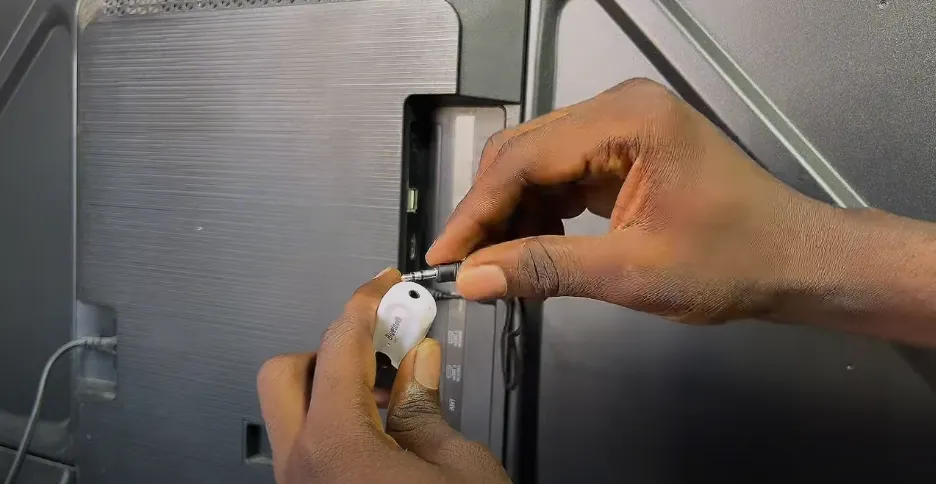
Conclusion
Connecting Bluetooth devices to your Insignia TV is straightforward and improves your viewing experience. Whether you’re using headphones for private listening, speakers for better sound, or a phone for control, this guide has you covered. Check if your TV supports Bluetooth, follow the steps for Fire TV or Roku TV, and troubleshoot any issues. If your TV doesn’t have Bluetooth, a transmitter is an easy solution.
Try these steps and share your feedback or questions in the comments below!
Explore more:
- Fixing an Insignia TV that won’t turn on
- Blocking ads on Insignia Fire TV
- Turning off motion smoothing on Roku TV
- Watching Dailymotion on Roku TV
- Turning off closed captions on Insignia TV
- Fixing a TV with no picture

