A black screen on your Element TV can be frustrating, but many issues are fixable at home. Whether your TV powers on with no picture or has sound but a blank screen, this guide provides clear steps to troubleshoot the problem. We’ve researched top sources to ensure this advice is up-to-date as of May 2025 and easy to follow, even for beginners. Follow these steps to get your TV working again.
Why Does My Element TV Have a Black Screen?
Understanding the cause of the black screen helps you fix it faster. Here are the most common reasons, based on expert advice and user experiences:
- Incorrect Input Source: The TV might be set to the wrong input, like HDMI 2 instead of HDMI 1, so it’s not showing the signal from your device.
- Faulty HDMI Cable: A loose or damaged HDMI cable can block the video signal.
- Remote Control Issues: A malfunctioning remote might prevent you from controlling the TV properly.
- Power Supply Problems: Temporary glitches in the TV’s power system can cause a black screen.
- Backlight Failure: If the backlight is broken, the screen appears black, though you might still hear sound.
- Internal Hardware Defects: Faulty components, like the power supply or main board, may require professional repair.
These issues range from simple fixes to more complex hardware problems. Let’s start with the easiest solutions.
Step-by-Step Troubleshooting for Element TV Black Screen
Follow these steps in order. Each one addresses a common cause of the black screen issue. You’ll need your TV remote, a flashlight, and possibly a pin for some steps.
Step 1: Check the Input Source
Your TV might be set to the wrong input, preventing it from displaying the picture.
- Press the “Input” or “Source” button on your remote.
- Cycle through all inputs (e.g., HDMI 1, HDMI 2, AV) to find the correct one.
- If you’re using a device like a cable box or gaming console, ensure it’s powered on and connected.
If the screen still doesn’t show, move to the next step.
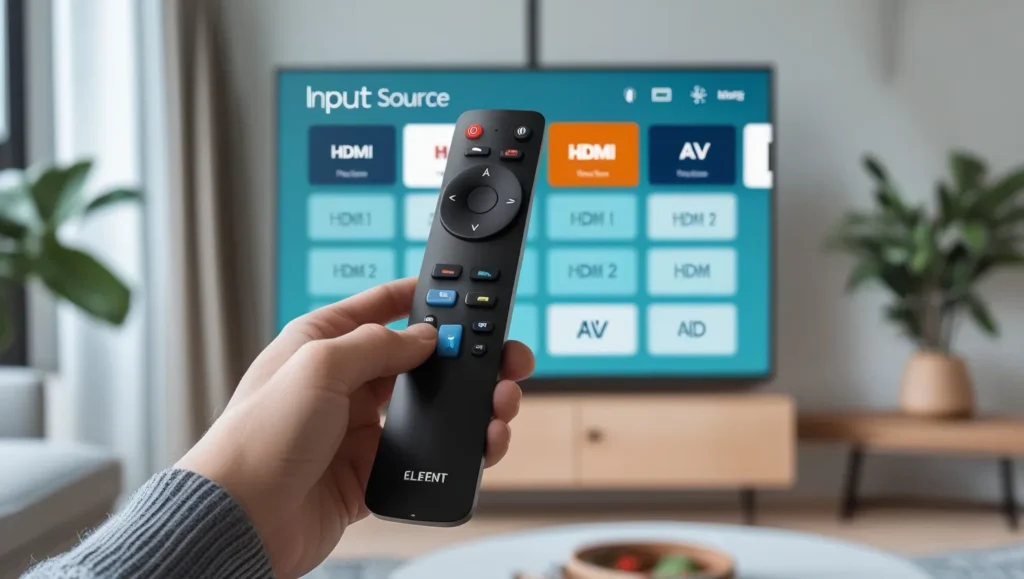
Step 2: Inspect HDMI Cables
A faulty or loose HDMI cable can cause a black screen.
- Unplug the HDMI cable from both the TV and the connected device (e.g., cable box, streaming device).
- Check the cable for visible damage, like bent pins or frayed ends.
- Plug the cable back in securely.
- If possible, test with a different HDMI cable to rule out a defective one.
If the issue persists, try the next step.
Step 3: Reset the Remote Control
A malfunctioning remote might be part of the problem.
- Remove the batteries from the remote.
- Press and hold the power button on the remote for 30 seconds to reset it.
- Insert fresh batteries and test the remote.
- If the remote doesn’t work, use the TV’s physical power button, usually on the back or side.
This step ensures the remote isn’t causing the issue. Move on if the screen remains black.
Step 4: Perform a Power Reset
A power reset can clear temporary glitches in the TV’s system.
- Unplug the TV from the power outlet.
- If your TV has a physical power button, press and hold it for 25-30 seconds.
- Wait at least 1 minute to let the TV fully discharge.
- Plug the TV back in and turn it on using the remote or power button.
This step often resolves minor issues. If it doesn’t work, proceed to the next step.
Step 5: Perform a Factory Reset
A factory reset can fix deeper software issues but will erase all your TV settings.
- Locate the reset pin hole on the back of the TV, typically above the HDMI ports.
- Use a pin or small object to press and hold the reset button for 30-60 seconds.
- Wait for the TV to reset and restart automatically.

Step 6: Test for Backlight Failure
If the screen is still black, the backlight might be broken, especially if you hear sound.
- Turn on the TV and go to a dark room.
- Shine a flashlight at an angle onto the screen.
- Look for faint images, outlines, or text on the screen.
If you see images with the flashlight, the backlight is likely failed and needs repair. If not, the issue might be with another component.

Advanced Solutions for Persistent Issues
If the above steps don’t fix the black screen, the problem might be a hardware failure, such as a faulty power supply or main board. Here are your options:
- Check Warranty Status: Visit Element Electronics Support or call 888-842-3577 to check if your TV is under warranty. If it is, you may get free repairs or a replacement.
- Consider Professional Repair: Repairs for hardware issues, like a failed backlight or power supply, can cost $200-$300, according to expert estimates. Contact a local repair shop for a quote.
- Evaluate Replacement: Element TVs are often budget models with a lifespan of 1-2 years. A new 4K LED TV from brands like LG or Samsung might cost around $300, making replacement a better option than repair in some cases.
When to Seek Professional Help
You should contact a professional if:
- Your TV is under warranty, as Element may cover repairs.
- All troubleshooting steps fail, indicating a hardware issue.
- The flashlight test shows a backlight failure, which requires technical expertise to fix.
For support, reach out to Element Electronics at Customer Support or find a local repair shop. Be sure to compare repair costs to the price of a new TV.
Conclusion
A black screen on your Element TV is often fixable with simple steps like checking the input source, resetting the remote, or performing a power or factory reset. If these don’t work, a backlight or hardware failure might be the cause, requiring professional help or a replacement TV. Start with the troubleshooting steps above, and contact Element support if needed. With patience, you can get back to watching your favorite shows.
Check more TV Fixes:
- Element TV Service Menu Codes & Instructions
- How to Fix Sanyo TV Snowflake Screen Issue
- Why Does My Sony TV Keep Freezing? Causes and Solutions
- Fix Your Samsung TV Turning On and Off Repeatedly: Complete Guide

