Is your Element TV turning off by itself? This can be frustrating, especially during your favorite show. Fortunately, this is a common issue with straightforward solutions. In this Teckwiki’s guide, we’ll explain why your Element TV might be shutting off and provide step-by-step fixes to keep it running smoothly. As of May 2025, these solutions are up-to-date and based on user experiences and official support advice.
Why Your Element TV Keeps Turning Off
Several factors can cause your Element TV to shut off unexpectedly. Here are the most common reasons:
- Power Supply Issues: Loose or damaged power cords or faulty outlets can disrupt power flow.
- Incorrect Settings: Features like sleep timers, power-saving modes, or HDMI CEC may trigger automatic shutdowns.
- Software Glitches: Outdated firmware or software bugs can cause the TV to malfunction.
- Overheating: Excessive heat can force the TV to shut down to protect its components.
- Hardware Malfunctions: Faulty internal components may require professional repair.
- Remote Control Problems: A malfunctioning remote might send unintended signals to turn off the TV.
Understanding these causes helps you pinpoint the issue and apply the right fix.
Step-by-Step Solutions to Fix Your Element TV
Follow these solutions in order, starting with the simplest. Each step addresses a specific cause and includes clear instructions.
1. Check Power Supply Connections
A stable power supply is essential for your TV to function properly. Issues with the power cord or outlet can cause the TV to shut off.
- Inspect the Power Cord: Ensure the power cord is firmly plugged into both the TV and the wall outlet. Check for visible damage like cuts or frays. If damaged, replace the cord with a compatible one from Element Electronics.
- Test the Outlet: Plug another device (like a lamp) into the same outlet to confirm it works. If the outlet is faulty, try a different one.
- Avoid Power Strips: Plug the TV directly into a wall outlet, as power strips or extension cords may cause power fluctuations.

2. Adjust TV Settings
Certain settings can cause your TV to turn off automatically. Check these common culprits:
Disable Sleep Timer
The sleep timer shuts off the TV after a set time, which might be enabled by default.
- Press the Menu button on your remote.
- Navigate to Settings > Timer or Sleep Timer (menu names may vary by model, e.g., Google TV, Roku TV).
- Set the timer to Off or increase it to 4 hours.
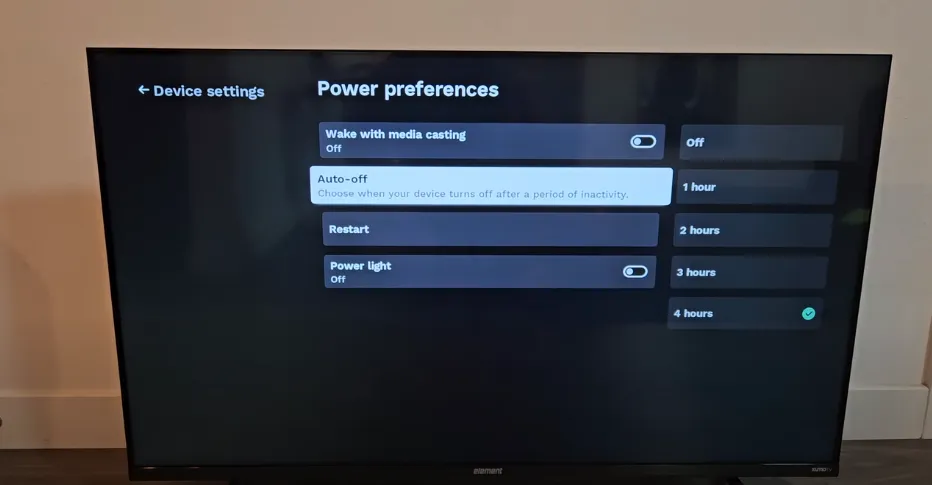
Turn Off Power-Saving Mode
Power-saving modes can turn off the TV to conserve energy.
- Go to Settings > Power Management or Energy Saving.
- Disable any options labeled ECO Mode or Power Saving.
Manage HDMI CEC Settings
HDMI CEC allows devices connected via HDMI to control each other, but it can sometimes cause the TV to turn off.
- Navigate to Settings > System > HDMI CEC (or similar).
- Turn off HDMI CEC and test if the issue persists.
3. Update Firmware or Reset the TV
Software issues, such as outdated firmware or glitches, can cause random shutdowns. Updating or resetting the TV can often fix these problems.
Update TV Software
Keeping your TV’s firmware up-to-date ensures it runs smoothly.
- Connect your TV to the internet via Wi-Fi or Ethernet.
- Go to Settings > System > System Update.
- Check for updates and follow on-screen instructions to install them.
Perform a Soft Reset
A soft reset clears temporary glitches without affecting your settings.
- Unplug the TV from the power outlet.
- Press and hold the Power button on the TV (not the remote) for 30–60 seconds to drain residual power.
- Plug the TV back in and turn it on.
Perform a Factory Reset
If a soft reset doesn’t work, a factory reset restores the TV to its original settings. Note that this will erase all personalized settings and apps.
- Go to Settings > System > Advanced System Settings > Factory Reset.
- Follow the prompts to reset the TV. Alternatively, some models have a pinhole reset button near the HDMI ports—press it while the TV is on.
- After resetting, set up your TV again, including Wi-Fi and app logins.
Warning: Back up any important data before performing a factory reset, as it will erase all settings.
4. Prevent Overheating
Overheating can trigger the TV to shut down to protect its components.
- Ensure Ventilation: Place the TV in an open area with at least 4 inches of space around it to allow airflow. Avoid enclosing it in tight cabinets.
- Avoid Heat Sources: Keep the TV away from heaters, radiators, or direct sunlight.
- Check Temperature: If the TV feels hot to the touch, turn it off and let it cool for 30 minutes before restarting.
5. Check for Hardware Issues
If the above steps don’t resolve the issue, a hardware problem might be to blame.
- Contact Element Support: If your TV is under warranty, reach out to Element TV Support at 888-842-3577 for repair or replacement options.
- Consult a Technician: For out-of-warranty TVs, a professional technician can diagnose issues like faulty capacitors or power boards.
6. Inspect the Remote Control
A faulty remote can send unintended signals, causing the TV to turn off.
- Check the Power Button: Ensure the power button isn’t stuck or overly sensitive. Press it gently to test.
- Remove Batteries: Take out the remote’s batteries and see if the TV still turns off. If it doesn’t, the remote is likely the issue.
- Replace the Remote: If needed, purchase a replacement remote from Element Electronics.

Additional Tips
- Regular Maintenance: Check for firmware updates monthly to prevent software issues.
- Test Without External Devices: Disconnect HDMI devices like streaming sticks or gaming consoles to rule out interference.
- Consider TV Age: If your TV is old and out of warranty, repair costs may exceed the TV’s value. In such cases, donating it to a local electronics lab or recycling it might be a better option.
FAQs
Why does my Element TV turn off after a few minutes?
This is often due to an enabled sleep timer. Check Settings > Timer and turn it off.
How do I reset my Element TV?
Perform a soft reset by unplugging the TV and holding the power button for 30–60 seconds. For a factory reset, go to Settings > System > Factory Reset.
What is HDMI CEC, and how does it affect my TV?
HDMI CEC lets HDMI-connected devices control each other. If enabled, it might cause your TV to turn off. Disable it in Settings > System > HDMI CEC.
How do I update my Element TV firmware?
Connect to the internet, go to Settings > System > System Update, and install any available updates.
Conclusion
A TV that keeps turning off can disrupt your viewing experience, but these steps should help you fix the issue. Start by checking power connections and settings, then try software updates or resets. With these solutions, you’ll likely have your Element TV back to normal in no time.

