The LG Magic Remote makes controlling your LG Smart TV simple with its pointer, voice control, and intuitive buttons. When it stops working, it can disrupt your viewing experience. This guide provides clear, step-by-step solutions to fix your LG Magic Remote, based on the latest information as of June 2025. Whether it’s a battery issue, pairing problem, or something else, we’ve got you covered. If the remote can’t be fixed, we’ll also show you how to use the LG ThinQ app as a backup.
Common Reasons Why LG Magic Remote Stops Working
Understanding why your remote isn’t working helps you choose the right fix. Here are the most common causes:
- Battery Issues: Dead or weak batteries can prevent the remote from functioning.
- Pairing Problems: The remote may not be properly connected to the TV.
- Interference: Objects or other devices can block the infrared (IR) or Bluetooth signal.
- Physical Damage: Drops, spills, or wear can damage the remote’s components.
- Software Glitches: Outdated TV firmware or temporary glitches may cause issues.
Step-by-Step Troubleshooting Guide
Follow these steps in order to resolve the issue. Each step addresses a specific problem and includes detailed instructions.
1. Check and Replace Batteries
Weak or dead batteries are often the culprit.
- Open the battery compartment on the back of the remote.
- Remove old batteries and check for corrosion or debris.
- Insert new, high-quality AA batteries, ensuring correct polarity (+/-).
- Press any button. If the power button lights up, the batteries are working. If not, try another set of batteries.

2. Ensure Clear Line of Sight
The LG Magic Remote uses both IR and Bluetooth. The IR signal requires a clear path to the TV’s sensor.
- Locate the TV’s IR sensor, usually at the bottom center or right of the screen.
- Remove any objects (e.g., soundbars, decorations) blocking the sensor.
- Test the IR signal using a smartphone camera. Point the remote at the camera, press a button, and look for a flashing light on the screen. If no light appears, the remote’s IR may be faulty.

3. Re-pair or Register the Remote
If the remote isn’t responding, it may need to be re-paired with the TV.
- Point the remote at the TV.
- Press and hold the “OK” or “Wheel” button for 5 seconds until a pairing message appears on the TV.
- If pairing fails, deregister the remote by pressing and holding the “Home” and “Back” buttons for 5 seconds, then try pairing again.
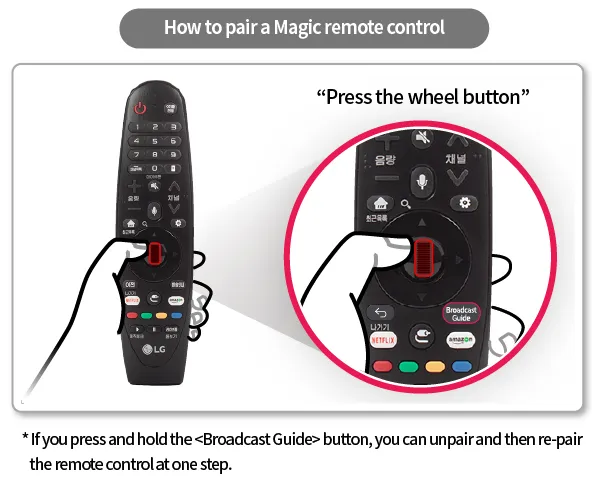
4. Reset the Remote
Resetting the remote can fix software glitches. The process varies by model.
- For 2021 and newer Magic Remotes:
- Press and hold “Home” and “Settings” buttons for 5 seconds. The LED blinks three times.
- For older Magic Remotes with a Guide button:
- Press and hold the “Guide” button for 5 seconds. The LED blinks three times.
- Press the “Wheel” button to re-register.
- For Magic Remotes without a Guide button:
- Press and hold “Home” and “Back” buttons for 5 seconds. The LED blinks three times.
- Press the “Wheel” button to re-register.
5. Check for Interference
Other devices can interfere with the remote’s Bluetooth or IR signals.
- Move routers, cordless phones, or other electronics at least a few feet away from the TV.
- Test the remote again to see if the issue is resolved.
6. Restart or Reset the TV
A TV reset can resolve connectivity issues.
- Unplug the TV from the power outlet.
- Wait 60 seconds to allow the system to reset.
- Plug the TV back in and turn it on.
- Test the remote.
Note: A factory reset may be an option but will erase all TV settings. Use it as a last resort. Check LG TV Reset Guide for instructions.
7. Update TV Firmware
Outdated firmware can cause compatibility issues.
- Go to the TV’s settings menu.
- Navigate to “General” or “Support.”
- Select “Software Update” and follow prompts to install updates.
- Check LG Software Updates for the latest firmware or check our post LG TV Firmware Download: 80+ Models Covered.
8. Inspect for Physical Damage
Physical damage can render the remote unusable.
- Check for cracks, broken buttons, or signs of water damage.
- If damaged, contact LG Support for repair options or consider a replacement.
9. Use the LG ThinQ App as an Alternative
If the remote isn’t working, the LG ThinQ app can control your TV.
- Download the LG ThinQ app from the App Store or Google Play.
- Connect the app to your TV via Wi-Fi or Bluetooth.
- Use the app to change channels, adjust volume, or access settings.
For setup instructions, visit LG ThinQ Setup Guide.
10. Contact LG Support or Replace the Remote
If all steps fail, the remote may be defective.
- Visit LG Support for troubleshooting help or to order a replacement.
- Purchase a new remote from LG Parts.
Preventive Measures to Avoid Future Issues
Keep your LG Magic Remote in top condition with these tips:
- Replace Batteries Regularly: Swap batteries every 3-6 months or when performance drops.
- Handle with Care: Avoid dropping the remote to prevent internal damage.
- Keep It Clean: Wipe the remote with a dry cloth and avoid spills.
- Update Firmware: Regularly check for TV firmware updates to maintain compatibility.
FAQ: Common Questions About LG Magic Remote Issues
How do I know if my LG Magic Remote needs new batteries?
If the power button doesn’t light up or the remote is unresponsive, replace the batteries with fresh ones.
Why is my LG Magic Remote not pairing with my TV?
Ensure no objects block the TV’s IR sensor and follow the pairing steps. Interference from other devices may also cause issues.
Why is the pointer not showing on my LG TV?
The remote may need re-pairing, or the batteries could be weak. Check the IR signal and reset the remote if needed.
Can I use my phone as a remote for my LG TV?
Yes, the LG ThinQ app can control your TV. Download it from LG ThinQ.
What should I do if some buttons on my LG Magic Remote don’t work?
Reset the remote using the appropriate button combination for your model. If the issue persists, inspect for damage or contact LG support.
How do I check if my LG Magic Remote is compatible with my TV?
Ensure you’re using the correct remote model for your TV. Older remotes may not work with newer TVs. Check compatibility at LG Support.
Conclusion
A malfunctioning LG Magic Remote can be frustrating, but most issues can be fixed with simple steps like replacing batteries, re-pairing, or updating firmware. Start with the easiest solutions and work through the guide systematically. If the remote remains unresponsive, the LG ThinQ app offers a convenient alternative, or you can contact LG Support for further assistance. By following these steps and preventive tips, you can keep your LG Smart TV experience smooth and enjoyable.
Related Posts on Teckwiki:
- Change LG TV Screensaver
- Fix LG TV Sound Not Working
- Turn On/Off Filmmaker Mode on LG TV
- Connect Alexa to LG TV

