A black screen on your Samsung TV can be frustrating. You turn it on, but nothing shows up. This issue, sometimes called the “black screen of death,” can have simple fixes. It might be a loose cable, wrong input, or software glitch. In some cases, it could be a hardware problem. This guide provides clear steps to fix the issue. We’ll cover common causes, troubleshooting, and when to seek help. Follow these steps to get your TV working again.
Why Does My Samsung TV Show a Black Screen?
Several things can cause a black screen on your Samsung TV. Understanding the cause helps you find the right fix. Here are the main reasons:
- Power Issues: The TV might be off or in standby mode.
- Wrong Input Source: The TV could be set to an input with no signal.
- Cable Problems: Loose or damaged cables can stop the picture.
- Software Glitches: Temporary software issues can cause a black screen.
- Hardware Failures: Problems like backlight failure or a faulty power supply may need professional repair.
Step-by-Step Troubleshooting
Follow these steps in order. They start with simple checks and move to more advanced solutions. Most issues can be fixed without a technician.
1. Check if the TV Is On
- What to Do: Press the power button on the remote or TV. Look for the power indicator light. It’s usually red or green when the TV is on.
- Why It Helps: The TV might be in standby mode or not powered on.
- Next Steps: If the light is off, ensure the TV is plugged in. Test the power outlet with another device.
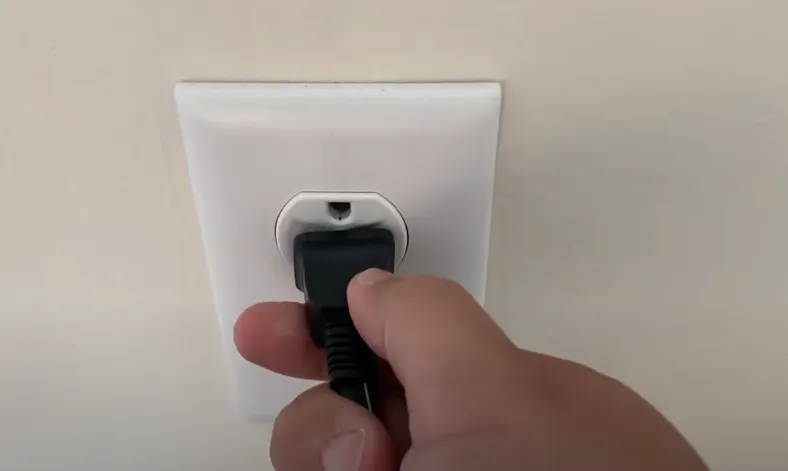
2. Verify the Input Source
- What to Do: Use the remote’s “Input” or “Source” button to select the correct input (e.g., HDMI 1, HDMI 2). Try switching between inputs.
- Why It Helps: The TV might be set to an input with no device connected.
- Next Steps: If the remote doesn’t work, use the TV’s physical buttons. Check our guide on accessing TV settings without a remote.
3. Inspect Cables and Connections
- What to Do: Check all cables (HDMI, power, etc.) for damage or loose connections. Unplug and replug them firmly. Try a different HDMI cable or port.
- Why It Helps: A loose or faulty cable can prevent the picture from showing.
- Next Steps: If you have a spare cable, test it. Ensure devices like cable boxes are powered on.
4. Power Cycle the TV
- What to Do: Unplug the TV from the power outlet. Wait 1 minute. Press and hold the TV’s power button for 30 seconds. Plug it back in and turn it on.
- Why It Helps: This resets the TV’s software, clearing temporary glitches.
- Next Steps: If the screen is still black, check for sound in the next step.
5. Check for Sound
- What to Do: Turn up the volume. If you hear sound but see no picture, try the flashlight test. Shine a flashlight at an angle on the screen. Look for faint images.
- Why It Helps: Sound with no picture often means a backlight issue. The flashlight test shows if images are present but not lit.
- Next Steps: If you see faint images, the backlight may be faulty. Contact Samsung Support for repair. If no sound, continue troubleshooting.

6. Disable Sleep Timers and Power-Saving Modes
- What to Do: If you can access the menu, go to Settings > Time > Sleep Timer or Settings > Eco Solution > Auto Power Off. Turn these off.
- Why It Helps: These settings can turn off the screen unexpectedly.
- Next Steps: If you can’t access the menu, skip to the next step.
7. Update the TV Software
- What to Do: Go to Menu > Settings > Support > Software Update. Install any updates.
- Why It Helps: Updates fix software bugs that may cause a black screen.
- Next Steps: If no updates are available, try a factory reset.
8. Perform a Factory Reset
- What to Do: Go to Menu > Settings > General > Reset or Self Diagnosis > Reset. Follow the prompts. Note: This erases all settings, like Wi-Fi and apps.
- Why It Helps: A reset clears software issues that other steps might miss.
- Next Steps: If the reset doesn’t work, check for hardware issues.
9. Check for Hardware Issues
- What to Do: If all steps fail, the issue might be hardware-related, like a faulty power supply or mainboard.
- Why It Helps: Identifying hardware issues helps you decide if repair is needed.
- Next Steps: Contact Samsung Support or a technician. Check your warranty before attempting DIY repairs.
Specific Scenarios
Black Screen with Sound
If you hear sound but see no picture, it’s likely a backlight issue. The flashlight test can confirm this. If faint images appear, the backlight LEDs may need replacement. This often requires professional repair, as DIY fixes can void warranties. Contact Samsung Support for help.
Black Screen without Sound
No sound or picture could mean a power supply or mainboard failure. These are complex issues. After trying all steps, seek professional repair. Costs can vary, with some users reporting fixes as low as $25 in certain regions, but expect higher costs elsewhere.
Preventive Measures
To avoid black screen issues in the future:
- Update your TV’s software regularly via Settings > Support > Software Update.
- Use high-quality HDMI and power cables.
- Ensure the TV has proper ventilation to prevent overheating.
- Avoid extreme temperatures or humidity.
Related Articles
For more TV troubleshooting tips, check out:
Conclusion
A black screen on your Samsung TV can often be fixed at home. Start with simple checks like power, input, and cables. Move to power cycling, software updates, and resets if needed. If you hear sound but see no picture, it might be a backlight issue. For persistent problems, contact Samsung Support. This guide should help you get your TV working again.

