A blurry screen on your Samsung TV can ruin your viewing experience, whether you’re watching movies, sports, or playing games. This issue is common but often fixable with simple adjustments. This guide explains why your Samsung TV screen might be blurry and provides clear, actionable steps to restore sharp picture quality. We’ve also included advanced tips and answers to common questions to ensure you get the best results.
Why Is My Samsung TV Screen Blurry?
Understanding the cause of the blurriness can help you choose the right solution. Here are the most common reasons:
- Incorrect Picture Settings: Settings like sharpness, contrast, or brightness may not be optimized for your content.
- Poor Input Signal Quality: Low-resolution signals from cable boxes, streaming devices, or weak antennas can cause blurriness.
- Software or Firmware Glitches: Outdated software can lead to display issues.
- Hardware Malfunctions: Problems like a damaged screen or faulty T-Con board may require professional repair.
Step-by-Step Solutions to Fix a Blurry Screen
Follow these steps to troubleshoot and fix the blurry screen issue. Start with the simplest solutions before moving to more complex ones.
1. Adjust Picture Settings
Incorrect picture settings are a common cause of blurriness. Adjusting them can often resolve the issue.
- Access Picture Settings: Press the “Menu” or “Settings” button on your Samsung remote, then go to “Picture” or “Display.”
- Select Picture Mode: Choose a mode suited to your content, such as “Movie” for films, “Game” for gaming, or “Standard” for general viewing.
- Adjust Sharpness: Increase sharpness to enhance image clarity, but avoid setting it too high to prevent visual artifacts.
- Tweak Contrast and Brightness: Adjust these settings to match your room’s lighting. Higher contrast can improve clarity, but balance it to avoid washed-out colors.
- Explore Advanced Settings: Look for options like backlight, gamma, color temperature, noise reduction, or motion smoothing (Auto Motion Plus). Turn off high contrast if enabled.
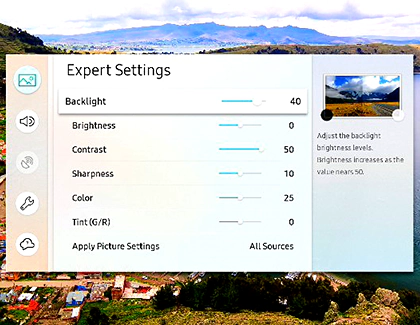
2. Check Input Signal Quality
A weak or low-quality input signal can make the screen appear blurry.
- Inspect HDMI Cables: Ensure all HDMI cables are securely connected and free of damage. For 4K TVs, use high-speed HDMI cables that support 4K/8K resolutions.
- Verify Source Device Resolution: Check that your source device (e.g., cable box, streaming device, or gaming console) is set to output the correct resolution, such as 1080p or 4K, to match your TV’s capabilities.
- Try Different HDMI Ports: Switch to another HDMI port on your TV to rule out a faulty port.
- Check Antenna or Cable Signal: If using an antenna or cable, reposition the antenna or reset the set-top box to improve signal quality.
3. Update Software and Firmware
Outdated software or firmware can cause display issues, including blurriness.
- Check for Updates: Go to “Support” or “System” in the settings menu, then select “Software Update” and choose “Update Now.”
- Perform a Soft Reset: Unplug your TV from the power outlet for 30 seconds, then plug it back in and turn it on. This can resolve minor glitches.
- Consider a Factory Reset: If updates don’t help, perform a factory reset by navigating to “Support” > “Self Diagnosis” > “Reset.” Note that this will erase all custom settings, so back up any important data first.
Related Article: For more on resetting your TV, check out How to Reset Toshiba TV for similar steps.
4. Troubleshoot Hardware Issues
If the above steps don’t resolve the issue, there may be a hardware problem.
- Inspect the Screen: Look for visible damage like dead pixels, burn-in, or cracks. Physical damage usually requires professional repair.
- Check Internal Components: If you’re experienced with electronics, check for loose connections or a faulty T-Con board, but this is best left to professionals.
- Contact Samsung Support: Reach out to Samsung Support or an authorized service center for warranty repairs or diagnostics.
Advanced Tips for Optimal Picture Quality
To maintain a sharp and vibrant picture, consider these additional tips:
- Calibrate Your TV: Use calibration tools or hire a professional to fine-tune color accuracy, contrast, and brightness for your specific viewing environment.
- Adjust for Content Type: Use “Sports” mode for fast-moving action or “Movie” mode for cinematic content to optimize clarity.
- Maintain Your TV: Ensure proper ventilation to prevent overheating, clean the screen with a microfiber cloth, and enable pixel shift to avoid burn-in.
- Turn Off Motion Smoothing for Movies: Motion smoothing (Auto Motion Plus) can cause the “soap opera effect” in films. Disable it by going to “Settings” > “Picture” > “Expert Settings” > “Auto Motion Plus Settings” and selecting “Off” .
Learn more about motion smoothing in How to Turn Off Motion Smoothing on Roku TV.
Frequently Asked Questions
Why is my Samsung TV screen blurry only when watching sports?
Fast-moving content like sports can highlight motion blur, especially on larger screens. Adjust motion smoothing settings or enable “LED Clear Motion” in the “Picture” menu to reduce blur.
How do I reset the picture settings on my Samsung TV?
Navigate to “Picture” > “Picture Mode” > “Reset Picture” in the settings menu. Alternatively, perform a factory reset, but back up settings first.
What is the best picture mode for my Samsung TV?
It depends on your content. “Movie” or “Cinema” modes work well for films, while “Game” mode is ideal for gaming. Test different modes to find the best fit.
How often should I update my TV’s software?
Check for updates every few months or when you notice issues. Enable automatic updates in the “Support” menu for convenience.
Is it safe to perform a factory reset?
Yes, but it will erase all custom settings. Back up any important data before resetting.
What if my TV screen is physically damaged?
Physical damage, like cracks or dead pixels, typically requires professional repair. Contact Samsung Support for options.
How much does it cost to repair a blurry screen?
Costs vary. Software fixes are usually free, but hardware repairs, like replacing a T-Con board, can be expensive. Check with Samsung or a service center for estimates.
What if the blurry screen issue persists?
If none of these steps work, contact Samsung Support or visit a service center for professional diagnostics.
Conclusion
A blurry screen on your Samsung TV can be frustrating, but most issues can be resolved by adjusting settings, checking connections, updating software, or addressing hardware problems. Start with simple fixes like tweaking picture settings or replacing HDMI cables. If the problem persists, professional help may be needed. By following these steps, you can enjoy a clear, vibrant picture again.
If you’re experiencing other TV issues, see Fix Samsung TV Turning On and Off for more troubleshooting tips.

