Is your Samsung TV’s home button not working? This can be frustrating. You might not be able to access apps or settings. The home button is key to using your smart TV’s features. But don’t worry. This guide provides clear, step-by-step solutions to fix the issue. We’ve researched top sources to ensure these tips are up-to-date and effective for 2025.
Understanding the Problem
The home button on your Samsung TV remote opens the smart hub. This is where you find apps like YouTube or Netflix and adjust settings. If the button doesn’t work, you’re stuck. The issue could be with the remote or the TV itself. Knowing the cause helps you fix it faster.
Common Causes
Several things might stop the home button from working:
- Low or dead batteries: Weak batteries can affect remote functions.
- Dirty or faulty remote: Dirt or damage might block the button.
- Software glitches: TV software bugs can disrupt remote commands.
- Wrong settings: Some TV settings may interfere with the button.
- Signal interference: Objects or devices might block the remote’s signal.
- IR or Bluetooth issues: Basic remotes use infrared (IR); smart remotes use Bluetooth, which can fail.
- Hardware issues: Rarely, the TV or remote might have a physical problem.
Troubleshooting Steps
Follow these steps to fix the home button. Start with simple solutions. Move to advanced ones if needed.
Check the Remote Batteries
Weak batteries can cause issues. Replace them with fresh ones. Ensure they’re inserted correctly, matching the positive and negative signs.

Clean the Remote
Dirt or grease can block buttons. Wipe the remote with a dry, soft cloth. Focus on the home button. Avoid liquids to prevent damage.
Test the IR Emitter (for Basic Remotes)
If your remote uses infrared (IR), check if it’s sending a signal. Use a smartphone camera:
- Open your phone’s camera app.
- Point the remote at the camera.
- Press the home button.
- Look for a flashing light on the camera screen.
If you see no light, the remote might be faulty. Try new batteries first.
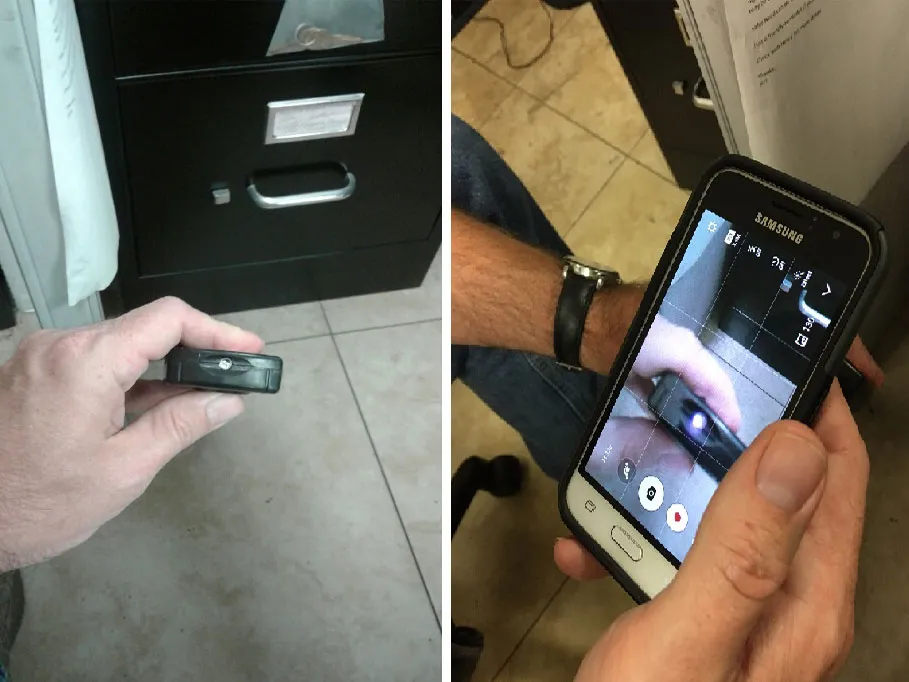
Reset the Remote
Resetting can fix remote issues. The method depends on your remote type:
- Basic Remote:
- Remove the batteries.
- Press any button for 20 seconds to discharge power.
- Reinsert the batteries.
- Test the home button.
- Smart Remote:
- Press and hold the Return and Enter buttons for 10 seconds.
- Follow your TV’s pairing instructions (usually press Back and Play/Pause together).
- Test the home button.
Power Cycle the TV
A power cycle can clear software glitches. Follow these steps:
- Unplug the TV from the power outlet.
- Wait 1-2 minutes.
- Plug it back in and turn on the TV.
- Test the home button.
Tip: Press and hold the TV’s power button for 10 seconds while unplugged to discharge residual power. If your TV has other issues, like turning on and off by itself, see our guide on Fix Samsung TV Turning On and Off.
Update the TV Software
Outdated software can cause issues. Update your TV’s firmware:
- Go to Settings > Support > Software Update > Update Now.
- If you can’t access settings, use the TV’s physical buttons or a smartphone app.
- Follow the prompts to install updates.
Check Samsung’s official site for the latest firmware or visit Update Samsung TV Firmware: Guide for All Models.
Factory Reset the TV
A factory reset fixes persistent software issues but erases all settings and apps. Back up any important data first.
- Go to Settings > General > Reset.
- Enter the PIN (default is 0000).
- Follow the prompts to reset.
- Set up the TV again and test the home button.
Disconnect External Devices
Connected devices like streaming boxes or gaming consoles might interfere. Unplug all external devices. Test the home button. Reconnect devices one by one to identify any issues.
Use the Ambient Mode Trick
Some users found this trick works on certain Samsung TVs:
- Press the Ambient Mode button on the remote.
- Cancel the mode to see if the home screen appears.
- Test the home button.
This may not work on all models.
Check for Obstructions
Ensure nothing blocks the remote’s signal:
- For basic remotes, clear the path to the TV’s IR sensor (usually near the Samsung logo).
- For smart remotes, avoid devices that might interfere with Bluetooth, like wireless routers.
Pair the Smart Remote Again
If you have a smart remote, re-pair it:
- Point the remote at the TV.
- Press and hold Back and Play/Pause buttons together until a pairing message appears.
- Follow the on-screen instructions.
- Test the home button.
Alternative Methods
If the home button still doesn’t work, try these options:
Using a Smartphone App
Use a smartphone app to control your TV:
- Download the SmartThings app.
- Sign in with your Samsung account.
- Connect to your TV (must be on the same Wi-Fi network).
- Use the app’s virtual remote to access the home screen.
Using the TV’s Physical Buttons
Most Samsung TVs have physical buttons or a control stick:
- Find the buttons (usually on the back or bottom of the TV).
- Use them to navigate to the home screen or settings.
- Check your TV’s manual for exact button locations.
When to Seek Professional Help
If none of these steps work, the issue might be a hardware problem with the remote or TV. Contact Samsung support or a professional technician. Check your TV’s warranty for possible free repairs.
Conclusion
Fixing a Samsung TV home button is often simple. Start with checking batteries and cleaning the remote. Then try resetting, power cycling, or updating the TV. If those fail, use a smartphone app or physical buttons. For persistent issues, professional help may be needed. Try these steps and get back to enjoying your TV.
FAQ
Why is only the home button not working on my Samsung TV remote?
It might be a specific button issue or a software glitch. Reset the remote or power cycle the TV to fix it.
How can I access settings without the home button?
Use the TV’s physical buttons or the SmartThings app to navigate to settings.
How do I reset my Samsung TV remote?
For basic remotes, remove batteries and press a button for 20 seconds. For smart remotes, press Return and Enter for 10 seconds.
What if my remote isn’t sending an IR signal?
Check the batteries. If they’re fine, the remote may need replacement.
Can I use a universal remote instead?
Yes, but ensure it’s programmed correctly for Samsung TVs. Some features may not work.

