Is your Samsung TV not showing content in full screen? You might notice black bars on the sides, top, or bottom, or parts of the image cut off. This issue is common and can be frustrating when you’re trying to enjoy movies, shows, or games.
Fortunately, most cases can be fixed with simple adjustments. In this guide, we’ll explain why your Samsung TV isn’t displaying full screen and provide clear, step-by-step solutions to get your picture looking perfect. These steps are based on the latest information available as of June 2025 and should work for most Samsung Smart TVs.
Understanding the Problem
When your TV doesn’t show full screen, the image doesn’t fill the entire display area. You might see black bars (also called letterbox or pillarbox) or notice the edges of the picture are cropped. This can happen for several reasons, including TV settings, the content you’re watching, or issues with apps like Netflix or YouTube. Understanding the cause is the first step to fixing it.
Common Reasons for the Issue
Here are the main reasons your Samsung TV might not display full screen:
- Incorrect Picture Size Settings: The TV’s picture size or aspect ratio setting may not match the content, causing black bars or cropping.
- Overscan Enabled: Overscan is a feature that zooms in on the image, cutting off edges, which can make the picture appear smaller.
- Content Aspect Ratio Mismatch: Some content, like older TV shows or movies, uses aspect ratios (e.g., 4:3 or 2.35:1) that don’t fill a modern 16:9 TV screen, resulting in black bars.
- App-Specific Issues: Streaming apps like Netflix or YouTube may control their own display settings, limiting your ability to adjust the picture size.
- Outdated Software: Old TV firmware or app versions can cause display glitches, including failure to show full screen.
Solutions to Fix the Issue
Below are detailed solutions to address each possible cause. Try them in order until the issue is resolved. Note that menu options may vary slightly depending on your TV model and year, so consult your user manual if needed.
1. Adjust Picture Size Settings
The most common fix is to change the picture size settings on your TV. This adjusts how the image fits the screen. Follow these steps:
- Press the Home or Menu button on your Samsung remote.
- Navigate to Settings > All Settings > Picture > Picture Size Settings. (The exact path may differ; older models might use Menu > Picture.)
- Select Picture Size and choose an option like 16:9, Just Scan, or Screen Fit.
- 16:9: Standard for most HD and 4K content, filling the screen for widescreen content.
- Just Scan or Screen Fit: Displays the full image without cropping, ideal for most scenarios.
- 4:3: Used for older content but may add black bars on the sides.
- Custom: Allows manual adjustments for size and position.
- Test different options to see which works best for your content.
If the picture size settings are greyed out, it might be due to the input source or app controlling the display. Try switching to another input (e.g., TV or HDMI) to check if the options become available.
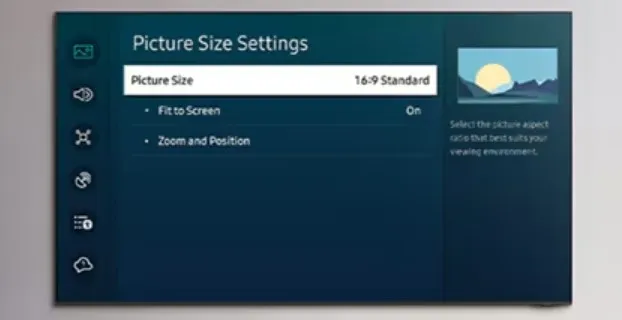
2. Disable Overscan
Overscan is a legacy feature that zooms in on the image, cropping the edges to hide noise from older broadcast signals. Modern TVs rarely need overscan, and enabling it can cause the picture to not fill the screen. Here’s how to turn it off:
- Go to Settings > Picture > Picture Options or Picture Size Settings.
- Look for Screen Fit, Just Scan, or an Overscan toggle.
- Select Screen Fit or Just Scan to display the full image without cropping.
- If using a Custom picture size, you may need to manually adjust the image to fit the screen.
For some models, overscan settings are only available for specific inputs, like HDMI. If you’re using a PC or gaming console, try renaming the input to “PC” or “DVI” in the TV’s source menu to unlock additional settings.
3. Check Input Source Settings
If you’re using an external device like a cable box, streaming device (e.g., Roku), or gaming console, its output settings might cause the issue. Ensure the device is set to match your TV’s native resolution and aspect ratio:
- Access the device’s settings menu (e.g., on a cable box or Roku).
- Set the output resolution to 1080p or 4K, depending on your TV’s capabilities.
- Choose an aspect ratio of 16:9 or Auto.
- If the device has overscan settings, disable them.
For example, if you’re using a Roku, check out our guide on How to Watch Dailymotion on Roku TV for tips on adjusting streaming device settings.
4. Resolve App-Specific Issues
If the issue occurs only with apps like Netflix, YouTube, or Samsung TV Plus, the app may control the display settings. Try these steps:
- Check App Settings: Some apps have their own display or aspect ratio settings. Open the app’s settings menu to look for options like “Fit to Screen” or “Full Screen.”
- Update the App: Outdated apps can cause display issues. For example, to update YouTube on a Samsung TV:
- Press Home, go to Apps, and find YouTube.
- Select Update if available.
- Clear App Cache/Data: Go to Settings > Apps > YouTube > Clear Cache or Clear Data. Relaunch the app.
- Reinstall the App: Uninstall the app via Apps > Settings > Delete, then reinstall it from the Samsung Apps store.
- Update TV Firmware: Go to Settings > Support > Software Update > Update Now to ensure your TV is running the latest firmware.
If the picture size settings are greyed out when using an app, it’s likely because the app overrides the TV’s settings.
5. Perform a Picture Test or Reset
Some Samsung TVs have a built-in picture test to diagnose display issues. Here’s how to use it:
- Go to Settings > Support > Self Diagnosis > Picture Test.
- Follow the on-screen instructions to check for display problems.
- Answer “Yes” or “No” to confirm if the issue is visible during the test.
If the test doesn’t resolve the issue, try resetting the picture settings:
- Navigate to Settings > Picture > Expert Settings > Reset Picture.
- This resets all picture settings to default, which may fix the issue.
For more on resetting your TV, see our guide on How to Reset Samsung TV.
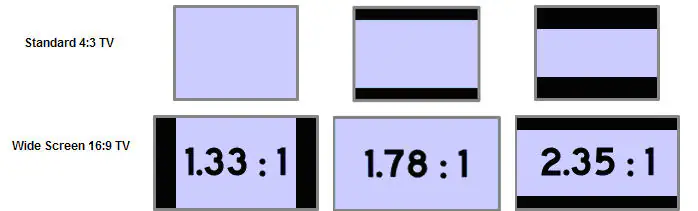
Additional Tips
- Content Aspect Ratios: Some movies or older shows are filmed in aspect ratios like 2.35:1 or 4:3, which naturally have black bars on a 16:9 TV. This is normal and not a TV issue. Forcing full screen may stretch or distort the image.
- Identify the Source: Test different inputs (e.g., HDMI, TV channels, apps) to see if the issue is specific to one source. This helps narrow down the cause.
- Check for Hardware Issues: If none of the above work, there could be a hardware problem. Contact Samsung Support or a technician.
- Model-Specific Settings: Menu options vary by model. For example, older TVs might use “P.SIZE” on the remote, while newer ones use “Home” > “Settings.”
Conclusion
Your Samsung TV not showing full screen is usually a simple fix. Adjusting picture size settings, disabling overscan, or updating software often solves the problem. If you’re dealing with apps or specific content, check their settings or ensure they’re up to date. For persistent issues, consult your TV’s manual or reach out to Samsung Support. With these steps, you’ll be back to enjoying your favorite content in full screen in no time.
Explore more:
- How to Adjust Brightness on LG TV: Step-by-Step Guide
- Fix Spectrum App Not Working on Samsung TV: Easy Solutions
- How to Add Apps to Samsung Smart TV: A Complete Guide
- How to Fix Samsung TV Volume Stuck or Not Working
- Fix Your Samsung TV Turning On and Off Repeatedly: Complete Guide

