Is your Samsung TV turning on and off repeatedly? This frustrating issue can interrupt your favorite shows or movies. It might happen due to simple settings errors or more complex hardware problems. Fortunately, most causes can be fixed at home with straightforward steps. This guide covers the common reasons behind this issue and provides clear, step-by-step solutions to get your TV working again. This article offers practical advice to resolve the problem.
Common Causes
Understanding why your Samsung TV is acting up is the first step to fixing it. Here are the most common reasons:
- Settings Misconfiguration: Features like Eco Solution, Sleep Timer, or Anynet+ (HDMI-CEC) may be set to turn the TV off automatically.
- External Device Interference: Devices connected via HDMI, like streaming sticks or consoles, or a faulty remote can send signals that cause the TV to power on or off.
- Power Supply Issues: A faulty surge protector, unstable outlet, or residual power in the TV’s capacitors can lead to power cycling.
- Hardware Malfunctions: Problems like a defective motherboard, overheating, or broken capacitors can cause the TV to malfunction.
- Software Glitches: Outdated firmware or software bugs may trigger unexpected behavior.
Troubleshooting Steps
Follow these steps in order to identify and fix the issue. Each step targets a specific cause, so try them systematically.
Step 1: Check and Adjust TV Settings
Incorrect settings are often the culprit. Here’s how to check and fix them.
Disable Eco Solution/Auto Power Off
The Eco Solution feature saves energy by turning off the TV after a period of inactivity. If set too strictly, it may cause the TV to shut off unexpectedly.
- Go to Settings > General > Eco Solution.
- Find Auto Power Off and set it to Off or increase the timer duration.
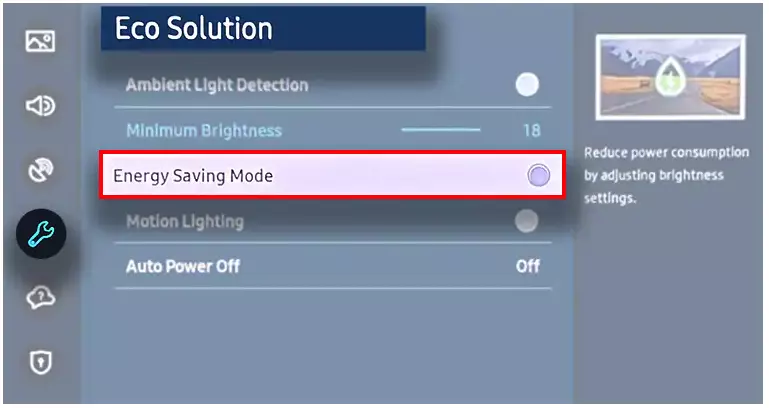
Disable Sleep Timer
The Sleep Timer turns off the TV after a set time. Ensure it’s disabled.
- Navigate to Settings > General > System Manager > Time > Sleep Timer.
- Set it to Off.
Disable Anynet+ (HDMI-CEC)
Anynet+ allows external devices to control your TV via HDMI. It can sometimes cause the TV to turn on or off unexpectedly.
- Go to Settings > General > External Device Manager.
- Turn off Anynet+ (HDMI-CEC).
Check Smart Features
If your TV is connected to SmartThings, ensure no automation is triggering the TV to turn on or off.
- Open the SmartThings app and review any TV-related automations.
Step 2: Manage External Devices
External devices or a faulty remote can interfere with your TV’s operation.
Disconnect Non-Essential Devices
Connected devices might send signals that cause the TV to power cycle.
- Unplug all HDMI devices, USB devices, and other peripherals.
- Check if the issue persists. If it stops, reconnect devices one by one to find the faulty one.
Check the Remote Control
A stuck or malfunctioning remote button can send repeated signals.
- Remove the batteries from the remote and test if the TV still turns on and off.
- If the issue stops, replace the batteries or get a new remote.

Step 3: Power Management
Power-related issues can cause the TV to behave erratically.
Perform a Power Cycle
A power cycle resets the TV and clears temporary glitches.
- Unplug the TV from the power outlet.
- Wait for 60 seconds.
- Press and hold the TV’s power button (not the remote’s) for 30 seconds.
- Plug the TV back in and turn it on.
Check the Surge Protector or Outlet
A faulty surge protector or outlet can disrupt power delivery.
- Plug the TV directly into a wall outlet, bypassing any surge protector.
- Test the outlet with another device, like a lamp, to ensure it works.
Discharge Residual Power
Residual power in the TV’s capacitors can cause issues.
- Unplug the TV and leave it disconnected for at least 60 minutes.
- Plug it back in and check if the problem persists.
Step 4: Address Hardware Issues
If settings and power fixes don’t work, the issue might be hardware-related.
Ensure Proper Ventilation
Overheating can cause the TV to shut down.
- Place the TV in a well-ventilated area, away from walls or heat sources.
- Ensure vents on the TV are not blocked.
Inspect Internal Components (Advanced)
Only attempt this if you’re comfortable with electronics. Otherwise, skip to contacting a technician.
- Unplug the TV and wait 5 minutes.
- Open the back panel and check for loose cables or damaged components, like bulging capacitors.
- Secure any loose connections or consult a professional.
Contact a Technician
Hardware issues, such as a faulty motherboard or power supply board, require professional repair.
- Visit Samsung Repair to book a service.
- Check your TV’s warranty status at Samsung Warranty.
Step 5: Update Software or Perform Factory Reset
Software issues can cause unexpected behavior.
Check for Software Updates
Outdated firmware might be the cause.
- Go to Settings > Support > Software Update > Update Now.
- Follow the prompts to install any available updates.
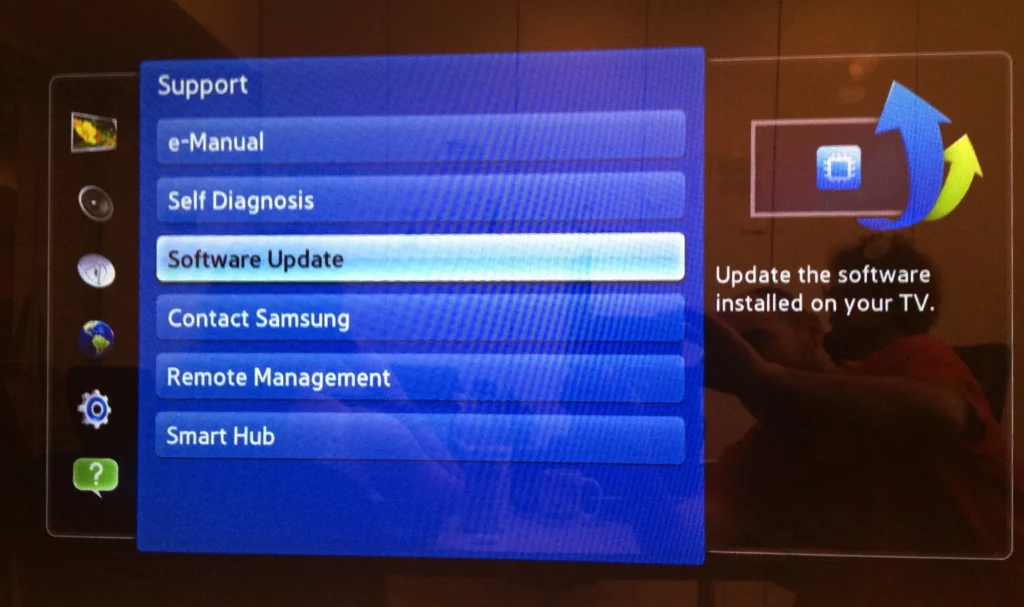
Useful: 3 Ways to Samsung TV Firmware Update
Perform a Factory Reset
A factory reset restores the TV to its original settings but erases all apps and customizations.
- Navigate to Settings > General > Reset.
- Enter the PIN (default is 0000) and confirm the reset.
For more on resetting your TV, see our guide on How to Reset a Samsung TV.
Additional Tips
Here are extra steps to help diagnose and fix the issue:
- Check Event Logs: Some Samsung TVs (2019 models and newer) have event logs that show why the TV turned on or off. Go to Settings > Support > About This TV > Event Logs.
- Use Device Care: If available, use the Device Care feature to diagnose issues. Navigate to Settings > Support > Device Care > Start Device Care.
- Check for Recalls: Visit Samsung Support to see if your TV model has any recalls related to power issues.
People Also Ask
Here are answers to common questions related to this issue:
Why does my Samsung TV keep turning on and off?
It could be due to settings like Eco Solution, a faulty remote, external devices, power issues, or hardware problems. Follow the troubleshooting steps above to identify the cause.
How do I stop my Samsung TV from turning off automatically?
Disable Eco Solution and Sleep Timer in the settings menu. Also, check for software updates and ensure no external devices are interfering.
Is there a recall on Samsung TVs for power issues?
No widespread recalls have been reported as of May 2025, but check Samsung Support for your specific model.
What is Anynet+ and how does it affect my TV?
Anynet+ (HDMI-CEC) allows devices to control your TV via HDMI. If misconfigured, it can cause the TV to turn on or off. Disable it in the settings to test.
Conclusion
A Samsung TV turning on and off repeatedly is a common but fixable issue. Start by checking settings like Eco Solution and Sleep Timer. Then, inspect external devices and the remote. Perform a power cycle and ensure a stable power source. If the problem persists, update the software or consider a factory reset. For hardware issues, contact a professional technician via Samsung Support. Each TV model may have slightly different menus, so consult your user manual for specific instructions. With these steps, you should be able to enjoy uninterrupted viewing.
Explore more articles:
- Samsung TV Firmware Collection: 150+ Models Covered
- How to Perform Factory Data Reset in Samsung TV – All Series & Models
- Samsung TV Service Menu Codes – Updated 2025
- 5 Reasons Why Samsung TV Won’t Connect to WiFi – Easy Fix
- Samsung TV Remote Not Working? Here’s A Simple Fix
- Element TV Keeps Turning Off? Here’s How to Fix It

