Is your Samsung TV volume stuck or not responding? It’s frustrating when you can’t adjust the sound. Whether the volume is locked at a high or low level or the remote isn’t working, this guide provides clear, step-by-step solutions to fix the problem. Follow these methods to get your TV’s audio back to normal.
Check the Remote Control
The issue might be with your remote. Here’s how to troubleshoot it.
Inspect the Volume Buttons
- Press the volume up and down buttons.
- Check if they feel stuck or unresponsive.
- Clean any debris around the buttons with a soft cloth.
Replace the Batteries
- Remove the back cover of the remote.
- Take out the old batteries (usually two AAA).
- Insert fresh batteries, ensuring correct polarity.
- Test the volume buttons again.
Try Another Control Method
- Use the physical buttons on your TV, usually located on the side or bottom.
- Download the SmartThings app on your smartphone to control the TV.
- If another method works, your remote may need replacement.
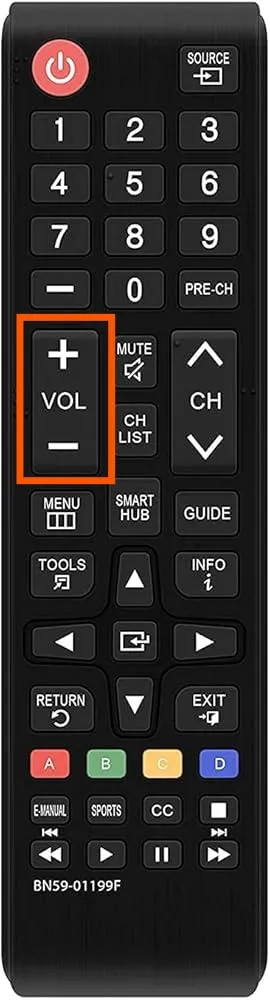
Restart the TV
A simple restart can fix many software glitches.
- Unplug the TV: Disconnect the power cord from the wall outlet.
- Wait 30 Seconds: Let the TV rest to clear temporary issues.
- Plug It Back In: Reconnect the power and turn on the TV.
- Test the Volume: Use the remote or TV buttons to adjust the volume.
Alternatively, hold the power button on the remote or TV for 10-20 seconds until the TV restarts.

Check for External Audio Output
The TV might be sending audio to an external device.
- Check Connections: Look for headphones, Bluetooth speakers, or soundbars connected to the TV.
- Disconnect Devices: Unplug any wired audio devices or go to Settings > Sound > Sound Output > Bluetooth Speaker List to disconnect wireless devices.
- Test the TV Speakers: Set the sound output to TV Speaker in the settings menu.
Disconnect HDMI Devices
HDMI devices can sometimes interfere with volume controls.
- Unplug HDMI Cables: Remove all HDMI-connected devices, like gaming consoles or streaming sticks.
- Test the Volume: Try adjusting the volume after disconnecting.
- Reconnect One at a Time: Plug devices back in individually to identify any conflicts.
Ensure the TV Is in Home Mode
Store Demo mode can lock certain settings, including volume.
- Go to Settings > General > System Manager > Usage Mode.
- Select Home Mode if the TV is set to Store Demo.
- Test the volume after switching modes.
Run a Sound Test
Samsung TVs have a built-in diagnostic tool to check the audio.
- Press the Home button on your remote.
- Navigate to Settings > Support > Self Diagnosis > Sound Test.
- Follow the on-screen instructions to run the test.
- Note any error messages and address them as prompted.
Reset Sound Settings
Resetting sound settings can resolve audio glitches.
- Go to Settings > Sound > Expert Settings > Reset Sound.
- Select Reset to confirm.
- Test the volume after the reset.
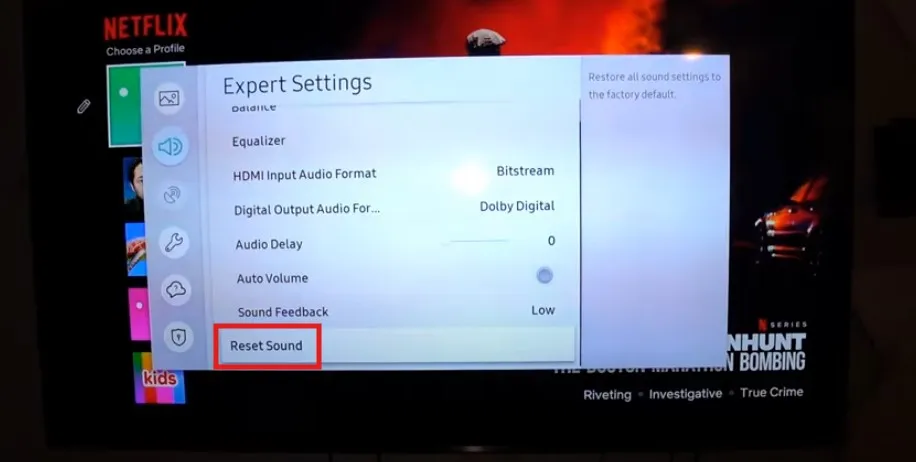
Update the TV Software
Outdated software can cause volume issues.
- Go to Settings > Support > Software Update > Update Now.
- Wait for the TV to check for updates and install them.
- Restart the TV after updating.
- Test the volume to see if the issue is resolved.
Also:
- Samsung TV Firmware Collection: 150+ Models Covered
- 3 Ways to Samsung TV Firmware Update
- How To Update Firmware In Samsung Smart TVs
Delete Unnecessary Apps
Too many apps can slow down the TV and cause glitches.
- Press the Home button to open the Home screen.
- Navigate to Apps > Settings (gear icon).
- Select an unused app and choose Delete. Confirm the deletion.
- Repeat for other unnecessary apps.
- Restart the TV and test the volume.
Reset the Smart Hub
Resetting the Smart Hub can fix software-related volume issues.
- Press the Home button.
- Go to Settings > Support > Self Diagnosis > Reset Smart Hub.
- Enter the PIN (default is 0000).
- Wait for the reset to complete (about 30 seconds).
- Test the volume afterward.
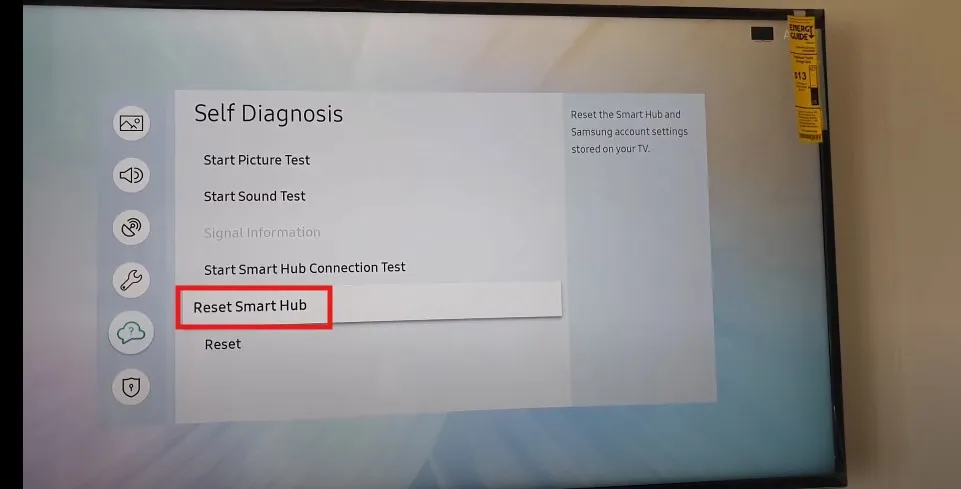
Factory Reset the TV
A factory reset is a last resort, as it erases all settings.
- Press the Home button.
- Go to Settings > General > Reset.
- Enter the PIN (default is 0000).
- Select Yes to confirm.
- Wait for the TV to reset and restart.
- Set up the TV again and test the volume.
Also: How to Perform Factory Data Reset in Samsung TV – All Series & Models
Note: This will delete all apps and custom settings. If you’re experiencing other issues, like your TV turning on and off, check our guide on Fix Samsung TV Turning On and Off.
Contact Samsung Support
If none of the above works, contact Samsung for help.
- Call 1-800-SAMSUNG (1-800-726-7864).
- Visit the Samsung Support page for online assistance.
- Provide your TV model number and describe the issue.
Frequently Asked Questions
Why is my Samsung TV volume not changing?
The volume might not change due to a stuck remote button, external audio output, or software glitch. Try checking the remote, disconnecting external devices, or resetting sound settings.
How do I reset my Samsung TV remote?
Remove the batteries, press and hold the power button for 10 seconds, then reinsert fresh batteries. Test the remote again.
What if my TV is stuck in Store Demo mode?
Go to Settings > General > System Manager > Usage Mode and select Home Mode to unlock all settings.
Will a factory reset fix all volume issues?
A factory reset can fix software-related issues but erases all settings. Try other solutions first.
Can an HDMI device cause volume problems?
Yes, HDMI devices can interfere with volume controls. Disconnect all HDMI devices and test the volume.
Conclusion
Fixing a stuck or unresponsive volume on your Samsung TV is usually straightforward. Start with simple checks like the remote or a restart. If those don’t work, try resetting sound settings or the Smart Hub. For persistent issues, a factory reset or contacting Samsung support may be necessary. Follow these steps to restore your TV’s audio quickly.

