Losing your TCL TV remote can be frustrating. A broken or misplaced remote doesn’t mean you’re stuck. You can still access your TV’s settings using several simple methods. This guide provides step-by-step instructions to help you navigate your TCL TV settings without a remote. Whether you have a Roku TV or an Android TV, we’ve got you covered.
Why You Might Need to Access Settings Without a Remote
You may need to adjust picture quality, connect to WiFi, or reset your TV. Without a remote, this can seem tricky. Fortunately, TCL TVs offer multiple ways to access settings, from physical buttons to smartphone apps. These methods are straightforward and work for most TCL models.
Method 1: Using Physical Buttons on Your TCL TV
Every TCL TV has physical buttons for basic controls. These buttons let you turn on the TV and navigate to the Settings menu.
Where to Find the Buttons
- Roku TVs: Look for a single multifunction button under the RCL logo at the bottom center of the TV.
- Android TVs: Find the Power and Options button underneath the TV, facing down.
- Older Models: Check the back or sides for Power, Volume, Channel, or Input/Source buttons.

Steps to Access Settings
- Gently move your TV forward to access the buttons.
- Press the Power button to turn on the TV.
- Use the Volume or Channel buttons to navigate the on-screen menu.
- For Roku TVs, press the multifunction button to open the menu.
- For Android TVs, press and hold the Power and Options button for more than 2 seconds to access the multi-function menu.
- Highlight and select “Settings” using the buttons.
Tip: Check your TV’s manual for exact button locations. If you’re unsure, visit TCL Support for model-specific guides.
Method 2: Using Smartphone Apps
Smartphone apps can turn your phone into a remote control. The app you need depends on your TV’s operating system.
Sub-Method 2.1: Roku TV Remote App (For Roku TVs)
The Roku TV Remote app works for TCL Roku TVs, including models like the 6-Series.
Steps
- Download the app from the Apple App Store or Google Play Store.
- Connect your phone to the same Wi-Fi network as your TV.
- Open the app and select your TV from the list.
- Press “Connect” to pair your phone with the TV.
- Use the virtual remote to navigate to Settings > System.
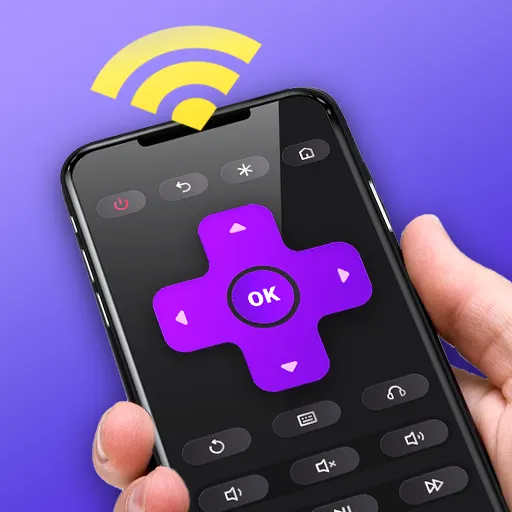
Sub-Method 2.2: TCL Home App (For Android TVs)
The TCL Home app is designed for TCL Android TVs.
Steps
- Download the TCL Home app from your phone’s app store.
- Ensure your phone and TV are on the same Wi-Fi network.
- Open the app, select your region, and register or log in.
- Add your TV as a device and enable Bluetooth.
- Pair your TV with the app.
- Use the on-screen remote to access Settings.

Sub-Method 2.3: IR Blaster Apps (For Phones with IR Blasters)
Some Android phones, like certain Huawei, Honor, or Xiaomi models, have an IR blaster. This lets you control your TV with a universal remote app.
Steps
- Check if your phone has an IR blaster (usually at the top).
- Download anទ: an IR universal remote app from the Google Play Store.
- Open the app and select your TCL TV model.
- Point your phone at the TV and use the app to navigate to Settings.
Note: Not all phones have IR blasters. Check your phone’s manual or specifications.
Method 3: Using Gaming Consoles
If you have an Xbox or PS5 connected to your TCL TV, you can adjust some basic settings through the console’s interface.
Xbox
- Press the Xbox button on your controller.
- Go to Profile & system > Settings > General.
- Select TV & display options to adjust settings like resolution.
PS5
- Highlight the gear icon on the PS5 home screen with your DualShock controller.
- Go to Settings > Screen and Video.
- Change resolution, frame rate, or video output settings.
Limitations: Consoles can only access basic settings, not the full TV menu.
Method 4: Using a Keyboard and Mouse
Some TCL TVs support wired keyboards and mice through USB ports, allowing you to navigate settings.
Steps
- Plug a wired keyboard and mouse into the TV’s USB ports.
- Use the keyboard and mouse to navigate to the Settings menu.
Note: Bluetooth keyboards and mice may require a remote to pair, so stick to wired devices.
Additional Tips
- Resetting Your TV: Use physical buttons to navigate to the reset option in Settings. Check your manual for model-specific instructions. Learn more at How to Factory Reset TV.
- Connecting to WiFi: For Roku TVs, use physical buttons to access Network settings. For Android TVs, use the TCL Home app.
- Software Updates: Once in Settings, check for software updates to keep your TV running smoothly.
- Troubleshooting: If your TV won’t turn on, see Fix TV Won’t Turn On.
Frequently Asked Questions (FAQs)
Can I control my TCL TV without a remote?
Yes, use physical buttons, smartphone apps, or gaming consoles.
Where is the physical button on my TCL TV?
It’s usually on the back, bottom, or sides. Check your TV’s manual for details.
Does my phone have an IR blaster?
Check your phone’s specifications. IR blasters are common in some Huawei, Honor, and Xiaomi models.
Can I use my Xbox to change TV settings?
Yes, but only basic settings like resolution are available through the Xbox menu.
Conclusion
You don’t need a remote to access your TCL TV settings. Use physical buttons, smartphone apps, gaming consoles, or a keyboard and mouse. Each method is simple and effective, depending on your TV model and available devices. Try the one that suits you best, and check TCL Support for more help.
Explore more:
- Firestick Remote Won’t Pair? Here’s How to Fix It
- How to Clear Cache on Sharp Roku TV
- How to Turn Off Safe Mode on Sharp TV
- How to Turn On or Off Filmmaker Mode on LG TV
- How to Fix Samsung TV Volume Stuck or Not Working

