Vizio smart TVs bring a world of entertainment to your living room with apps for streaming, gaming, and more. The way you add and use apps depends on your TV’s platform: SmartCast for newer models (2016 and later) or Vizio Internet Apps (VIA) and Vizio Internet Apps Plus (VIA+) for older models (2015 and earlier). This guide provides clear, step-by-step instructions to help you get apps on your Vizio smart TV, troubleshoot issues, and explore alternatives. This article ensures you can follow along easily, whether you’re tech-savvy or new to smart TVs.
Determine Your Vizio TV Platform
Before adding apps, you need to know your TV’s platform. Vizio TVs use one of three platforms:
- SmartCast: Found on most Vizio TVs from 2016 and later, including some tunerless models from 2016-2017. SmartCast TVs have pre-installed apps and support casting from mobile devices.
- VIA/VIA+: Used in older models from 2009 to 2015. VIA (Vizio Internet Apps) was common from 2009-2013, while VIA+ (Vizio Internet Apps Plus) appeared in some models from 2013-2017.
To confirm your platform, check your TV’s model number. You can find it on the back of your TV or in the user manual. Alternatively, visit Vizio’s support page and enter your model number to verify. Another clue is your remote: if it has a “V” button, it’s likely a VIA or VIA+ model; SmartCast remotes often have “Input” or “Home” buttons.
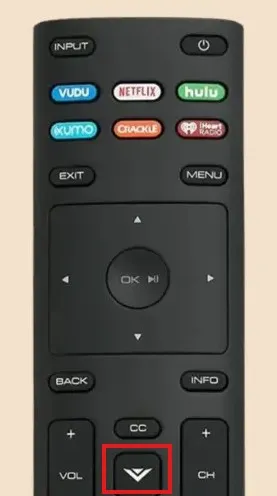
Adding Apps on SmartCast TVs
SmartCast TVs, introduced in 2016, come with over 100 pre-installed apps, such as Netflix, Hulu, Disney+, YouTube, and Peacock. You cannot download additional apps directly due to Vizio’s closed ecosystem, but you can access content by casting from a smartphone or tablet using Chromecast or AirPlay. Here’s how to use apps on SmartCast TVs.
Using Pre-installed Apps
SmartCast TVs have a built-in selection of apps available on the home screen. To access them:
- Turn on your TV and ensure it’s connected to Wi-Fi. If you need help, see How to Connect Vizio TV to Wi-Fi.
- Press the “Input” button on your remote and select “SmartCast,” or press the “V” or “Home” key to open the main screen.
- Use the arrow keys to navigate through the app list.
- Highlight the app you want (e.g., Netflix) and press “OK” to open it.
- Sign in with your account details if prompted.
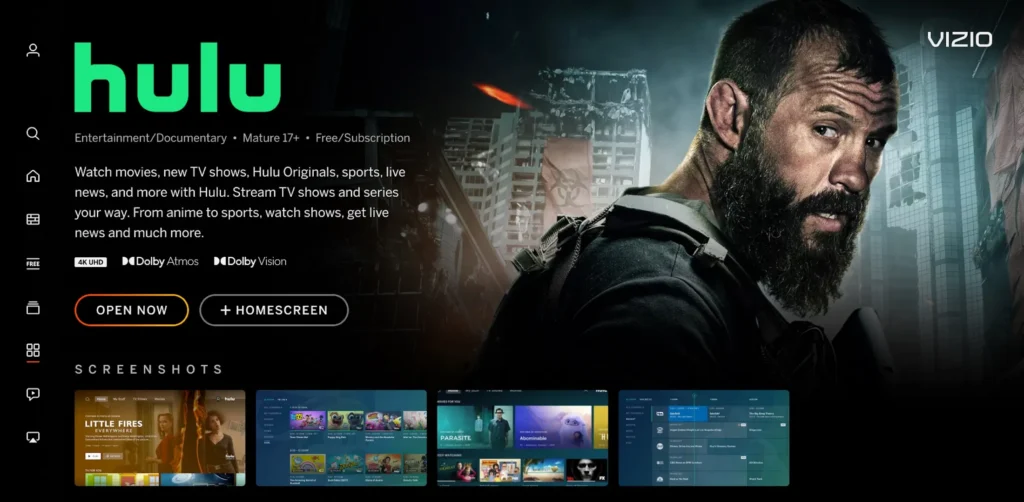
Casting Apps from Your Mobile Device
If an app isn’t available on your SmartCast TV, you can cast it from your mobile device using Chromecast (for Android or iOS) or AirPlay (for Apple devices). This allows you to stream content from apps not pre-installed on your TV.
Using Chromecast
- Connect your Vizio TV and mobile device to the same Wi-Fi network.
- Download the desired app (e.g., Netflix, YouTube) from the Google Play Store or Apple App Store.
- Open the app on your mobile device.
- Look for the Cast icon (a rectangle with a Wi-Fi symbol in the corner).
- Tap the Cast icon and select your Vizio TV from the list of devices.
- The app’s content will appear on your TV screen.
Using AirPlay (for Apple Devices)
- Ensure your Vizio TV and Apple device (iPhone, iPad, or Mac) are on the same Wi-Fi network.
- Open the app you want to stream (e.g., Apple TV+, YouTube).
- Find the AirPlay icon (a triangle with circles) in the app.
- Tap the AirPlay icon and select your Vizio TV.
- Follow any on-screen prompts to start streaming.

Adding Apps on VIA and VIA+ TVs
Older Vizio TVs with VIA or VIA+ platforms allow you to download apps directly from the app store, though the selection may be limited compared to SmartCast. Follow these steps to install apps:
- Power on your TV and ensure it’s connected to Wi-Fi.
- Press the “V” button on your remote to open the VIA dock or app menu.
- Navigate to the App Store (for VIA) or Yahoo TV Store (for VIA+).
- Browse categories like Featured or Latest, or use the search function to find your app.
- Highlight the app and press “OK” on your remote.
- For VIA, select “Install App”; for VIA+, select “Add to My Apps.”
- Follow any on-screen prompts to complete the installation. The app will appear on your home screen.
Note: Some apps may no longer be supported on older VIA/VIA+ platforms due to outdated software.
Updating Apps and TV Software
Regular updates keep your TV’s apps and software running smoothly, adding new features and fixing bugs. The process differs slightly between platforms.
Updating SmartCast TV Software
SmartCast TVs receive automatic app updates through firmware updates. To check for updates:
- Press the “Menu” button on your remote.
- Navigate to “System” or “Admin and Privacy.”
- Select “Check for Updates.”
- If an update is available, follow the prompts to install it. Your TV may restart.
For more details, see Vizio’s firmware update guide.
Updating Apps on VIA/VIA+ TVs
To update apps on VIA or VIA+ TVs:
- Press the “V” button to open the app menu.
- Navigate to the app you want to update.
- Press the yellow button on your remote.
- If an update is available, select “Update” and press “OK.”
- If no update option appears, the app is up to date.
Troubleshooting Common Issues
Here are solutions to common problems when adding or using apps on your Vizio TV.
App Not Available on SmartCast
SmartCast TVs have a fixed set of pre-installed apps, and you cannot add apps outside this list. If the app you want isn’t available:
- Cast from a Mobile Device: Use Chromecast or AirPlay as described above.
- Use an External Streaming Device: Connect a device like a Roku, Fire TV Stick, or Apple TV to your TV’s HDMI port to access additional apps. These devices offer broader app libraries and are easy to set up.
App Installation Fails on VIA/VIA+
If you encounter issues installing apps on VIA or VIA+ TVs:
- Check Internet Connection: Ensure your TV is connected to Wi-Fi. If not, follow this guide.
- Verify App Compatibility: Some apps may not be supported on older models.
- Restart Your TV: Unplug your TV for 5 seconds, then plug it back in and try again.
Apps Not Loading or Crashing
If apps fail to load or crash:
- Clear Cache: For SmartCast TVs, go to the TV menu, change the language to another option, then switch back to English to clear the cache.
- Update Software: Ensure your TV’s firmware is up to date, as described above.
- Reset TV: If issues persist, consider a factory reset. See How to Reset Vizio TV for guidance.
Available Apps on Vizio Smart TVs
Vizio SmartCast TVs offer a wide range of apps, including:
| App Name | Description |
|---|---|
| Netflix | Stream movies and TV shows |
| Hulu | Watch TV series and originals |
| Disney+ | Access Disney, Marvel, and Star Wars |
| YouTube | View videos and live streams |
| Peacock | Stream NBC shows and movies |
| Apple TV+ | Watch Apple original content |
For a full list, visit Vizio’s app page. VIA/VIA+ TVs have a smaller selection, and some apps, like Netflix, may no longer work on older models due to discontinued support.
Alternatives for Unavailable Apps
If an app isn’t available on your Vizio TV, external streaming devices are a great solution. Popular options include:
- Roku: Offers thousands of apps and easy setup. Learn more at How to Watch Content on Roku.
- Fire TV Stick: Provides access to Amazon’s app store and Alexa integration.
- Apple TV: Ideal for Apple users, supporting AirPlay and a wide app selection.
These devices connect via HDMI and can significantly expand your app options.
FAQs
Can I install apps on my Vizio SmartCast TV?
No, SmartCast TVs have pre-installed apps, and you cannot download new ones directly. You can cast apps from your mobile device using Chromecast or AirPlay.
How do I add Netflix to my Vizio smart TV?
On SmartCast TVs, Netflix is usually pre-installed. Navigate to it on the home screen. If not available, cast it from your phone. On VIA/VIA+ TVs, download it from the App Store.
Why can’t I find certain apps on my Vizio TV?
SmartCast TVs only support pre-installed apps, while VIA/VIA+ TVs have limited app stores. If an app isn’t available, use a streaming device or cast from your phone.
How do I update apps on my Vizio smart TV?
For SmartCast, apps update automatically with firmware updates. For VIA/VIA+, press the yellow button on the app in the menu to check for updates.
Can I use a streaming device with my Vizio TV?
Yes, devices like Roku, Fire TV Stick, or Apple TV can be connected via HDMI to access more apps.
Conclusion
Adding and using apps on your Vizio smart TV is simple once you know your platform. SmartCast TVs offer pre-installed apps and casting options, while VIA/VIA+ TVs allow direct app downloads. Keep your TV’s software updated for the best experience, and consider external streaming devices for more app flexibility. With this guide, you can enjoy your favorite content in no time.

