YouTube is a popular streaming platform, but not all its content is suitable for everyone, especially children. If you’re a parent or guardian, you might want to block YouTube on your Roku device to manage screen time or protect your kids from inappropriate videos. Unfortunately, Roku doesn’t offer a simple way to block specific channels like YouTube. However, there are effective workarounds you can use. This guide provides clear, step-by-step instructions to help you restrict YouTube access on your Roku device as of 2025.
Why Block YouTube on Roku?
YouTube hosts a vast range of videos, from educational content to entertainment. However, some videos may contain mature themes, violence, or other material unsuitable for young viewers. Blocking YouTube can help:
- Protect children: Prevent exposure to inappropriate content.
- Manage screen time: Limit distractions and encourage healthier viewing habits.
- Ensure peace of mind: Control what’s accessible on your Roku device.
Since Roku lacks global parental controls for third-party apps like YouTube, you’ll need to use creative solutions. Below, we outline three methods to block or restrict YouTube on your Roku device.
Method 1: Remove the YouTube App and Set a PIN
The most straightforward way to block YouTube is to remove the app from your Roku device and set a PIN to prevent it from being reinstalled without your permission. This method ensures that no one can access YouTube without entering the PIN.
Step 1: Remove the YouTube App
- Press the Home button on your Roku remote to go to the main screen.
- Navigate to the YouTube channel using the arrow keys.
- Press the asterisk (*) button on your remote to open the options menu.
- Select Remove channel and confirm by selecting Remove again.
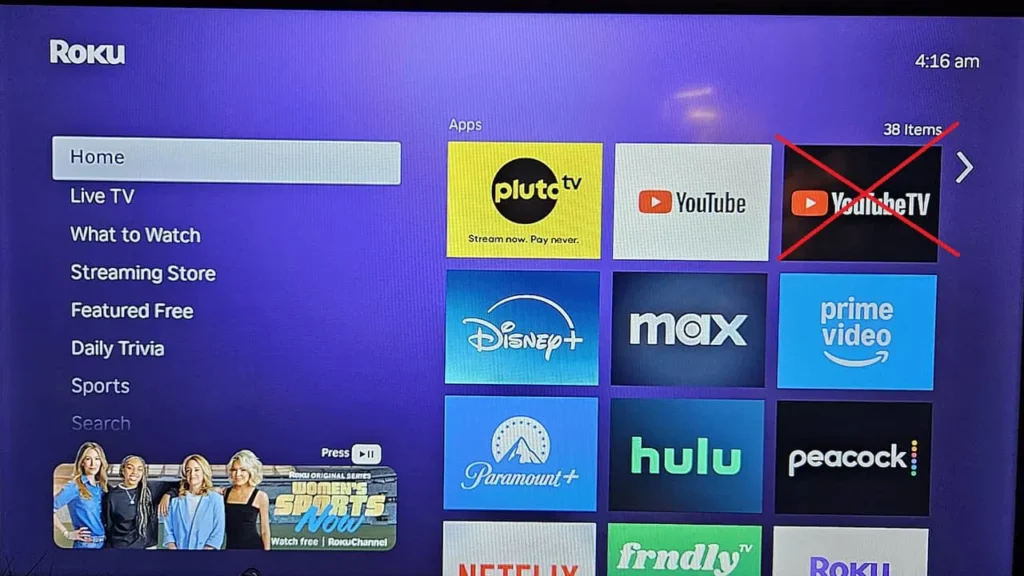
Step 2: Set Up a PIN on Your Roku Account
- Visit the Roku website on a computer or smartphone and sign in to your account.
- Under PIN Preference, click Update.
- Select Always require a PIN to make purchases and add channels.
- Enter a 4-digit PIN and click Save Changes.
- Restart your Roku device: Go to Settings > System > System Restart > Restart.
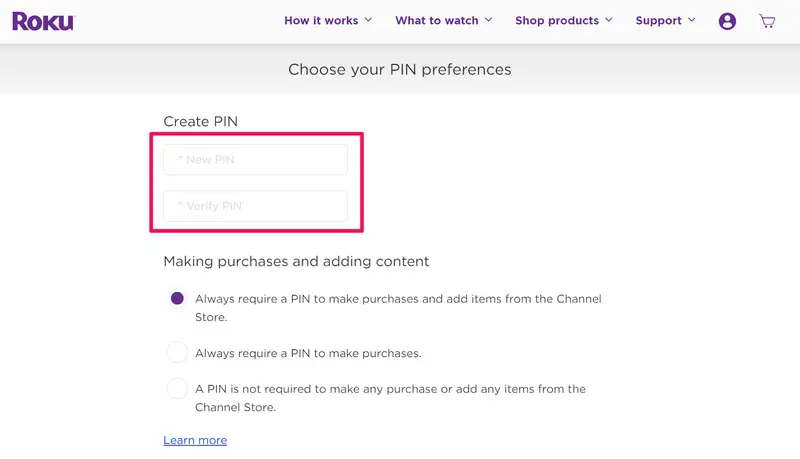
This PIN ensures that no one can reinstall YouTube or add other channels without your authorization. For more tips on managing your Roku settings, check out our guide on clearing cache on a Sharp Roku TV.
Method 2: Enable Restricted Mode in YouTube
If you want to keep the YouTube app but limit mature content, you can enable Restricted Mode within the app. This feature filters out videos that may be inappropriate, though it’s not perfect.
How to Enable Restricted Mode
- Open the YouTube app on your Roku device.
- Navigate to Settings using the left menu.
- Scroll to Restricted Mode and select it.
- Toggle Restricted Mode to On.
Limitations of Restricted Mode
Restricted Mode uses an algorithm to filter content based on titles, tags, and descriptions. However, it has drawbacks:
- Not foolproof: Some inappropriate content may still slip through.
- Easily disabled: Older children can turn it off if they access the settings.
- Device-specific: Enabling it on Roku doesn’t affect other devices.
For more details on YouTube’s Restricted Mode, visit YouTube Help.
Advanced Method: Network-Level Blocking
For tech-savvy users, network-level blocking can prevent YouTube access across all devices on your home network, including Roku. Tools like AdGuard Home allow you to block specific domains, such as YouTube’s servers.
How It Works
- Set up AdGuard Home on your router or a dedicated device.
- Add YouTube-related domains (e.g., youtube.com, googlevideo.com) to the block list.
- Configure your router’s DNS settings to use AdGuard Home.
This method requires technical knowledge and may affect YouTube access on all devices. Refer to the AdGuard Home documentation for setup instructions.
Dealing with YouTube Content in Other Roku Features
Even after removing the YouTube app, you may notice YouTube videos appearing in Roku’s search results or on The Roku Channel’s recommended list. This is because Roku integrates content from various sources, and YouTube videos are often unrated, bypassing standard parental controls.
To minimize this:
- Set Parental Controls on The Roku Channel:
- Open The Roku Channel and go to Settings > Parental Controls.
- Set a PIN and choose content ratings (e.g., G, PG) to restrict playback.
- Note: This only affects The Roku Channel, not other apps.
- Hide Tabs on the Home Screen:
- Go to Settings > Home Screen on your Roku device.
- Select Hide for options like Movie Store, TV Store, or Featured Free.
Unfortunately, you cannot remove The Roku Channel or specific items from the recommended list. For more on managing Roku settings, see our article on turning off motion smoothing on Roku TV.
Alternative Solutions
If these methods don’t fully meet your needs, consider:
- Using a Third-Party Parental Control App: Apps like Bark can monitor and set time limits for Roku usage on mobile devices but don’t directly block channels on the Roku device itself.
- Switching Devices: Devices like Apple TV offer more robust parental controls, though they may be costlier.
Conclusion
Blocking YouTube on your Roku device is achievable with a few steps. Removing the app and setting a PIN is the most effective method, while Restricted Mode offers a less restrictive option. For complete control, network-level blocking is an advanced solution. Be aware that YouTube content may still appear in searches or on The Roku Channel, so combining these methods with parental supervision is key. Choose the approach that best fits your family’s needs and enjoy a safer streaming experience.
Frequently Asked Questions
How do I set up parental controls on Roku?
You can set a PIN to restrict channel additions and manage content ratings on The Roku Channel via Roku’s parental controls guide.
Can I block specific channels on Roku?
Roku doesn’t allow blocking specific channels, but removing the app and setting a PIN prevents reinstallation.
How do I restrict YouTube on a smart TV?
On Roku, use Restricted Mode or remove the YouTube app. Other smart TVs may have different parental control options.
What is Restricted Mode on YouTube?
Restricted Mode filters potentially mature content but isn’t perfect.

