Changing the language on your Vizio TV is a straightforward task, whether you’re setting it up for the first time or adjusting it later. This guide provides clear, step-by-step instructions to help you switch the menu language to your preference, such as English, French, or Spanish. We also cover troubleshooting tips for common issues, like being stuck on the language selection screen or not having a remote, and explain how to use the Vizio SmartCast app. Written in simple English, this post aims to make the process easy for everyone.
Why Change the Language on Your Vizio TV?
You might need to change the language on your Vizio TV if the menus are in a language you don’t understand, perhaps due to a factory reset, a purchase from another region, or an accidental setting change. Switching to a familiar language makes navigating menus, apps, and settings much easier. This guide addresses common scenarios and questions, ensuring you can use your TV comfortably.
Changing Language During First-Time Setup
When you turn on your Vizio TV for the first time, it prompts you to select a language as part of the setup process. Follow these steps:
- Power On the TV: Press the power button on the TV or remote to start.
- Choose a Language: The first screen shows a list of languages. Use the up/down arrow buttons on the remote to highlight your preferred language (e.g., English, French, or Spanish).
- Confirm Selection: Press the OK button on the remote to select the language.
- Complete Setup: Follow the remaining on-screen instructions to finish the initial setup.
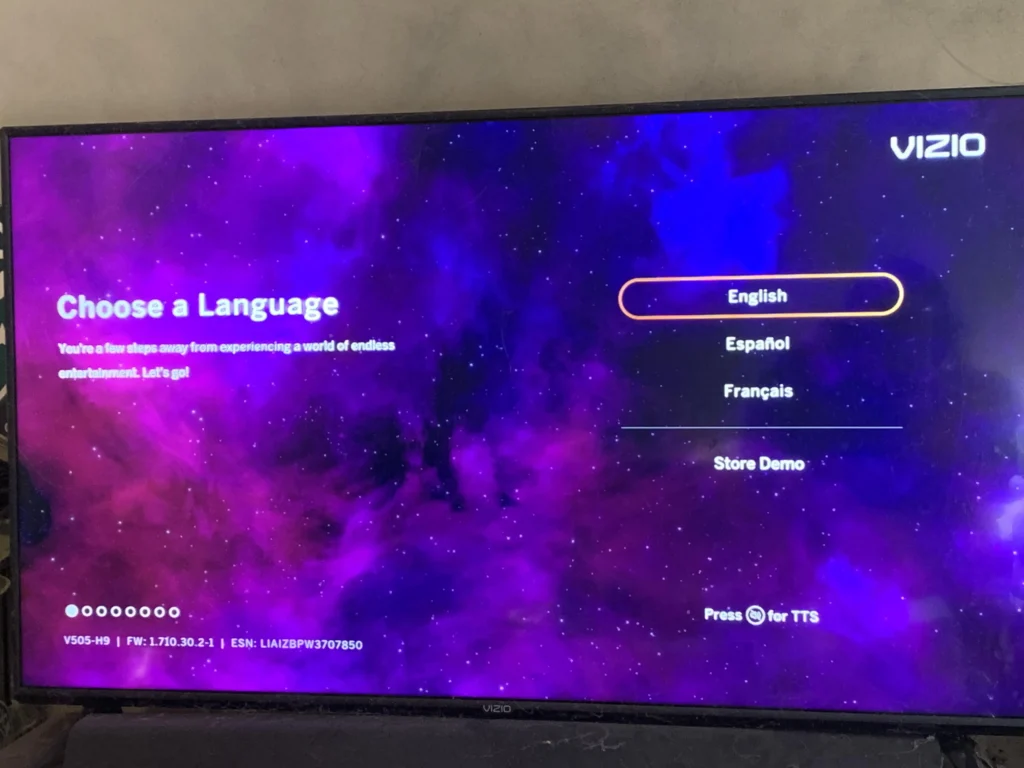
Changing Language After Setup
If your TV is already set up and you want to change the language, you can do so through the settings menu. Here’s how:
- Open the Menu: Press the Menu button on your Vizio remote. This displays the on-screen menu.
- Go to Settings: Use the arrow buttons to highlight the Settings icon and press OK.
- Select Menu Language: Navigate to Menu Language in the Settings menu and press OK.
- Pick Your Language: Scroll through the list of languages using the arrow buttons, select your preferred language, and press OK.
- Exit the Menu: Press the Exit button on the remote to close the menu.

For more tips on managing your Vizio TV settings, check out How to Reset Vizio TV.
Troubleshooting Common Language Change Issues
Sometimes, you may face issues when trying to change the language. Below are solutions to common problems, based on user experiences and expert advice.
Stuck on Language Selection Screen
If your TV is stuck on the language selection screen and you can’t move forward, try these steps:
- Reset the TV: Unplug the TV from the power outlet for 5 minutes, then plug it back in and turn it on. This can clear temporary glitches.
- Use a Universal Remote: If you have a universal remote, program it to work with your Vizio TV to navigate the menus.
- Hard Reset: Unplug the TV, press and hold the power button on the TV for 10 seconds, then release and plug it back in.
For additional reset methods, see How to Get Vizio TV Out of Setup Demo Mode.
No Remote Available
If you don’t have a remote, you can still change the language using alternative methods:
- Use TV Buttons: On some Vizio models, like the E421VA, you can use the volume and channel buttons on the TV to navigate and select options. Press the Source or Menu button to confirm selections.
- Vizio SmartCast App: Download the Vizio SmartCast app to control your TV (see the next section for details).
- Universal Remote: Purchase or borrow a universal remote compatible with Vizio TVs.
Language Change Not Applying
If the language doesn’t change after selecting a new one, try these steps:
- Restart the TV: Turn off the TV using the power button, wait a few seconds, and turn it back on.
- Check for Firmware Updates: Go to Settings > System > Check for Updates to ensure your TV’s software is current. An outdated firmware can cause issues.
- Factory Reset: As a last resort, perform a factory reset to restore default settings. Be aware this will erase all custom settings. Learn more at How to Reset Vizio TV.
If your TV has connectivity issues that might affect updates, refer to Vizio TV Not Connecting to WiFi: Fixes.
Table: Common Language Change Issues and Solutions
| Issue | Solution |
|---|---|
| Stuck on language screen | Unplug TV for 5 minutes, use universal remote, or perform a hard reset. |
| No remote available | Use TV buttons, Vizio SmartCast app, or a universal remote. |
| Language not changing | Restart TV, check for firmware updates, or perform a factory reset. |
Using the Vizio SmartCast App to Change Language
The Vizio SmartCast app is a handy tool for controlling your TV, especially if you don’t have a remote. Here’s how to use it to change the language:
- Download the App: Install the Vizio SmartCast app from the App Store or Google Play Store.
- Connect to Your TV: Ensure your smartphone and TV are on the same Wi-Fi network. Open the app and follow the prompts to pair it with your TV.
- Access Settings: Use the app’s interface to navigate to the Settings menu, then select Menu Language and choose your preferred language.
- Confirm Changes: Follow the on-screen instructions to save your selection.
The app also lets you launch apps, adjust volume, and more, making it a versatile alternative to a physical remote.
Available Languages on Vizio TVs
Most Vizio TVs support the following languages for the on-screen menu:
- English
- French
- Spanish
The available languages may vary depending on your TV model and region. If your preferred language isn’t listed, select the closest option you understand. For example, if you need Portuguese, you might need to use English or Spanish instead.
Conclusion
Switching the language on your Vizio TV is a quick process, whether you’re doing it during the initial setup or later through the settings menu. If you run into issues like a stuck language screen or a missing remote, the troubleshooting steps above should help. The Vizio SmartCast app offers a convenient solution for remote-less control, and checking for firmware updates can prevent future problems. For more Vizio TV tips, visit Vizio Support or explore related guides on Teckwiki.

