If your Sharp Roku TV is running slowly, freezing, or struggling to load apps, clearing the cache might help. Unlike smartphones or computers, Roku devices don’t have a traditional cache for apps, but temporary data can still build up and cause issues. Restarting the device or reinstalling specific channels can clear this data and improve performance. This guide provides step-by-step methods to clear the cache on your Sharp Roku TV, along with tips to keep it running smoothly.
Why Clear the Cache?
Temporary data on your Sharp Roku TV can cause problems like:
- Slow app loading or buffering.
- Frozen screens or unresponsive apps.
- Trouble connecting to Wi-Fi or Bluetooth devices.
- Sign-in issues with streaming services.
Clearing this data can refresh your TV’s system, helping it perform better. While some sources, like Business Insider, note that Roku devices may not store cache locally except for user data, restarting is widely accepted as a way to clear temporary data and fix performance issues.
Methods to Clear the Cache on Sharp Roku TV
Here are four reliable methods to clear the cache on your Sharp Roku TV. Each method is simple and takes only a few minutes.
Method 1: Restart the TV Using the Settings Menu
Restarting your TV through the settings menu is an easy way to clear temporary data.
- Press the Home button on your Roku remote.
- Use the arrow keys to navigate to Settings.
- Select System.
- Choose System restart.
- Confirm by selecting Restart.
Your TV will reboot, clearing any temporary data. This process usually takes a minute or two.
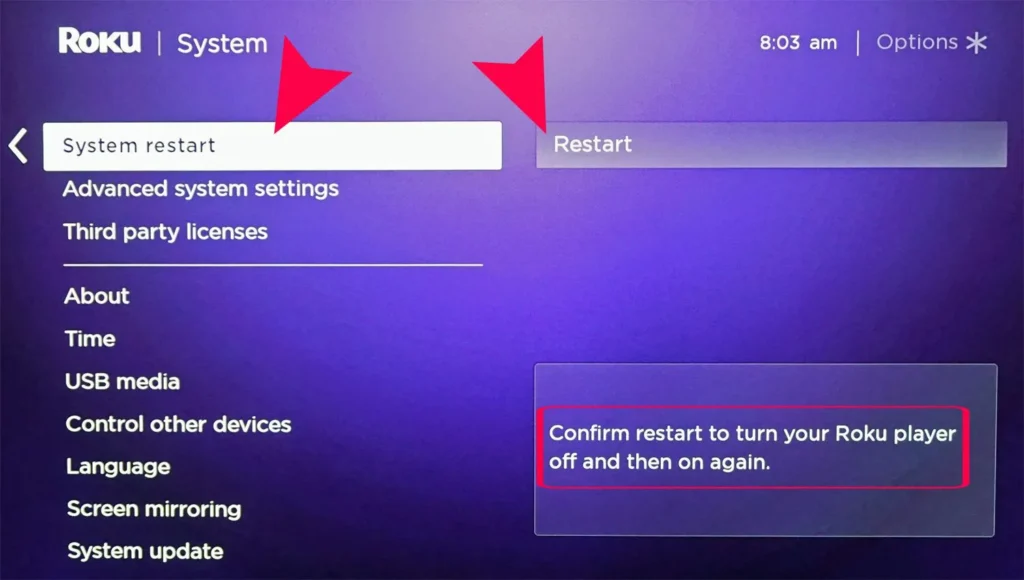
Method 2: Use the Remote Control Sequence
A quick remote button sequence can restart your TV and clear temporary data.
- Ensure the Home screen is displayed.
- Press the Home button five times.
- Press the Up arrow once.
- Press the Rewind button twice.
- Press the Fast Forward button twice.
Your TV will restart automatically after a short pause (15-30 seconds). This method, often called a “secret menu” trick, is widely recommended by sources like WikiHow.

Method 3: Unplug the TV
If the settings or remote sequence doesn’t work, unplugging the TV can clear temporary data.
- Turn off your TV using the remote or power button.
- Unplug the power cord from the wall outlet.
- Wait at least 30 seconds.
- Plug the power cord back in.
- Turn on your TV.
This method forces a full reset of the system, clearing any temporary data. It’s a simple fix.
Method 4: Delete and Re-Add Specific Channels
If a specific app, like Netflix or Hulu, is causing issues, deleting and reinstalling it can clear its temporary data.
- Press the Home button on your remote.
- Navigate to the channel you want to remove.
- Press the * button on your remote.
- Select Remove channel and confirm.
- To re-add the channel, go to Streaming Channels on the home screen.
- Search for the channel and select Add channel.
This method clears data specific to the channel without affecting other apps or settings. Note that you may need to sign back into the app if you have an active subscription.
Additional Tips for Optimal Performance
To keep your Sharp Roku TV running smoothly, consider these tips:
- Restart regularly: Restart your TV every few weeks to prevent performance issues.
- Update software: Check for system updates in Settings > System > System update to ensure your TV has the latest firmware.
- Manage channels: Remove unused channels to free up memory. Navigate to the home screen, select a channel, press *, and choose Remove channel.
- Check your connection: If apps are slow, ensure your Wi-Fi is stable. Learn more in our guide on fixing Roku Wi-Fi issues.
Common Questions About Clearing Cache
Why do I need to clear the cache on my Sharp Roku TV?
Clearing the cache removes temporary data that may cause slow performance, app crashes, or connectivity issues, helping your TV run better.
What happens if I clear the cache on my Roku TV?
Restarting the TV clears temporary data but won’t delete your channels, settings, or account information. Your TV will simply refresh.
How often should I clear the cache on my Roku TV?
There’s no set schedule, but restarting your TV when you notice performance issues can help. Some users restart monthly as a precaution.
Can I clear the cache for a specific app on Roku?
Yes, deleting and reinstalling a specific channel clears its temporary data. Follow the steps in Method 4.
Does restarting my Roku TV clear the cache?
Yes, restarting clears temporary data, which is similar to clearing the cache.
What if clearing the cache doesn’t fix the issue?
If problems persist, try updating your TV’s software or contacting Roku Support. You can also explore our guide on fixing common TV issues.
Conclusion
Clearing the cache on your Sharp Roku TV is a simple way to fix performance issues like slow apps or frozen screens. By restarting the TV, using the remote sequence, unplugging the device, or reinstalling channels, you can keep your TV running smoothly. Regular maintenance, like updating software and removing unused channels, can prevent future problems. Try these methods today to enjoy uninterrupted streaming on your Sharp Roku TV.
Related Posts:

