Controlling your smart TV with Alexa makes watching TV easier. You can use voice commands to turn on the TV, change channels, adjust volume, or search for shows. This guide explains how to connect your smart TV to Alexa. It includes general steps, brand-specific instructions, voice commands, and troubleshooting tips. Whether your TV has Alexa built-in or needs an external device, we’ve got you covered.
Prerequisites
Before starting, ensure you have:
- Compatible Smart TV: Brands like Samsung, LG, Sony, TCL, Hisense, Vizio, and Insignia often support Alexa. Check your TV’s manual or look for the “Works with Alexa” label.
- Alexa Device: An Amazon Echo, Echo Dot, Echo Show, or similar device.
- Same Wi-Fi Network: Both your TV and Alexa device must connect to the same Wi-Fi.
- Alexa App: Download the app from the Apple App Store or Google Play Store.
General Steps to Connect Your Smart TV to Alexa
For most smart TVs, the connection process is similar. Follow these steps:
- Open the Alexa App: Launch the app on your phone or tablet.
- Go to Devices: Tap the “Devices” tab at the bottom.
- Add a Device: Tap the “+” icon, then select “Add Device.”
- Select TV: Scroll down and choose “TV.”
- Choose Your Brand: Pick your TV brand (e.g., Samsung, LG, Sony).
- Follow Instructions: The app will guide you. This may include enabling a skill or signing into your TV’s account.
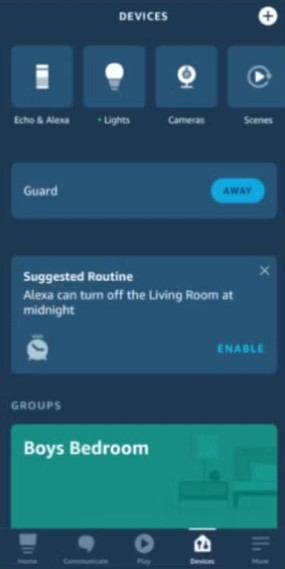
Brand-Specific Instructions
Some TVs require unique steps. Below are instructions for popular brands.
Samsung
Samsung TVs may have Alexa built-in or need the SmartThings app.
For TVs with Built-in Alexa:
- Turn on your TV and go to the settings menu.
- Find “Voice Assistant” or “Alexa.”
- Sign in with your Amazon account to activate Alexa.
For TVs without Built-in Alexa:
- Download the SmartThings app.
- Open the app and add your TV.
- In the Alexa app, go to “Skills & Games.”
- Search for and enable the SmartThings skill.
- Link your SmartThings account.
- Go to “Devices,” tap “+,” and select “Add Device.”
- Choose “TV” and select “Samsung.”
- Follow the app’s prompts.
Note: Without built-in Alexa, control may be limited to basic functions like power and volume.

LG
LG TVs with built-in Alexa use the LG Magic Remote. For others, use the general steps or an external device.
For TVs with Built-in Alexa:
- Connect your TV to the internet.
- Press and hold the Alexa button (2021/2022 models) or Prime Video button (2020 models) on the LG Magic Remote.
- Sign in with your Amazon account.
- Enable Hands-Free mode via the TV’s Alexa app, if available.
For TVs without Built-in Alexa: Follow the general steps above or use a device like a Fire TV Stick.
Internal Link: For more details, see our guide on Connect Alexa to LG TV.
Sony
Sony TVs use a specific skill for Alexa setup.
- Press the Home button on your TV remote.
- Go to “Apps” or “Your Apps.”
- Select “TV Control with Smart Speakers” or “TV Control Setup with Amazon Alexa App.”
- In the Alexa app, go to “Settings” > “Skills & Games.”
- Enable the Sony TV skill.
- Follow the instructions, which may require a Google account login.
Vizio
Vizio SmartCast TVs support Alexa via a skill.
- Open the Alexa app and go to “Skills & Games.”
- Search for and enable the Vizio SmartCast skill.
- Sign in with your Vizio account.
- Follow the app’s prompts to link your TV.
TCL
TCL TVs often use Roku or Android TV platforms.
- Open the Alexa app and go to “Devices.”
- Tap “+” and select “Add Device.”
- Choose “TV” and select “TCL” or “Roku” if applicable.
- Enable the appropriate skill and follow the instructions.
Voice Commands for Your TV
After setup, use these voice commands to control your TV. Commands vary by TV model and apps.
- Power:
- “Alexa, turn on the TV.”
- “Alexa, turn off the TV.”
- Channels:
- “Alexa, change to channel 5.”
- “Alexa, go to ESPN.”
- Playback:
- “Alexa, play.”
- “Alexa, pause.”
- “Alexa, rewind 30 seconds.”
- Volume:
- “Alexa, volume up.”
- “Alexa, set volume to 50%.”
- “Alexa, mute.”
- Apps:
- “Alexa, open Netflix.”
- “Alexa, launch YouTube.”
- Search:
- “Alexa, find comedies on Netflix.”
- “Alexa, play The Office.”
Troubleshooting Common Issues
If you face problems, try these solutions:
- TV Not Connecting:
- Confirm both devices are on the same Wi-Fi.
- Verify your TV’s compatibility with Alexa.
- Ensure the skill is enabled in the Alexa app.
- Restart your TV and Alexa device.
- Voice Commands Not Working:
- Speak clearly and ensure Alexa can hear you.
- Check if the TV is on and connected.
- Verify the command is supported.
- Rephrase the command.
- Alexa Not Finding TV:
- Go to “Devices” in the Alexa app and select “Discover Devices.”
- Ensure the TV is on and online.
- Re-link the skill if needed.
For specific issues, visit your TV manufacturer’s support page or Amazon Alexa Help.
People Also Ask
Here are answers to common questions:
Does my TV support Alexa?
Check your TV’s manual or manufacturer’s website. Look for “Works with Alexa” or Alexa built-in features.
What can Alexa do with my TV?
Alexa can control power, volume, channels, playback, and apps. It can also search for content.
Can I use Alexa without a remote?
Some TVs support hands-free Alexa. Otherwise, you need an Alexa device like an Echo.
Why isn’t my TV connecting?
Ensure both devices are on the same Wi-Fi, the skill is enabled, and your TV is compatible.
Conclusion
Connecting your smart TV to Alexa is simple and enhances your viewing experience. Follow the steps for your TV brand, use voice commands, and troubleshoot any issues. Check your TV manufacturer’s website for the latest instructions. Enjoy hands-free control of your TV!
Explore more:
- How Much Internet Bandwidth Does Alexa Use? Find Out!
- How Much Bandwidth Does Echo Show Use?
- Do You Need An Amazon Fire TV Stick for Each TV?
- Do You Need a Roku for Each TV? Find Out!
- Can a TV Work Anywhere in the World? Essential Guide

