A factory reset returns your Westinghouse TV to its original settings, erasing all user data, apps, and preferences. It’s a helpful solution for issues like freezing, unresponsiveness, or preparing the TV for a new owner. This guide provides clear, step-by-step instructions for resetting standard, smart, and Roku Westinghouse TVs, with or without a remote. Written for a broad audience, it uses simple language and includes tips for common problems.
Why Perform a Factory Reset?
A factory reset can address several TV issues:
- Unresponsive Remote: When the TV doesn’t respond to remote commands.
- Black Screen or Logo Freeze: If the screen is stuck or blank.
- Slow Performance: When apps or menus lag or freeze.
- Selling or Gifting: To erase personal data before transferring the TV.
Note: A factory reset deletes all settings, so note down important configurations (e.g., Wi-Fi passwords) before starting.

Before You Start
- Try a Soft Reset: Unplug the TV for 10 minutes, then plug it back in. This may fix minor issues without erasing data.
- Backup Settings: Write down Wi-Fi details, app logins, or custom settings, as they’ll be lost.
- Check Your Model: Instructions vary for standard, smart, or Roku TVs. Check your TV’s manual or model number (usually on the back).
Methods to Factory Reset a Westinghouse TV
Method 1: Factory Reset Using a Remote
For Standard Westinghouse TVs
Use this method for non-smart Westinghouse TVs or models without Roku.
- Turn on the TV using the remote’s Power button.
- Press the Menu button on the remote.
- Navigate to Settings using the arrow keys.
- Select System, then press OK.
- Go to Advanced System Settings.
- Choose Factory Reset, then select Factory Reset Everything.
- If prompted, enter your PIN (try defaults: 1234, 0000, 2249, 9999).
- Confirm the reset by selecting YES and pressing OK.
The TV will restart and return to factory settings.

For Westinghouse Smart TVs
Smart TVs may have a simpler menu structure.
- Turn on the TV with the remote’s Power button.
- Press the Menu button.
- Navigate to TV Settings using the arrow keys.
- Select General, then press OK.
- Choose Restore Default.
- Select YES to confirm the reset.
The TV will reboot with factory settings restored.
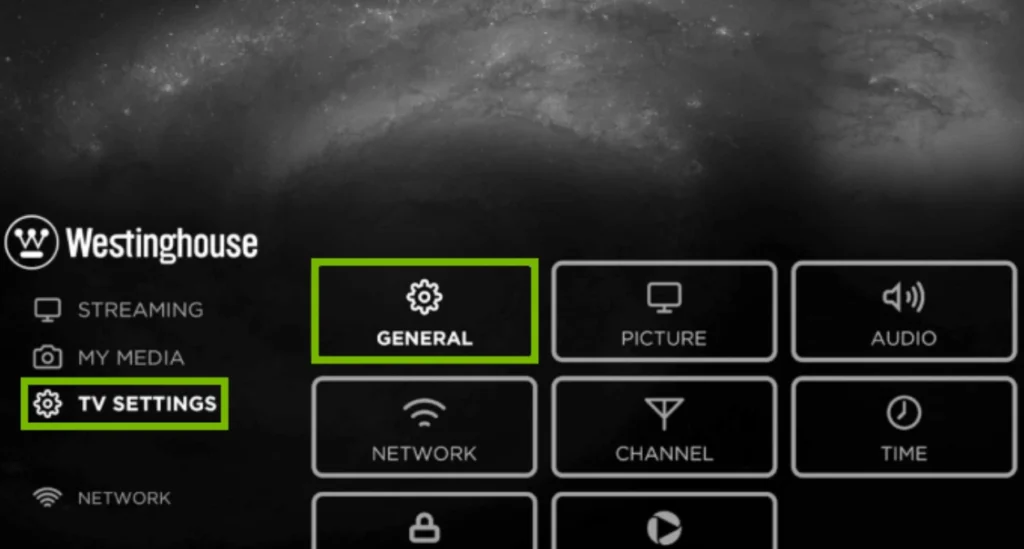
For Westinghouse Roku TVs
Roku TVs use a different interface, accessed via the Home button.
- Turn on the TV using the remote’s Power button.
- Press the Home button on the Roku remote.
- Navigate to Settings and press OK.
- Select System, then press OK.
- Choose Advanced system settings.
- Select Factory reset, then choose Factory reset everything.
- Enter the 4-digit PIN displayed on the screen.
- Confirm the reset by pressing OK.
The TV will restart and require setup, like connecting to Wi-Fi.
Method 2: Factory Reset Without a Remote
If you don’t have a remote, use the physical reset button on the TV.
- Ensure the TV is powered on (even if the screen is blank).
- Locate the reset button, typically near the HDMI ports on the back or side.
- Use a pen or paperclip to press and hold the reset button.
- Keep holding until the TV reboots (about 10 seconds).
- Release the button when the TV restarts.
The TV will reset and prompt for initial setup.
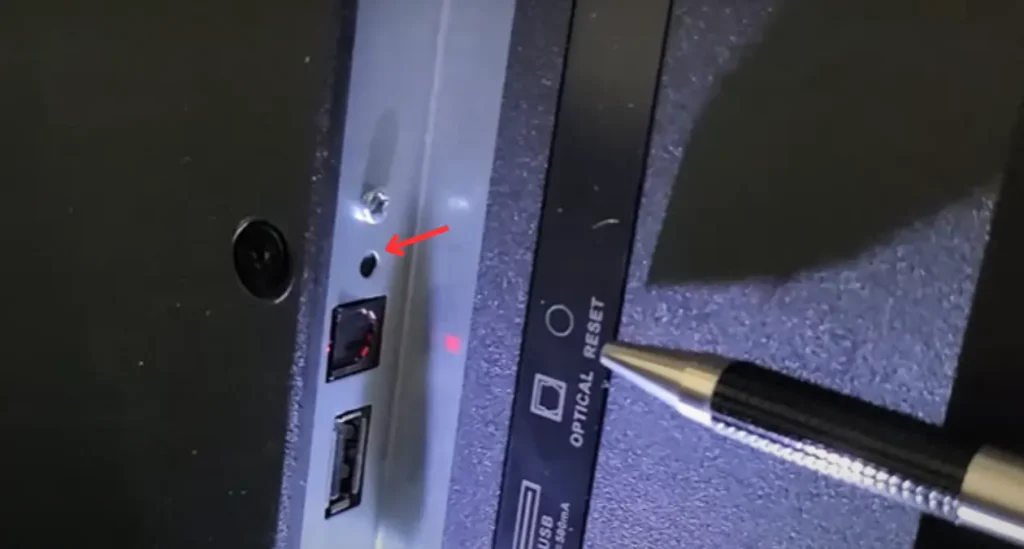
Alternative Method for Older Models
Some older Westinghouse TVs (pre-2014) may use a unique key combination.
- Turn on the TV.
- Press the Menu button on the remote.
- While the menu is displayed, press the 0 button four times.
- A new menu should appear with a factory reset option.
- Select Factory Reset or All Reset and confirm.
This method may not work on newer models, so try the standard methods first.
Handling PIN Issues
Some Westinghouse TVs require a PIN for a factory reset. If you don’t know your PIN:
- Try these default 4-digit PINs: 1234, 0000, 2249, 9999.
- For some models, use 6-digit PINs: 999999, 000000, 123456.
- If none work, contact Westinghouse Support for assistance.
After the Factory Reset
- The TV will restart and display the initial setup screen.
- You’ll need to select a language, connect to Wi-Fi, and sign into apps.
- Performance issues like freezing or lagging should be resolved.
- If problems persist, there may be a hardware issue. Contact Westinghouse Support or a professional technician.
Troubleshooting Common Issues
| Issue | Solution |
|---|---|
| TV doesn’t respond to remote | Try a soft reset first. If it fails, use the reset button method. |
| Black screen after reset | Unplug the TV for 10 minutes, then try again. If unresolved, seek professional help. |
| Stuck in boot loop | Perform a factory reset using the Roku method for Roku TVs. |
| PIN not working | Use default PINs or contact Westinghouse Support. |
- For Roku-specific issues, visit the Roku Community for additional support.
FAQs
Where is the reset button on my Westinghouse TV?
It’s usually a small pinhole near the HDMI ports on the back or side of the TV. Use a pen or paperclip to press it.
What is the default PIN for Westinghouse TV?
Try 1234, 0000, 2249, or 9999. For some models, use 999999, 000000, or 123456.
How do I reset my Westinghouse TV without a remote?
Locate the reset button near the HDMI ports and hold it with a pen until the TV reboots.
Will a factory reset fix my TV not responding to the remote?
Yes, it often resolves remote issues, but try a soft reset first.
Do I need to set up my TV again after a reset?
Yes, you’ll need to reconfigure Wi-Fi, apps, and settings.
My Westinghouse Roku TV is stuck in a boot loop. What should I do?
Use the Roku reset method.
Explore more content:
- Westinghouse TV Service Menu Codes & Instructions
- How to Reset Smart TV If Stuck on Logo [Without Remote]
- How to Perform Factory Data Reset in Samsung TV – All Series & Models

