Every Samsung Smart TV has a unique identifier called a MAC address, which stands for Media Access Control address. This code is crucial for connecting your TV to the internet, whether through Wi-Fi or an Ethernet cable. Knowing how to find your TV’s MAC address can help you set up your network, manage parental controls, troubleshoot connectivity issues, or register your TV for support. This guide provides clear, step-by-step instructions to locate the MAC address on your Samsung TV, along with alternative methods and tips for using it effectively.
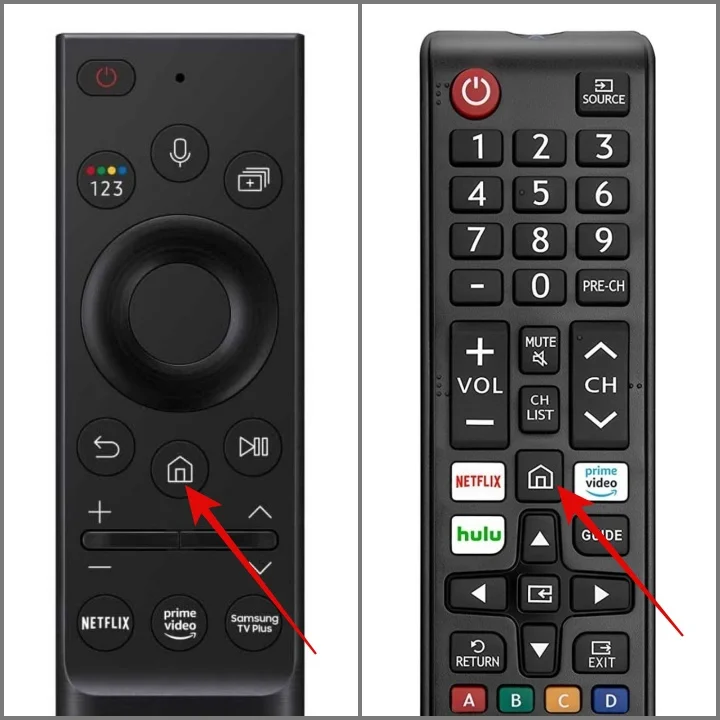
What is a MAC Address?
A MAC address is a 12-digit hexadecimal code (e.g., 00:1A:2B:3C:4D:5E) unique to each network-enabled device, including your Samsung TV. It identifies your TV on a network, enabling communication with routers and other devices. Unlike an IP address, which can change, the MAC address is permanent. It’s used for network setup, security measures like MAC address filtering, and troubleshooting connectivity issues. For more details, visit Wikipedia’s MAC address page.
Why You Need the MAC Address
You may need your Samsung TV’s MAC address for several reasons:
- Network Setup: To connect your TV to Wi-Fi or Ethernet, especially in restricted networks like those in dorms or offices.
- Security: To set up MAC address filtering, allowing only specific devices to access your network.
- Parental Controls: To restrict internet access or manage screen time.
- Troubleshooting: To diagnose and fix network issues, such as buffering or disconnections.
- Device Registration: To register your TV with Samsung for warranty or support.
- Smart Features: To integrate with apps like SmartThings or set up VPNs for privacy.
Methods to Find the MAC Address
The steps to locate the MAC address may vary slightly depending on your Samsung TV’s model and operating system (Tizen OS for 2015+ models or Orsay OS for 2014 and earlier). Below are the most common methods. If one method doesn’t work, try another or consult your TV’s user manual.
Method 1: Through the Support Menu
This method is widely used across Samsung TV models, particularly those running Tizen OS.
- Press the Home button on your remote control to open the Smart Hub.
- Navigate to Settings using the directional pad.
- Select Support.
- Choose About this TV or Contact Samsung.
- Scroll down to find the MAC address, labeled as “MAC Address,” “Wireless MAC,” or “Ethernet MAC.”
Method 2: Through Network Settings
This method is useful for finding both wired and wireless MAC addresses, especially if you’re troubleshooting network issues.
- Press the Home button on your remote control.
- Select Settings.
- Choose General (if available on your model).
- Select Network.
- Choose Network Status or Network Settings.
- Select Wired or Wireless, then choose Network Test (if prompted).
- The MAC address will be displayed, labeled as “Ethernet Address” or “Wired MAC Address” for wired connections, or “Wi-Fi Address” for wireless.
Method 3: Using the Info Button
Some Samsung TV models offer a shortcut to access system information.
- Press and hold the Info button on your remote for a few seconds.
- A system information screen will appear.
- Look for “Wireless MAC Address” or “Ethernet MAC Address,” depending on your connection type.
Alternative Methods
If you can’t access the MAC address through the TV’s menu, try these options:
- Check the TV’s Physical Label: Look for a sticker on the back or bottom of your TV. The MAC address may be listed, often starting with “00:”.
- Check the TV’s Box or Packaging: The MAC address may be printed on the box or included in the user manual.
- Use Your Router’s Connected Devices List: If your TV is connected to your network, log into your router’s admin page (often at 192.168.1.1 or 192.168.0.1) using a web browser. Find the list of connected devices or DHCP clients, and locate your TV’s name or IP address. The MAC address will be listed alongside.
Using the MAC Address
Once you have the MAC address, you can use it for various purposes:
- Network Setup: Enter the MAC address when configuring restricted networks, such as in schools or offices.
- MAC Address Filtering: Add the MAC address to your router’s allow list to enhance network security.
- Parental Controls: Use the MAC address to restrict internet access or manage screen time.
- Troubleshooting: Share the MAC address with technical support to diagnose connectivity issues. For more help, see our guides on fixing Samsung TV turning on and off or resolving black screen issues.
- Smart Features: Use the MAC address for SmartThings app integration or VPN setup.
Troubleshooting
If you’re having trouble finding the MAC address, try these steps:
- Verify Menu Options: Ensure you’re following the correct menu path for your TV model. Check your user manual for model-specific instructions.
- Reset to Factory Settings: If the MAC address isn’t displayed, a factory reset may help, but note that this will erase all settings. See our guide on how to reset a Samsung TV for steps.
- Contact Samsung Support: If all else fails, reach out to Samsung Support for assistance.
- Check Connectivity: If using the router method, ensure your TV is connected to the network.
FAQs
What is a MAC address?
A MAC address is a unique 12-digit code identifying your TV’s network interface for Wi-Fi or Ethernet connections.
Why do I need the MAC address for my Samsung TV?
It’s needed for network setup, security settings, parental controls, troubleshooting, or registering your TV with Samsung.
Is the MAC address the same for wired and wireless connections?
No, your TV has separate MAC addresses for Ethernet (wired) and Wi-Fi (wireless) connections.
Can I find the MAC address without turning on the TV?
Yes, check the physical label on the TV or the box it came in, if available.
What if the MAC address is not displayed in the settings?
Try alternative methods like checking the physical label or router’s connected devices list. If still not found, contact Samsung Support.
Can I change my TV’s MAC address?
No, the MAC address is permanent and unique to each device.
Is it safe to share my TV’s MAC address?
Share it only with trusted parties, like your network admin or Samsung support, to avoid potential security risks.
Conclusion
Locating the MAC address on your Samsung TV is a simple process with multiple methods to suit different models and situations. Whether you use the Support menu, Network settings, or check the physical label, this guide ensures you can find the MAC address quickly. Use it to set up your network, enhance security, or troubleshoot issues. For model-specific guidance, refer to your TV’s user manual or visit Samsung’s support page.

