The refresh rate of your TV affects how smooth the picture looks. It’s especially important for fast-moving content like sports, action movies, or video games. A higher refresh rate reduces motion blur and improves clarity. TCL TVs are known for their quality and affordability, but finding the refresh rate can vary depending on whether your TV uses Android TV (including Google TV) or Roku TV. This guide provides clear, step-by-step instructions to help you find the refresh rate on your TCL TV. We’ll also cover how to check your TV’s specifications online and address common questions.
Understanding Refresh Rate on TCL TVs
The refresh rate is the number of times per second your TV updates the screen image. It’s measured in Hertz (Hz). Common refresh rates for TCL TVs are 60Hz, 120Hz, or even 240Hz on high-end models. A higher refresh rate makes motion appear smoother, which is ideal for gaming or fast-paced videos. However, the actual refresh rate depends on your TV model and the input source, like a gaming console or streaming device.
TCL TVs use different operating systems, primarily Android TV (or Google TV) and Roku TV. Each system has a unique way to access display settings. Knowing your TV’s operating system is key to finding the refresh rate. Most TCL TVs support at least 60Hz, but some premium models offer 120Hz or higher for enhanced performance.
How to Find Refresh Rate on TCL Android TV
If your TCL TV runs Android TV or Google TV, you can find the refresh rate in the display settings. Follow these steps:
- Press the Settings button on your remote. Look for a gear icon on the remote or screen.
- Go to ‘Display’ or ‘Display and sound’ settings. The name may vary slightly by model.
- Select ‘Resolution’ or ‘Screen resolution.’ You’ll see the current resolution and refresh rate, such as “3840×2160 @ 60Hz.”
- To change the refresh rate (if needed), choose a different option from the list, if your TV supports it.
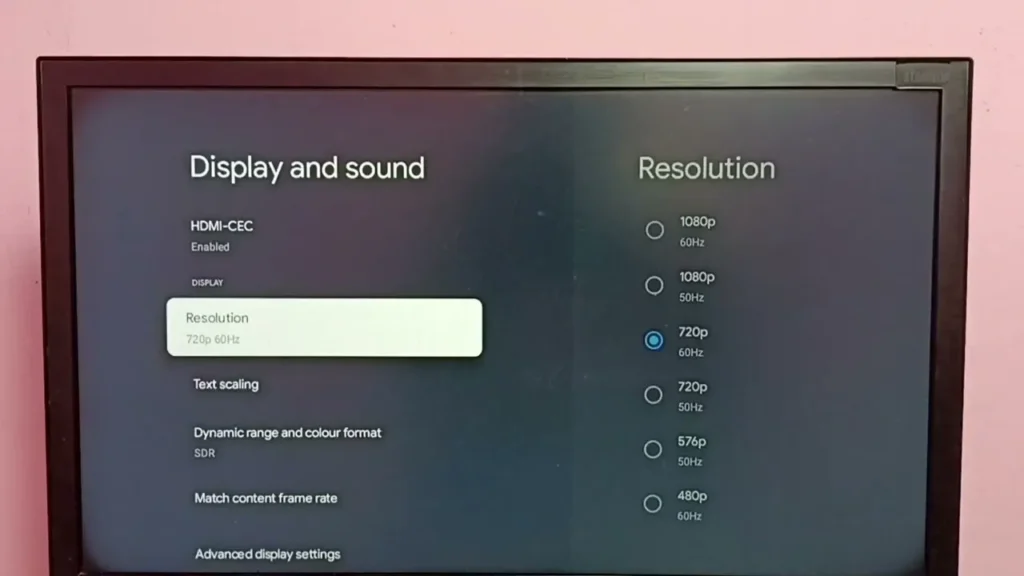
Note: Menu options may differ based on your TV’s model or software version. If you don’t see the refresh rate, check for a “System” or “About” section in the settings, which may display additional display information.
How to Find Refresh Rate on TCL Roku TV
For TCL TVs running Roku TV, you can check the refresh rate through the input settings or by displaying the input signal information. Here’s how:
- While on an HDMI input, press the OK button on your Roku remote. This may display an information HUD showing the current resolution and refresh rate, like “3840×2160 60Hz.”
- Alternatively, check the HDMI mode:
- Press the Home button on your remote.
- Select Settings from the menu.
- Choose TV inputs.
- Select the HDMI input you’re using (e.g., HDMI 1).
- Look for HDMI mode. It will show if it’s set to HDMI 2.0 (supports 60Hz at 4K) or HDMI 1.4 (supports 30Hz at 4K).
Note: If the OK button doesn’t show the resolution, try pressing the asterisk (*) button while watching content to access the options menu. Some apps may display resolution details, but this depends on the app.
Checking Refresh Rate via TV Model Specifications
If you can’t find the refresh rate on your TV or want to know the maximum supported rate, you can look up your TV’s specifications online. Here’s how:
- Locate your TV’s model number. Check the back of the TV, the original box, or go to Settings > System > About on your TV.
- Visit a reliable source. Go to TCL’s official website or trusted tech review sites like RTINGS.com.
- Search for your model number. Look for the display specifications, which will list the refresh rate (e.g., 60Hz or 120Hz).
This method is useful if your TV doesn’t display the refresh rate directly or if you’re curious about its capabilities.
Common Questions and Troubleshooting
Here are answers to common questions about TCL TV refresh rates, along with troubleshooting tips:
Does my TCL TV support 120Hz?
It depends on your TV model. Most budget TCL TVs support 60Hz, while premium models, like some QLEDs, support 120Hz or higher. Check your model’s specifications on TCL’s website or in the user manual. For 120Hz, you may need to enable “Game Mode” and use an HDMI 2.1 cable.
Why is the refresh rate option grayed out?
This can happen if your TV is set to auto-detect the resolution and refresh rate. Go to the display settings and turn off any “Auto” options. Then, manually select the desired refresh rate. Also, ensure your input device (e.g., gaming console) supports the refresh rate.
How does refresh rate affect picture quality?
A higher refresh rate makes motion smoother, reducing blur in fast scenes. This is noticeable in sports, action movies, or gaming. However, the content must support higher frame rates to fully benefit from a higher refresh rate.
My TV shows ‘STB 1080P @50Hz.’ What does this mean?
This message indicates the input source (like a set-top box) is sending a signal at 1080p resolution with a 50Hz refresh rate. Check your input device’s settings to adjust the output to match your TV’s capabilities, such as 60Hz or 120Hz.
Troubleshooting Tips:
- Use the right HDMI cable. For 60Hz at 4K, use an HDMI 2.0 cable. For 120Hz, you may need an HDMI 2.1 cable.
- Update your TV’s software. Go to Settings > System > System Update to ensure you have the latest firmware, which may improve display options.
- Check the input source. Devices like streaming boxes or consoles must be set to output the desired refresh rate.
- Enable Game Mode for gaming. This can unlock higher refresh rates on supported models.
For more help with TCL TV settings, see our related posts:
Conclusion
Finding the refresh rate on your TCL TV is simple once you know where to look. For Android TV, check the display settings to see the current resolution and refresh rate. For Roku TV, press the OK button on an HDMI input or check the HDMI mode in the settings. If you need to confirm your TV’s maximum refresh rate, look up your model’s specifications online. Adjusting the refresh rate can enhance your viewing experience, especially for gaming or fast-moving content. Follow these steps to ensure your TCL TV is set up for the best performance.

