Knowing your TV’s serial number is essential for warranty claims, service requests, or product registration. This guide provides clear, step-by-step instructions to locate the serial number on TVs from all major brands, including Samsung, LG, Sony, and more. Whether your TV is wall-mounted or you’ve lost the box, we’ve got you covered.
What is a Serial Number and Why is it Important?
A serial number is a unique code assigned to your TV by the manufacturer. It acts like a fingerprint, identifying your specific unit. Here’s why it matters:
- Warranty Claims: Manufacturers need the serial number to verify your warranty.
- Service Requests: Repair centers use it to track your TV’s history.
- Product Registration: Registering your TV with the serial number ensures you get safety updates or recall notices.
- Insurance or Resale: You may need it for insurance claims or when selling your TV.
General Methods to Find the Serial Number
Before diving into brand-specific steps, try these common methods that work for most TVs:
- Check the Back of the TV: Most TVs have a sticker or label on the back panel with the serial number, often near the model number.
- Look at the Original Packaging: If you kept the box, the serial number is usually on a label or sticker.
- Review the User Manual: Some manuals include the serial number, especially if noted during purchase.
- Access the Settings Menu: Smart TVs often display the serial number in the on-screen menu.

Brand-Specific Instructions
Each TV brand has unique ways to locate the serial number. Below are detailed steps for major brands, based on the latest available information as of June 19, 2025.
Samsung
Samsung TVs have their serial number in two main places:
- Physical Location: Look for a silver sticker on the back of the TV.
- Settings Menu:
- Press the Home button on your remote to open the Smart Hub.
- Navigate to Settings > Support.
- Select About This TV or Contact Samsung to view the serial number.
Note: If your TV was serviced and the main board replaced, the settings menu may not show the correct serial number. Check the back sticker instead.
For Samsung TV issues, see our guide on Fix Samsung TV Turning On and Off.
LG
LG TVs offer multiple ways to find the serial number:
- Physical Location: Check the back of the TV for a label, typically on the right or left side.
- Remote Method (2018 Models and Newer):
- Press the MUTE button three times in a row. The serial number will appear on the screen.
- Settings Menu (Older Models):
Learn how to Fix LG TV Sound Not Working.
Sony
Sony TVs have consistent methods across models:
- Physical Location: Find the product sticker on the back of the TV, often in a corner.
- Settings Menu (2015 Models and Later):
- Press the Home button on your remote.
- Select Settings > System Settings or Product Support.
- Choose Customer Support or System Information.
- Select Product Information to view the serial number.
Tip: For older models (2014 or earlier), press the Home button, then the question mark icon, and navigate to Customer Support > System Information.
Check out Sony TV Freezing Fixes.
Panasonic
Panasonic TVs have several label locations:
- Physical Locations:
TCL
TCL keeps it simple:
For TCL settings, see How to Access TCL TV Settings Without Remote.
Vizio
Vizio offers multiple methods:
- Physical Location: Look for a silver or white sticker on the back of the TV, sometimes on the side or engraved.
- Settings Menu:
- Older TVs (Pre-2011):
- Press MENU on the remote.
- Navigate to Help > System Info.
- Newer TVs (2011 and Later):
- Press MENU on the remote.
- Select System > System Info.
- Older TVs (Pre-2011):
- Vizio SmartCast App:
- Power on the TV and open the SmartCast app.
- Select your device and tap the settings gear.
- Choose System > System Information.
- Other Methods:
Troubleshoot with Vizio TV Not Connecting to WiFi Fixes.
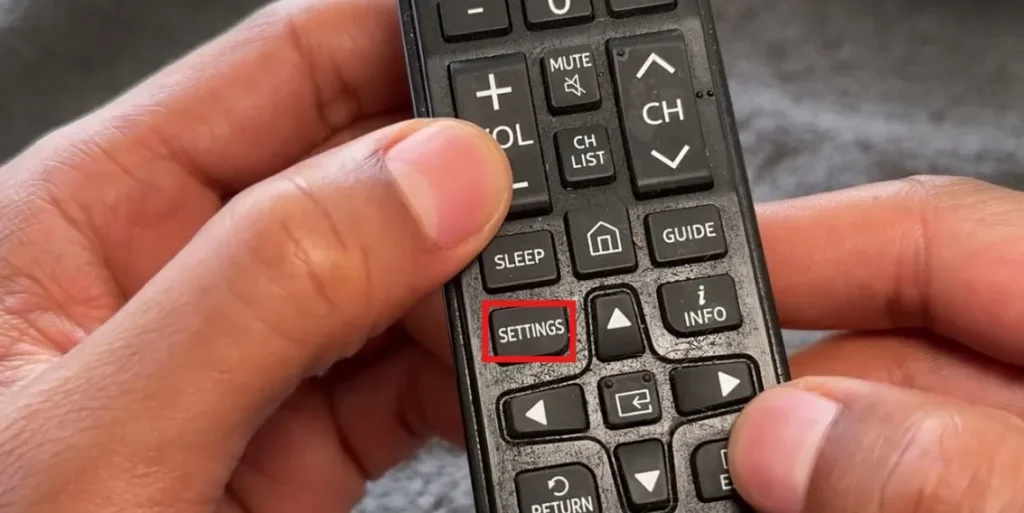
Hisense
Hisense TVs have several options:
- Physical Location: Find a white sticker on the back, usually below the barcode.
- Settings Menu:
- Press Menu on the remote.
- Select Settings > Support > System Info > Version.
- Other Locations:
- Original packaging.
- Warranty or registration paperwork.
Note: If the main board was replaced, the settings menu may show a different serial number. Always verify with the back sticker.
Sharp
Sharp TVs are straightforward:
- Physical Location: Check the sticker on the back of the TV.
- Other Sources: The serial number may also appear in the user manual or quick start guide.
For Sharp TV issues, see Fix Sharp TV Flashing Red Light.
Philips
Philips TVs keep it simple:
Learn how to Pair Philips Soundbar with Roku TV.
What to Do If You Can’t Find the Serial Number
If the serial number isn’t visible or accessible, try these solutions:
- Wall-Mounted TVs: Use a small hand mirror to view the back label. Alternatively, take a photo with your smartphone and flip the image horizontally for readability.
- Contact Manufacturer Support: Provide the model number and purchase details to the brand’s customer service.
- Check Online Accounts: If you registered your TV, the serial number may be in your account on the manufacturer’s website.
- Review Purchase Records: Retailers like Amazon may list the serial number in your order history.
Frequently Asked Questions
Why do I need the serial number of my TV?
It’s used for warranty claims, repairs, registration, or insurance purposes.
Can I find the serial number without the remote?
Yes, check the back sticker, original box, or user manual.
What if the sticker is missing or unreadable?
Contact the manufacturer’s support or check online registration records.
Is the serial number the same as the model number?
No, the model number identifies the TV type, while the serial number is unique to your unit.
Conclusion
Locating your TV’s serial number is a simple task with the right guidance. Whether you’re dealing with a Samsung, Vizio, or any other brand, this guide covers all the methods you need. Keep your serial number recorded in a safe place for future reference, as it can save time when you need support or repairs.

