Every device on your home Wi-Fi network, including your Vizio smart TV, has a unique IP address. This address is essential for tasks like setting up a remote control app, casting content, or troubleshooting network problems. In this guide, we’ll show you multiple ways to find your Vizio TV’s IP address, whether you have the remote or not. These methods are based on the latest information available in 2025 and work for most Vizio TV models.
What is an IP Address?
An IP address is a unique set of numbers that identifies your Vizio TV on your home network. It allows your TV to connect to the internet or communicate with other devices, like your smartphone or router. For example, an IP address might look like 192.168.1.100. Knowing this address can help you control your TV remotely or fix connection issues.
Methods to Find Your Vizio TV’s IP Address
1. Using the Vizio Remote
If you have your Vizio TV remote, finding the IP address is straightforward through the TV’s menu settings.
- Step 1: Press the Menu button on your remote.
- Step 2: Use the arrow buttons to navigate to Network.
- Step 3: Select Manual Setup or Network Connection (the option may vary by model).
- Step 4: Look for the IP Address field, which displays your TV’s current IP address.
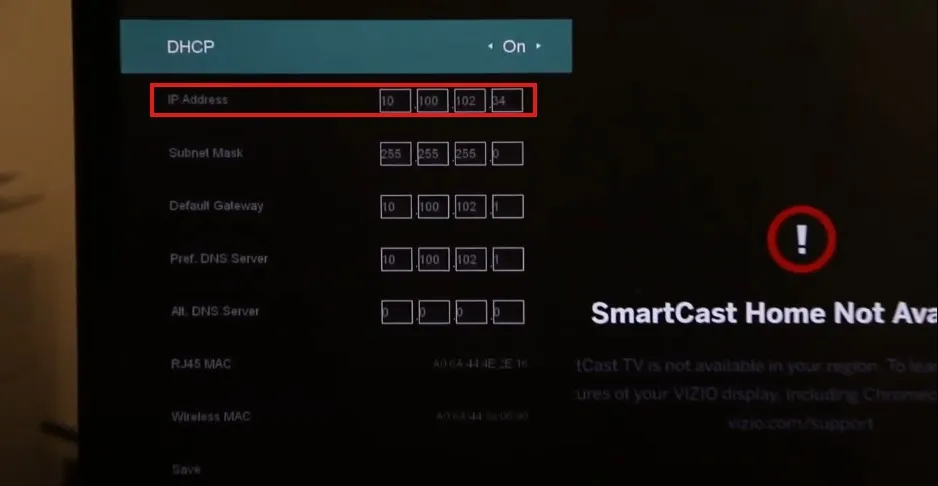
2. Without the Remote
If your remote is lost or broken, you can still find the IP address using alternative methods.
a. Using Physical Buttons on the TV
Most Vizio TVs have physical buttons on the side or back for menu navigation.
- Step 1: Find the buttons on your TV, usually located on the side or back.
- Step 2: Press the Menu or Input button to access the menu.
- Step 3: Use the Volume or Channel buttons to navigate to Network.
- Step 4: Select Network and then Manual Setup or a similar option.
- Step 5: Locate the IP Address in the network information.

b. Using a Smartphone App
A smartphone app can act as a remote to access your TV’s settings.
- Step 1: Download the Vizio SmartCast app or a third-party app like BoostVision.
- Step 2: Connect your phone and TV to the same Wi-Fi network.
- Step 3: Open the app and pair it with your TV.
- Step 4: Navigate to Settings > Network > Network Information to find the IP address.
c. Checking Your Router’s Admin Interface
Your router keeps a list of all connected devices, including your Vizio TV.
- Step 1: Open a web browser on a device connected to the same network.
- Step 2: Enter your router’s IP address (e.g., 192.168.1.1 or 192.168.0.1) in the address bar.
- Step 3: Log in with your router’s username and password (check your router’s manual or sticker).
- Step 4: Look for a section like Connected Devices, DHCP Clients, or Device List.
- Step 5: Find your Vizio TV, often labeled by its model or as “Vizio TV,” and note its IP address.
d. Using a Network Scanner App
Network scanner apps can identify all devices on your Wi-Fi network.
- Step 1: Download a network scanner app like Fing.com on your smartphone.
- Step 2: Open the app and scan your network.
- Step 3: Look for your Vizio TV in the list, identified by its hostname or MAC address.
- Step 4: Note the IP address displayed for the TV.
Troubleshooting Tips
If you can’t find the IP address, try these steps:
- Check Wi-Fi Connection: Ensure your TV is connected to your Wi-Fi network. If not, see our guide on fixing Vizio TV Wi-Fi issues.
- Restart Devices: Turn off and on your TV and router to refresh the connection.
- Verify Router Settings: Confirm your router is assigning IP addresses correctly (using DHCP).
- App Compatibility: Ensure the remote app is compatible with your TV model.
- Update Firmware: Keep your TV’s firmware updated to avoid connectivity issues.
If your TV is stuck in demo mode, which may prevent access to settings, check our guide on getting Vizio TV out of demo mode.
Why You Might Need the IP Address
Knowing your Vizio TV’s IP address can help with:
- Remote Control Apps: Apps like Vizio SmartCast require the IP address to pair with your TV.
- Smart Home Integration: Use the IP address to connect your TV to systems like Home Assistant.
- Troubleshooting: Identify network issues, such as IP conflicts or connectivity problems.
- Casting Content: Stream media from your phone or computer to your TV.
Comparison of Methods
| Method | Ease of Use | Requirements | Best For |
|---|---|---|---|
| Using the Remote | Easy | Vizio remote | Quick access with remote |
| Physical Buttons | Moderate | Access to TV buttons | No remote, basic navigation |
| Smartphone App | Easy | Smartphone, same Wi-Fi network | Remote-free, app users |
| Router Admin Interface | Moderate | Router login credentials | Technical users, no TV access |
| Network Scanner App | Moderate | Smartphone, app installation | Identifying multiple devices |
Conclusion
Finding your Vizio TV’s IP address is simple with the right method. Whether you use the remote, physical buttons, a smartphone app, your router’s interface, or a network scanner, you can locate the IP address quickly. If one method doesn’t work, try another. For additional help with network issues, visit Vizio Support or explore our related guides.
FAQs
How do I find my Vizio TV IP address with the remote?
Press the Menu button, navigate to Network, select Manual Setup, and check the IP Address field.
How can I find my Vizio TV IP address without the remote?
Use the TV’s physical buttons, a smartphone app, your router’s admin interface, or a network scanner app like Fing.
Does my Vizio TV have a default IP address?
No, Vizio TVs get their IP address from your router when connected to Wi-Fi.
How do I check Vizio TV network settings?
Use the remote to go to Menu > Network, or use physical buttons or an app to access settings.
Why do I need my Vizio TV’s IP address?
It’s useful for setting up remote apps, troubleshooting network issues, or integrating with smart home systems.
How do I connect my Vizio TV to Wi-Fi?
Go to Menu > Network > Wireless, select your network, and enter the password. See our Wi-Fi fix guide for help.

