Have you noticed a small black dot on your TV screen that stays the same no matter what’s playing? That’s likely a dead pixel. Dead pixels can be frustrating, but you don’t always need to replace your TV. This guide explains what dead pixels are, how they differ from stuck pixels, and offers simple methods to try fixing them. We’ll also cover when to use your warranty or seek professional help.
Understanding Dead Pixels and Stuck Pixels
Dead pixels are tiny dots on your TV screen that appear black and don’t display any color. They happen when the transistor powering the pixel fails, leaving it permanently off. Stuck pixels, on the other hand, show a fixed color like red, green, or blue because they’re stuck in one state. While stuck pixels are often easier to fix, dead pixels can be more challenging due to hardware issues.
Causes of Dead Pixels
Dead pixels can occur due to:
- Manufacturing defects: Small errors during production can lead to dead pixels.
- Physical damage: Dropping or pressing the screen can damage pixels.
- Aging or overuse: Prolonged use or heat can cause pixel failure.
If your TV has other screen issues, like a completely black display, check our guide on fixing a black screen on Element TV.
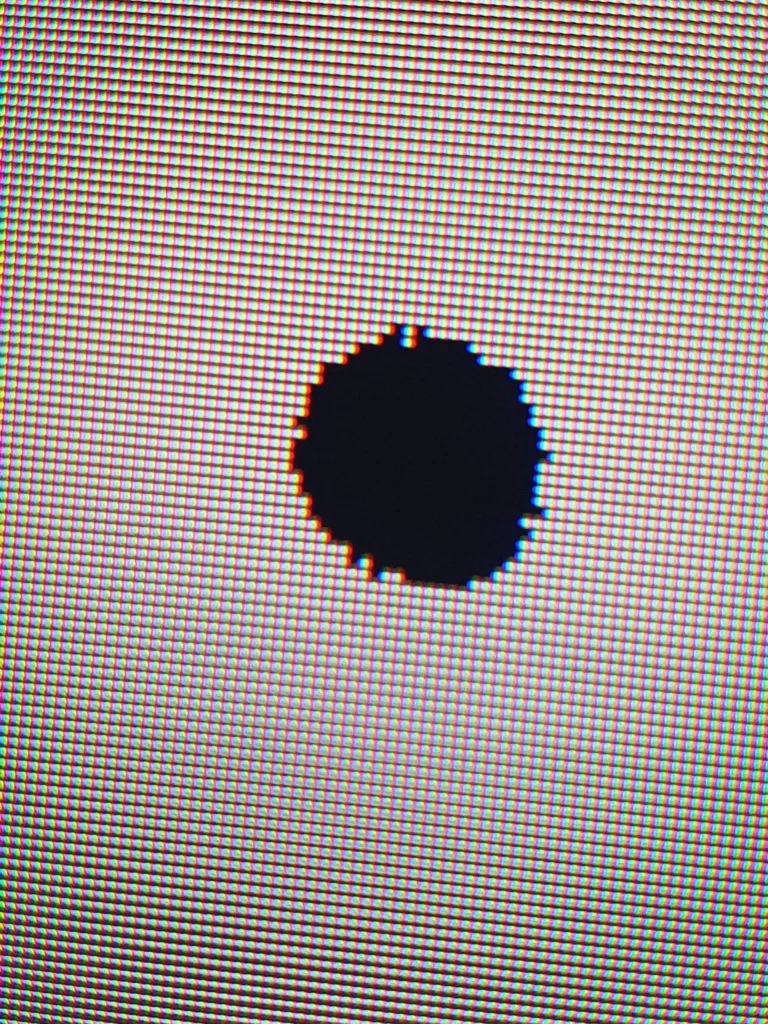
How to Test for Dead Pixels on Your TV
Before trying to fix a dead pixel, confirm it’s actually dead. Here’s how:
- Display solid color images: Use a white, black, red, green, or blue image to spot dead or stuck pixels. Dead pixels appear black on a white screen or white on a black screen.
- Use test images: Download Full HD or 4K test images from the internet, save them to a USB drive, and play them on your TV.
- Check TV settings: Some TVs have built-in pixel test modes in their settings menu.
- Look for patterns: Use checkerboard or striped patterns to identify malfunctioning pixels that stand out.
If you see colored dots instead of black, you might have stuck pixels, which are often easier to fix.
Methods to Fix Dead Pixels
Here are five methods to try fixing dead pixels. Note that success isn’t guaranteed, especially for truly dead pixels, and some methods carry risks.
Method 1: Let the Screen Rest
Sometimes, pixels malfunction due to overuse or heat. To try this:
- Turn off your TV and unplug it.
- Let it rest for 12 to 24 hours.
- Turn it back on and check if the pixel is fixed.
This method is safe and simple but may not work for permanent dead pixels.
Method 2: Use Pixel Repair Software
Software tools can flash colors rapidly to try and revive stuck or dead pixels. Popular options include:
- JScreenFix: A free web tool that works on TVs when connected via HDMI.
- Undead Pixel: A Windows program that illuminates the screen to fix pixels, which may take hours.
- PixelHealer: A tool for phones, laptops, or TVs, running for 10 minutes to an hour.
To use these, connect your TV to a computer via HDMI, run the software, and follow the instructions. Be cautious, as prolonged use may cause dizziness.
Method 3: Watch Pixel-Fixing YouTube Videos
YouTube has videos designed to fix dead or stuck pixels by displaying fast-changing colors. To try this:
- Search for “dead pixel fix” on YouTube.
- Play a video for at least one hour, preferably longer.
- Check if the pixel is fixed afterward.
This method is convenient and safe but may not work for truly dead pixels.
Method 4: Apply Gentle Pressure (with Caution)
Applying light pressure to the pixel area might help, but it’s risky and could damage your screen or void your warranty. If you choose to try:
- Turn off and unplug your TV.
- Let it cool down for an hour.
- Use a soft microfiber cloth wrapped around your finger.
- Gently press the dead pixel area for 5-10 seconds.
- Turn on the TV and check the pixel.
Stop immediately if you notice any screen damage. This method is a last resort.
Method 5: Wait Longer or Seek Professional Help
Some dead pixels may resolve themselves over days or weeks due to temporary issues like electrical interference. If the pixel persists:
- Contact your TV manufacturer or a repair service.
- Check if the pixel count qualifies for a warranty claim (see below).
If you’re dealing with other TV issues, like a snowflake screen, see our guide on fixing a snowflake screen on Sanyo TV.
When to Consider Warranty or Replacement
Most TV manufacturers have policies on dead pixels. For example:
- Samsung: May replace TVs with multiple dead pixels.
- LG: Similar policies, often requiring 4-8 dead pixels for a claim.
- Industry Standard: 1-5 dead pixels are often considered normal.
Check your warranty documentation or contact customer support. If your TV is out of warranty, professional repair might cost more than living with the pixel or replacing the TV.
Conclusion
Dead pixels can be annoying, but you have options before giving up on your TV. Start by testing to confirm the pixel is dead, then try safe methods like resting the screen or using software tools. Be cautious—with methods like applying pressure, and always check your warranty for coverage. With patience, you might restore your TV’s screen to its full glory.

