A flashing TV screen can ruin your viewing experience, whether you’re watching a movie or playing a game. The good news is that many causes of TV screen flickering can be fixed at home with simple steps. This guide explains why your TV screen might be flashing and provides clear, actionable steps to resolve the issue. We’ve also included tips to prevent future problems and answers to common questions.
What Causes a TV Screen to Flash or Flicker?
Before fixing the problem, it helps to know what’s causing it. Here are the most common reasons for a flashing TV screen:
- Loose or Damaged Cables: HDMI, power, or antenna cables that are loose or faulty can cause the screen to flicker.
- Software Glitches: Outdated or buggy software can lead to display issues.
- Backlight Issues: In LED TVs, a failing backlight can cause the screen to flash or dim.
- Electrical Interference: Nearby devices like routers or speakers can disrupt the TV’s signal.
- Overheating: Poor ventilation can cause the TV to overheat, leading to flickering.
- Incorrect Settings: Settings like refresh rate or energy-saving modes may be misconfigured.
Understanding these causes will guide you through the troubleshooting process below.
Step-by-Step Troubleshooting Guide
Follow these steps in order to identify and fix the flashing screen issue. Each step addresses a specific cause and includes clear instructions.
1. Power Cycle Your TV
A simple reset can fix temporary software glitches that cause flickering.
- Turn off your TV using the remote or power button.
- Unplug the TV from the wall outlet.
- Wait at least 30 seconds to allow the TV to reset.
- Plug the TV back in and turn it on.
- Check if the flickering stops.
2. Check and Secure Cable Connections
Loose or damaged cables are a common cause of screen flickering.
- Inspect all cables connected to your TV, including HDMI, power, and antenna cables.
- Ensure each cable is firmly plugged into the correct port.
- Look for signs of damage, such as frayed wires or bent connectors.
- If a cable is damaged, replace it with a high-quality alternative.
- Test the TV after securing or replacing cables.
3. Update Your TV’s Software
Outdated software can cause display issues, including flickering.
- Access your TV’s settings menu using the remote.
- Look for an option like “Software Update” or “Firmware Update.”
- If an update is available, follow the on-screen instructions to install it.
- Restart the TV after the update completes.
- Note: The process varies by brand. Check your TV’s manual or the manufacturer’s website for specific instructions.
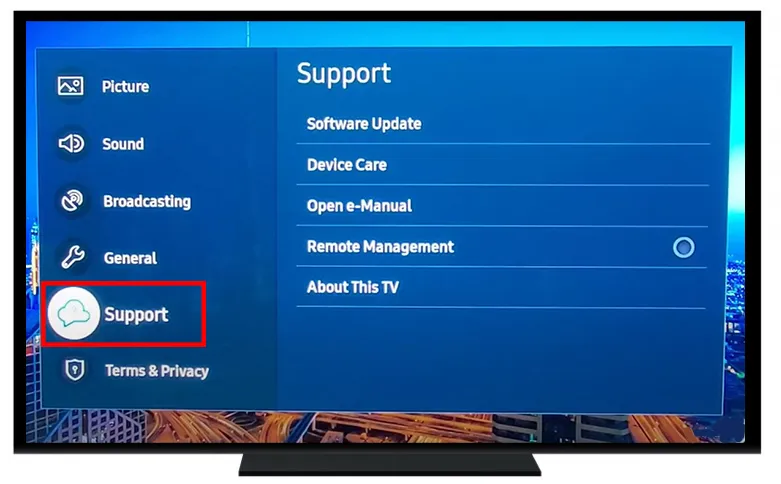
4. Perform the Flashlight Test for Backlight Issues
A failing backlight in LED TVs can cause the screen to flash or dim.
- Turn on your TV in a dark room.
- Shine a flashlight at an angle onto the screen.
- Look for a faint image or text, such as the settings menu.
- If you see an image, the backlight may be faulty, indicating a hardware issue.
- If no image is visible, the problem might be with the display panel or another component.

5. Adjust TV Settings
Incorrect settings, such as refresh rate or energy-saving modes, can cause flickering.
- Access the settings menu on your TV.
- Check the refresh rate (e.g., 60Hz or 120Hz) and set it to match your content source.
- Disable energy-saving features, such as Eco Mode or Auto Brightness, which can cause flickering in some TVs.
- For Samsung TVs, try disabling the Eco Sensor.
- Test different picture modes, such as Standard or Movie, to see if the flickering stops.
6. Ensure Proper Ventilation to Prevent Overheating
Overheating can cause the TV to flicker due to thermal stress.
- Ensure your TV is placed in a well-ventilated area, away from walls or enclosed spaces.
- Check that the TV’s vents are not blocked by dust or objects.
- Clean the vents with a soft, dry cloth to remove dust buildup.
- Avoid placing the TV near heat sources, such as heaters or direct sunlight.
- Allow the TV to cool down for 10–15 minutes if it feels warm.
7. Minimize Electrical Interference
Nearby electronic devices can interfere with your TV’s signal, causing flickering.
- Move devices like Wi-Fi routers, speakers, or microwaves away from the TV.
- Use shielded cables for HDMI or antenna connections to reduce interference.
- If possible, plug the TV into a surge protector to stabilize power supply.
- Test the TV in a different outlet to rule out power surge issues.
When to Seek Professional Help
If the above steps don’t resolve the flickering, the issue might be hardware-related, such as a faulty backlight, power board, or display panel. Here’s what to do:
- Check if your TV is under warranty. Contact the manufacturer for support:
- If the TV is old or repairs are costly, consider replacing it, as new TVs are often affordable (e.g., a 32-inch Insignia TV costs around $89.
- For complex repairs, consult a professional technician or a repair service like TV Parts Today.
Tips to Prevent TV Screen Flickering
To avoid future issues, follow these maintenance tips:
- Use a surge protector to protect against power surges.
- Regularly clean your TV’s vents to prevent dust buildup.
- Update your TV’s software periodically to ensure optimal performance.
- Avoid placing electronic devices near the TV to reduce interference.
- Ensure proper ventilation by keeping the TV in an open space.
FAQ
Why is my TV screen flashing or flickering?
A flashing TV screen can be caused by loose cables, outdated software, backlight issues, electrical interference, overheating, or incorrect settings. Follow the troubleshooting steps above to identify and fix the issue.
Can I fix a flickering TV screen myself?
Yes, many flickering issues can be resolved at home by checking cables, updating software, or adjusting settings. However, hardware issues like a faulty backlight may require professional repair.
What does it mean if my TV screen flickers only when watching streaming apps?
Flickering during streaming could indicate a software issue or a problem with the HDMI connection to your streaming device. Try updating the app, restarting the device, or checking the HDMI cable.
How do I know if my TV’s backlight is failing?
Perform the flashlight test in a dark room. If you see a faint image when shining a light on the screen, the backlight is likely faulty, and you may need professional repair.
Is a flickering TV screen dangerous?
A flickering screen is not typically dangerous, but it can indicate a hardware issue that may worsen over time. Address it promptly to avoid further damage.
What should I do if my TV screen flickers after a software update?
If flickering starts after an update, try resetting the TV to factory settings or checking for another update to fix bugs. Contact the manufacturer if the issue persists.
Related Posts on Teckwiki
For more TV troubleshooting tips, check out these articles:
- Fix Element TV Black Screen
- Fix Samsung TV Turning On and Off
- Fix LG TV Black Screen
- How to Fix a Dark TV Screen
Conclusion
A flashing TV screen can be annoying, but most issues can be fixed with simple steps like power cycling, checking cables, or updating software. By following this guide, you can troubleshoot the problem and enjoy uninterrupted viewing. If the issue persists, consider contacting your TV’s manufacturer or a professional technician. Regular maintenance, such as cleaning vents and using surge protectors, can help prevent future flickering.

