Demo mode, also known as store mode, is a feature on Vizio TVs designed for retail displays. It highlights the TV’s picture quality and features to attract buyers. However, if your Vizio TV is stuck in demo mode at home, it can prevent normal use, such as watching shows or accessing apps. This issue often occurs during the initial setup or after a factory reset.
In this guide, we’ll walk you through multiple methods to exit demo mode and complete your TV setup. These steps are designed for most Vizio models, including D-Series and others, and cater to users with or without a remote.
Why Is My Vizio TV in Demo Mode?
Your Vizio TV might enter demo mode for several reasons:
- Initial Setup: New TVs or those reset to factory settings may default to demo mode.
- Accidental Activation: Pressing certain buttons during setup can trigger demo mode.
- Firmware Issues: Outdated software may cause the TV to get stuck in setup or demo mode.
- Hardware Problems: In rare cases, a faulty main board could be the culprit.
Understanding the cause can help you choose the right method to fix it. Below, we outline five reliable methods to get your TV back to normal.
Methods to Exit Demo Mode on Vizio TV
Method 1: Using the Remote Control
If you have the Vizio remote, this is the easiest way to exit demo mode.
- Turn on the TV using the power button on the remote.
- Press the “Exit” or “Back” button when the demo screen appears. Look for a message like “Store Demo is launching.”
- If the demo persists, press the “Menu” button on the remote.
- Navigate to System > Reset & Admin > Store Demo.
- Select “Disabled” or “Off” and confirm.
- Restart the TV to ensure demo mode is off.
Note: If your remote isn’t working, check the batteries or try the next method.

Method 2: Without the Remote Control
If you don’t have a remote, use the physical buttons on the TV.
- Locate the buttons on the back or side of your Vizio TV (usually on the lower right).
- Find the “Input” button. Some models may only have a power button.
- Press and hold the “Input” button for 10 seconds or until the demo mode exits.
- Alternatively, turn on the TV and watch for a message like “Store Demo is launching. To cancel, press and hold the input button.”
- Hold the “Input” button during startup until the setup menu appears.
- Follow the on-screen instructions to complete the setup.
Note: For TVs with only a power button, try Method 3 or 4.

Method 3: Using the Vizio Mobile App
The Vizio Mobile app can act as a remote if you’ve lost yours.
- Download the Vizio Mobile app from the Google Play Store or Apple App Store.
- Connect your smartphone and TV to the same Wi-Fi network.
- Open the app and select your TV to pair it. Follow the on-screen code if prompted.
- Use the app’s remote feature to press the “Menu” button.
- Navigate to System > Reset & Admin > Store Demo > Disabled.
- Restart the TV to confirm demo mode is off.
Note: Ensure your phone has an IR blaster if your TV model requires it.
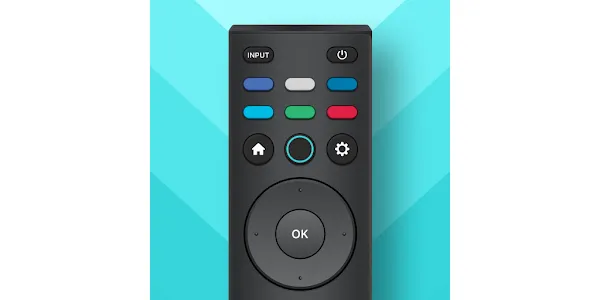
Method 4: Power Cycle the TV
A power cycle can reset software glitches causing the demo mode.
- Unplug the TV from the power outlet.
- Press and hold the power button on the TV for 30 seconds to drain residual power.
- Release the button and plug the TV back in.
- Turn on the TV and check if demo mode is disabled.
- If prompted, complete the setup process.
Note: Wait at least 30 minutes before plugging the TV back in for best results.
Method 5: Update the Firmware
Outdated firmware can cause the TV to get stuck in demo mode.
- Visit the Vizio Support firmware page and enter your TV’s serial number.
- Download the firmware to a USB drive formatted in FAT32.
- Insert the USB drive into the TV’s USB port.
- Follow the on-screen instructions to update the firmware.
- After updating, check if demo mode is disabled and complete the setup.
Note: Ensure the USB drive has no other files and the firmware is in the main directory.
Troubleshooting Common Issues
If the above methods don’t work, consider these steps:
- Check Remote Functionality: Replace batteries or test the remote’s IR signal using a phone camera.
- Verify Internet Connection: A stable Wi-Fi or Ethernet connection is needed for setup completion.
- Factory Reset: As a last resort, reset your TV to factory settings. Be aware this may trigger demo mode again, so follow the setup carefully. Learn more in our guide on how to factory reset a Vizio TV.
- Contact Vizio Support: If issues persist, reach out to Vizio Support or call a technician.
| Issue | Possible Cause | Solution |
|---|---|---|
| TV stuck in demo mode | Accidental activation | Use remote or Input button to exit |
| Remote not working | Dead batteries or IR issue | Replace batteries or use Vizio Mobile app |
| Setup screen persists | Firmware glitch | Update firmware via USB |
| No Input button | Model-specific design | Use power cycle or app |
| Persistent demo mode | Hardware failure | Contact Vizio Support |
Preventing Demo Mode in the Future
To avoid demo mode recurring:
- After exiting demo mode, go to Menu > System > Reset & Admin > Store Demo.
- Set it to “Disabled” or “Off”.
- During initial setup, select “Home” instead of “Retail” when prompted.
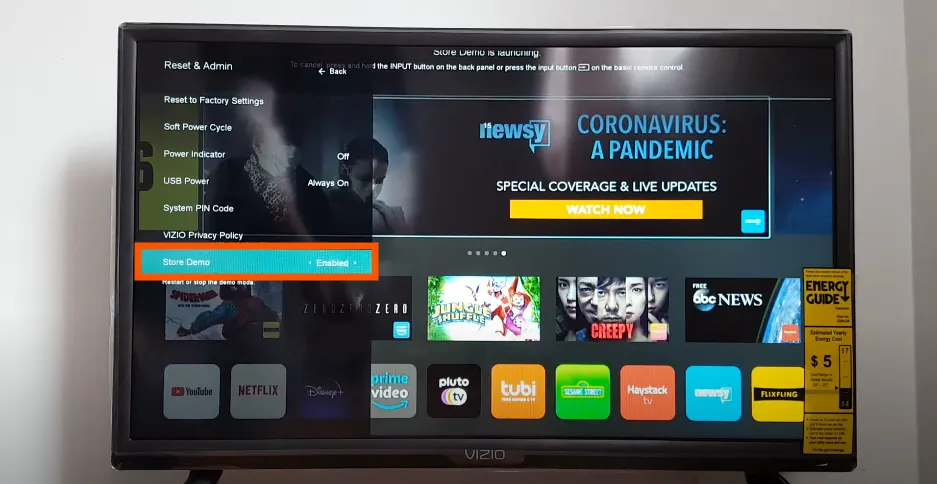
Conclusion
Getting your Vizio TV out of setup demo mode is usually simple with the right steps. Start with the remote or physical Input button, then try the Vizio Mobile app or power cycling if needed. Updating the firmware can resolve software issues, but if problems persist, contact Vizio Support for expert help. For other Vizio TV issues, check out our guides on fixing Wi-Fi connection problems or resolving cable channel issues.

