IPTV, or Internet Protocol Television, lets you stream live TV channels and on-demand content over the internet. Unlike traditional cable or satellite TV, IPTV offers flexibility and access to global content. Roku, a popular streaming device, doesn’t natively support IPTV apps due to its closed system, but you can still watch IPTV using workarounds. This TW guide provides step-by-step instructions to install and watch IPTV on Roku in 2025, ensuring you can enjoy your favorite shows and channels.
What is IPTV, and How Does It Work on Roku?
IPTV delivers television programming through internet protocols, allowing you to watch live TV, movies, and shows on devices like smartphones, computers, or TVs. It’s different from services like Netflix because it focuses on live TV channels alongside on-demand content.
Roku is a streaming device that connects to your TV, providing access to thousands of channels through its official Channel Store. However, many IPTV apps aren’t available in the Channel Store due to Roku’s strict app policies. To watch IPTV, you’ll need to use methods like sideloading apps, screen mirroring, or official IPTV apps available in the store.
Methods to Watch IPTV on Roku
There are three primary ways to watch IPTV on Roku. Each method suits different needs and technical comfort levels.
Method 1: Sideloading IPTV Apps
Sideloading involves installing third-party apps not available in the Roku Channel Store. This method requires enabling Developer Mode on your Roku device.
Step 1: Enable Developer Mode
- Go to the Roku home screen by pressing the Home button on your remote.
- Enter this sequence: Home x3, Up x2, Right, Left, Right, Left, Right.
- Select Enable Developer Mode and set a password when prompted. Write down the password and the IP address displayed.
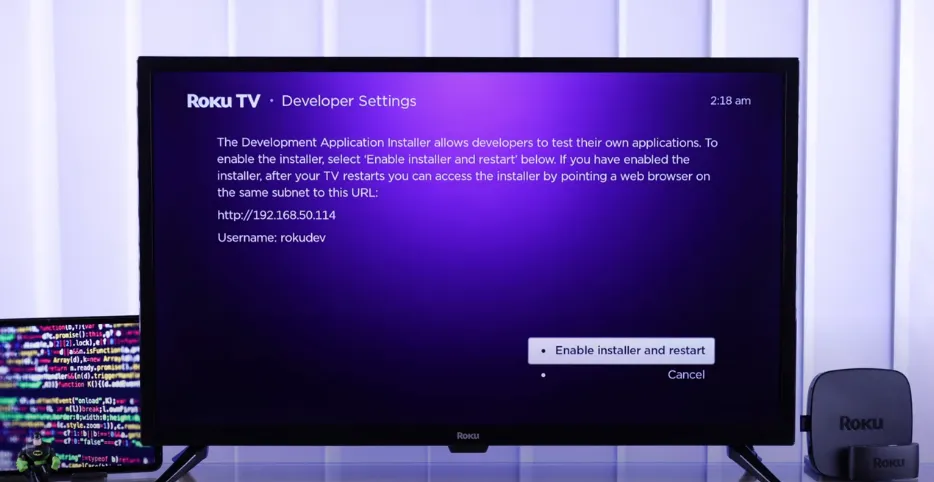
Step 2: Download the IPTV App
- Visit a trusted source, such as the official website for Smarters Pro or IBO Player.
- Download the app’s .zip file for Roku.
Step 3: Install the App
- On a computer, go to the Roku Developer Program.
- Log in with your Roku account.
- Register your device using the IP address from Step 1.
- Upload the .zip file to create a new channel and note the channel code provided.
Step 4: Add the Channel to Roku
- On your Roku, go to Settings > System > Advanced system settings.
- Enter your Developer Mode password.
- Select Developer options > Developer Connection > Install Development Channel.
- Enter the channel code to add the app.
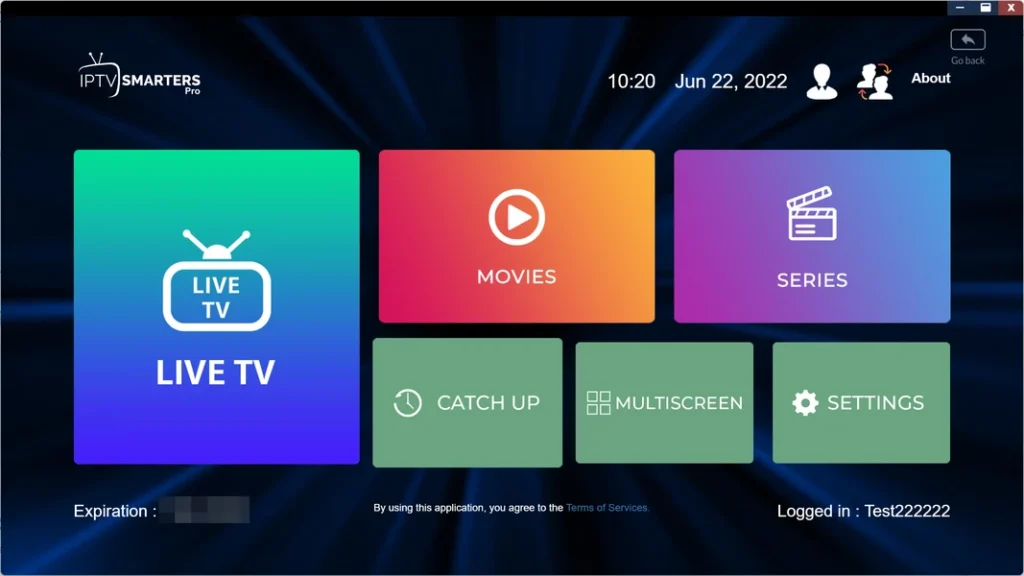
Method 2: Screen Mirroring
Screen mirroring lets you display content from your smartphone or computer on your Roku-connected TV. This is a simpler option if you’re uncomfortable with sideloading.
For Android Devices:
- Ensure your Roku and Android devices are on the same Wi-Fi network.
- Go to Settings > Connected devices > Cast on your Android device.
- Select your Roku device.
- Open your IPTV app, and the content will appear on your TV.
For iOS Devices:
- Connect both devices to the same Wi-Fi network.
- Open Control Center on your iOS device (swipe up or down, depending on your device).
- Tap Screen Mirroring and select your Roku device.
- Open your IPTV app to mirror the content to your TV.
Note: Screen mirroring may cause slight delays or quality issues, so it’s best for occasional use.

Method 3: Using Official IPTV Apps
Some IPTV services offer apps in the Roku Channel Store, such as Smart IPTV or IPTV Pro.
How to Add Smart IPTV:
- From the Roku home screen, select Streaming Channels.
- Search for Smart IPTV.
- Click Add Channel to install.
- Open the app and enter your IPTV provider’s credentials.
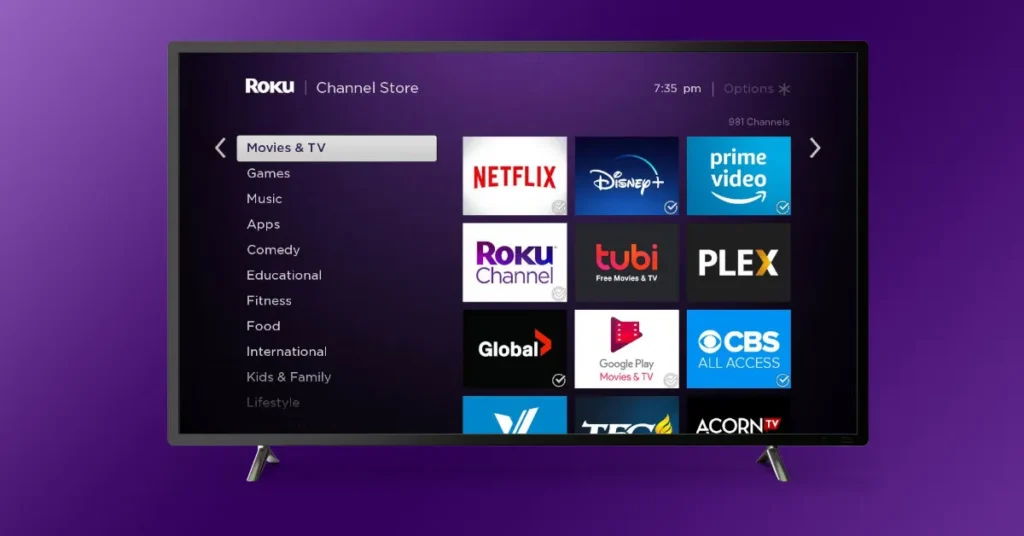
Legal Considerations and Safety Tips
IPTV services vary in legality. Some providers have proper licenses, while others may offer copyrighted content without permission, which can lead to legal issues. To stay safe:
- Choose Reputable Providers: Research providers to ensure they have proper licensing and positive user reviews.
- Use a VPN: A VPN hides your IP address and encrypts your connection, protecting your privacy. Popular VPNs include NordVPN and ExpressVPN.
- Verify Subscriptions: Ensure your IPTV subscription is active and from a trusted source.
Troubleshooting Common Issues
Here are solutions to common problems when setting up IPTV on Roku:
| Issue | Solution |
|---|---|
| App not working | Update the app or reinstall it. Verify your IPTV subscription is active. |
| Streaming issues | Check your internet speed (minimum 10 Mbps for HD). Restart your router. |
| Login problems | Double-check your credentials and server URL. Contact your provider if needed. |
Frequently Asked Questions (FAQ)
| Question | Answer |
|---|---|
| Is it legal to watch IPTV on Roku? | It depends on the provider. Choose services with proper licenses to avoid issues. |
| What is the best IPTV app for Roku? | Smarters Pro, IBO Player, and Smart IPTV are popular. Check with your provider. |
| Can I watch IPTV without sideloading? | Yes, use screen mirroring or official apps from the Roku Channel Store. |
| How do I update IPTV apps on Roku? | Sideloaded apps require reinstallation. Channel Store apps update automatically. |
Conclusion
Watching IPTV on Roku is achievable with sideloading, screen mirroring, or official apps. Each method has its benefits, from the flexibility of sideloading to the simplicity of mirroring. Always prioritize legal IPTV providers and consider a VPN for privacy. With a stable internet connection and the right setup, you can enjoy live TV and on-demand content on your Roku in 2025. Start streaming today!

