Want to enjoy YouTube Music on your TV? This guide covers all the ways to play YouTube Music on any TV. Whether you have a smart TV or an older model, you can use the YouTube app, cast from your phone, mirror your screen, or add hardware. Follow these steps to get started.
Why Play YouTube Music on Your TV?
YouTube Music offers millions of songs and videos. Playing it on your TV gives you a bigger screen for music videos and better sound through your TV’s speakers. You might want to:
- Watch music videos with friends.
- Browse playlists on a large screen.
- Use your TV’s audio system for music.
- Play ad-free music with a YouTube Music Premium subscription.
Method 1: Using the YouTube App on Smart TVs
Most smart TVs have a YouTube app with a Music section. This is the simplest way to play YouTube Music.
Steps to Use the YouTube App
- Check for the YouTube app: Go to your TV’s app store. If the YouTube app isn’t installed, download it.
- Open the app: Launch the YouTube app on your TV.
- Sign in: Use your Google account to sign in, especially if you have a YouTube Music Premium subscription.
- Go to the Music section: Use your TV remote to navigate to the Music tab on the left menu.
- Play music: Browse playlists, albums, or songs and start playing.
Tips
- Ensure your TV is connected to the internet.
- The Music section personalizes content if you’re signed in.
- Use your TV remote to control playback.
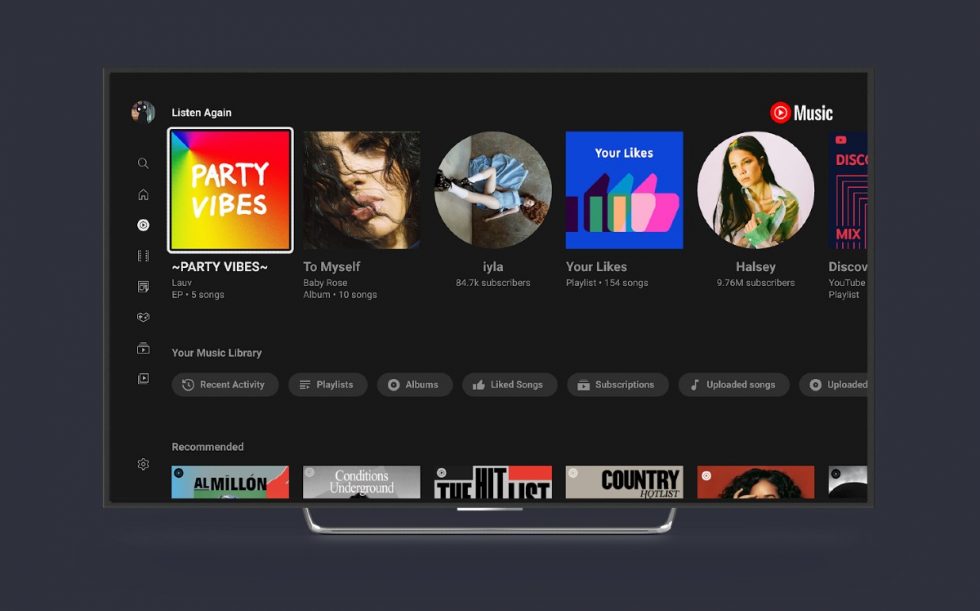
Method 2: Casting from a Mobile Device
Casting sends YouTube Music from your phone to your TV. The TV plays the content, and your phone acts as a remote. This works with TVs that support Chromecast or AirPlay.
For Android Devices
- Connect to Wi-Fi: Ensure your phone and TV are on the same Wi-Fi network.
- Open YouTube Music: Launch the YouTube Music app on your Android phone.
- Tap the cast icon: Look for the cast icon (a rectangle with a Wi-Fi symbol) at the top.
- Select your TV: Choose your TV from the list of devices.
- Play music: Select a song or playlist. It will play on the TV.
For iOS Devices
- Connect to Wi-Fi: Ensure your iPhone or iPad and TV are on the same Wi-Fi network.
- Open YouTube Music: Launch the YouTube Music app.
- Tap the cast or AirPlay icon: Find the icon at the top (AirPlay is a triangle with circles).
- Select your TV: Choose your TV if it supports AirPlay or has a casting device like Chromecast.
- Play music: The music or video will play on the TV.
Tips
- Chromecast-enabled TVs or devices like Google TV Streamer work best for Android.
- AirPlay-compatible TVs include recent models from Samsung, LG, and Sony.
- You can use your phone for other tasks while casting.
Method 3: Screen Mirroring from a Mobile Device
Screen mirroring shows your phone’s entire screen on the TV, including the YouTube Music app. This is useful for browsing the app on a big screen.
For Android Devices
- Check TV compatibility: Ensure your TV supports Miracast or a brand-specific mirroring feature (e.g., Samsung’s Smart View).
- Open settings: Go to Settings > Connected devices > Connection preferences > Cast.
- Select your TV: Tap your TV’s name from the list.
- Connect: Follow any on-screen prompts to connect.
- Open YouTube Music: Launch the app and play music. Your phone’s screen appears on the TV.
For iOS Devices
- Check for AirPlay: Ensure your TV supports AirPlay (e.g., Roku, Samsung, LG TVs).
- Open Control Center: Swipe down from the top-right corner on your iPhone.
- Tap Screen Mirroring: Look for the icon with two overlapping rectangles.
- Select your TV: Choose your TV from the list.
- Open YouTube Music: Play music, and your screen mirrors to the TV.
Tips
- Mirroring uses more battery than casting.
- Some TVs require you to enable mirroring in settings (e.g., Roku: Settings > System > Screen mirroring).
- For specific TV brands, check our guides on Vizio TV fixes or Roku TV settings.

Method 4: Using Additional Hardware for Non-Smart TVs
If your TV isn’t smart, you can use devices like Chromecast, Roku, Apple TV, or an HDMI cable to play YouTube Music.
Using Chromecast
- Set up Chromecast: Plug it into your TV’s HDMI port and follow setup instructions.
- Connect to Wi-Fi: Ensure your phone and Chromecast are on the same network.
- Cast YouTube Music: Follow the casting steps for Android or iOS above.
Using Roku
- Enable mirroring: Go to Settings > System > Screen mirroring > Enable on your Roku.
- Mirror from phone: Use Android’s Cast or iOS’s AirPlay to mirror your screen.
- Play YouTube Music: Open the app on your phone. Learn more about Roku in our Roku guide.
Using Apple TV
- Set up Apple TV: Connect it to your TV and sign in.
- Use AirPlay: On your iPhone, use Screen Mirroring or cast via AirPlay.
- Play YouTube Music: The content appears on your TV.
Using an HDMI Cable
- Get the right cable: For Android, use a USB-C to HDMI adapter. For iOS, use a Lightning to HDMI adapter.
- Connect devices: Plug the cable into your phone and TV’s HDMI port.
- Switch TV input: Select the correct HDMI input.
- Play YouTube Music: Your phone’s screen appears on the TV.
Tips
- Chromecast is affordable and easy to set up.
- HDMI provides a stable connection but limits mobility.
- Check device compatibility before buying adapters.
Troubleshooting Common Issues
- No cast icon? Ensure your phone and TV are on the same Wi-Fi network.
- Mirroring not working? Check if your TV supports Miracast or AirPlay. Enable mirroring in TV settings.
- No YouTube app? Update your TV’s firmware or use a streaming device.
- Choppy playback? Restart your router or reduce network congestion.
Conclusion
Playing YouTube Music on your TV is easy with the right method. Use the YouTube app for smart TVs, cast from your phone, mirror your screen, or add hardware for older TVs. Each method suits different needs, so choose what works best for you. Enjoy your music on the big screen!
Explore more:
- How to Connect Your Smart TV to Alexa: Step-by-Step Guide
- How to Fix YouTube TV Black Screen: Complete Guide
- Do You Need An Amazon Fire TV Stick for Each TV?
- How Much Bandwidth Does Echo Show Use?
- How Much Internet Bandwidth Does Alexa Use? Find Out!

