Getting better sound from your Roku TV is simple when you connect a Philips soundbar. This guide shows you three easy ways to pair your devices and fix common connection problems.
Quick Setup Methods Overview
You can connect your Philips soundbar to Roku TV using:
- HDMI ARC (best quality)
- Optical cable (digital audio)
- Bluetooth (wireless)
Method 1: HDMI ARC Connection (Recommended)
HDMI ARC gives you the best sound quality and allows control with one remote.
What You Need
- HDMI cable
- Roku TV with HDMI ARC port
- Philips soundbar with HDMI ARC
Step-by-Step Setup
- Find the HDMI ARC port on your Roku TV (usually labeled “HDMI ARC” or “HDMI 1”)
- Connect the HDMI cable from the soundbar’s HDMI ARC port to your TV’s HDMI ARC port
- Turn on both devices – soundbar first, then TV
- Press the ARC button on your Philips soundbar remote
- Enable HDMI CEC on your Roku TV:
- Go to Settings > System > Control other devices
- Turn on “1-touch play” and “System audio control.”
Your TV should now automatically switch audio to the soundbar.

Method 2: Optical Cable Connection
If your TV lacks HDMI ARC, use an optical cable for digital audio.
Setup Process
- Locate the optical ports on both devices (small square port with a cover)
- Remove the protective caps from both optical ports
- Insert the optical cable firmly into both ports
- Turn on your soundbar and press the “Optical” or “Digital” button
- Change TV audio output:
- Go to Settings > Audio
- Select “Digital output format.”
- Choose “PCM-Stereo” or “Dolby Digital”
The red light inside the cable shows it’s working correctly.
Method 3: Bluetooth Pairing
For wireless connection, use Bluetooth (audio quality may be lower).
Pairing Steps
- Put the soundbar in pairing mode:
- Press and hold the Bluetooth button for 3 seconds
- Look for a flashing blue light
- Access Roku TV Bluetooth settings:
- Go to Settings > Remotes & devices
- Select “Bluetooth”
- Choose “Pair Bluetooth device”
- Select your Philips soundbar from the list
- Complete pairing when prompted
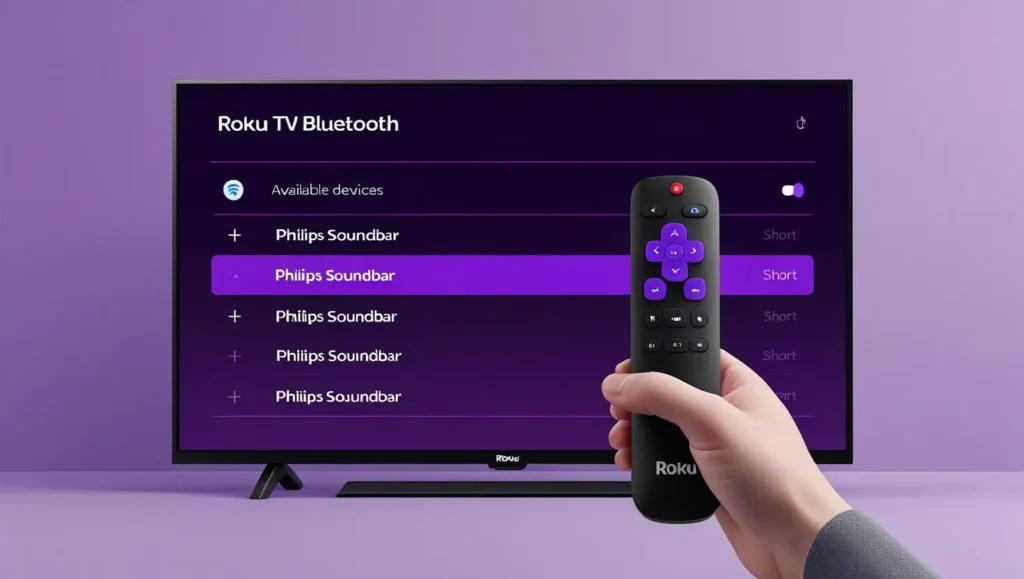
Audio Settings and Configuration
Optimize Sound Quality
After connecting, adjust these settings for better audio:
On Roku TV:
- Audio mode: Set to “Stereo” or “Dolby”
- Volume modes: Choose “Night” for late viewing
- Speech clarity: Enable if available
On Philips Soundbar:
- Select appropriate sound mode (Movie, Music, News)
- Adjust bass and treble levels
- Enable dialogue enhancement if needed
Troubleshooting Common Issues
No Sound Coming Through
Check these solutions:
- Verify cable connections are secure
- Confirm correct input source on soundbar
- Restart both devices
- Check TV volume isn’t muted
Audio Delay or Sync Issues
Fix lip-sync problems:
- Enable “Audio delay” on soundbar
- Adjust timing in TV audio settings
- Use Game Mode for faster processing
Connection Keeps Dropping
For Bluetooth issues:
- Move devices closer together
- Remove interference from other devices
- Re-pair the connection
- Check for firmware updates
Roku TV Models and Compatibility
Most Roku TV models support external soundbars:
- TCL Roku TVs (all sizes)
- Sharp Roku TVs
- Hisense Roku TVs
- onn. Roku TVs
Check your specific model’s manual for port locations and features.
Popular Philips Soundbar Models
These Philips soundbars work well with Roku TVs:
- TAB5106 (2.0 channel)
- TAB5306 (2.1 channel with subwoofer)
- TAB6305 (3.1 channel)
- TAB8405 (5.1 channel surround)
When to Use Each Connection Method
Use HDMI ARC when:
- You want the best sound quality
- Your TV supports CEC control
- You need advanced audio formats
Use Optical when:
- HDMI ARC isn’t available
- You want reliable digital audio
- Simple setup is preferred
Use Bluetooth when:
- Running cables isn’t possible
- You want wireless convenience
- Audio quality isn’t critical
Tips for Better Performance
Placement Matters
- Position the soundbar centered under the TV
- Keep 6 inches of clearance around the soundbar
- Avoid placing in enclosed cabinets
Regular Maintenance
- Update firmware when available
- Clean dust from ports monthly
- Check cable connections periodically
Frequently Asked Questions
Can I use my Roku remote to control the soundbar?
Yes, with HDMI ARC and CEC enabled, your Roku remote can control the soundbar volume.
Why is there no sound after connecting?
Check that the soundbar input matches your connection type and that the TV audio output is set correctly.
Do all Philips soundbars work with Roku TV?
Most modern Philips soundbars are compatible. Check for HDMI ARC, optical, or Bluetooth support.
Can I connect multiple Bluetooth devices?
Most soundbars remember several paired devices but only connect to one at a time.
Summary
Connecting your Philips soundbar to a Roku TV improves your viewing experience significantly. HDMI ARC offers the best performance, while optical provides reliable digital audio. Bluetooth works for wireless setups but may have quality limitations.
Follow the setup method that matches your available ports and preferences. Most connection issues resolve with proper cable seating and correct input selection.
Explore more articles:
- How to Access Settings on TCL TV Without Remote: Easy Methods
- How to Reset JVC Roku TV: Step-by-Step Guide
- How to Fix Samsung TV Volume Stuck or Not Working
- How to Block YouTube on Your Roku Device

