Jackbox Games bring laughter and fun to any gathering with titles like Quiplash, Fibbage, and Drawful. These party games let players use their smartphones or tablets as controllers by visiting Jackbox.tv. If you have a Roku device, you might want to play these games on your TV’s big screen. As of June 2025, Jackbox Games are not available directly on the Roku Channel Store. However, you can still enjoy them using alternative methods. This guide provides step-by-step instructions to play Jackbox on your Roku TV using screen mirroring, gaming consoles, or other streaming devices.
Why Play Jackbox Games on Roku?
Roku devices are popular for streaming movies and shows, and their large screens are perfect for group gaming. Jackbox Games are designed for multiplayer fun, making them ideal for parties or family nights. While there’s no direct Jackbox app for Roku, you can use workarounds to display the games on your Roku TV, ensuring everyone can join in the fun.
Is Jackbox Available on Roku?
As of June 2025, Jackbox Games are not listed in the Roku Channel Store. Recent announcements suggest a Jackbox app may be available on some smart TV platforms via cloud streaming, but Roku is not confirmed as one of them. Instead, you can use the following methods to play Jackbox on your Roku TV.
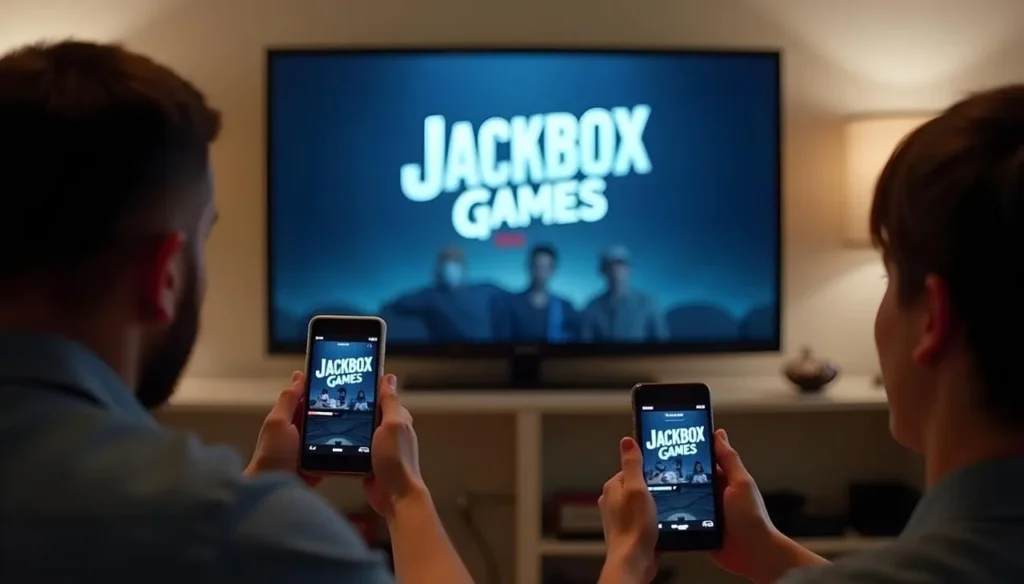
Methods to Play Jackbox on Roku
Here are four reliable methods to play Jackbox Games on your Roku TV, each with specific requirements and steps.
Screen Mirroring from a Smartphone
Screen mirroring lets you display your smartphone’s screen on your Roku TV. This method works for both Android and iOS devices.
From Android
Prerequisites:
- Android smartphone with Android 4.4.2 or later.
- Roku device with screen mirroring enabled.
- Both devices on the same Wi-Fi network.
- Jackbox app installed from the Google Play Store.
Steps:
- On your Roku:
- Press the Home button on your remote.
- Go to Settings > System > Screen mirroring.
- Set Screen mirroring mode to “Prompt” or “Always allow.”
- On your Android device:
- Swipe down to open the Quick Settings panel.
- Tap “Cast” or “Screen Mirroring” (name varies by device).
- Select your Roku device from the list.
- Accept the connection on your TV if prompted.
- Open the Jackbox app on your Android device.
- Start the game, and it will appear on your TV.
Troubleshooting:
- If “Cast” isn’t visible, check your device’s settings for screen mirroring options.
- Ensure both devices are on the same Wi-Fi network.
- Restart devices if the connection fails.
From iOS
Prerequisites:
- iPhone or iPad with iOS 12.3 or later.
- Roku device with Roku OS 9.4 or later and AirPlay enabled .
- Both devices on the same Wi-Fi network.
- Jackbox app installed from the App Store.
Steps:
- On your Roku:
- Press the Home button.
- Go to Settings > Apple AirPlay and HomeKit.
- Ensure AirPlay is set to “On.”
- On your iOS device:
- Swipe down from the top-right corner to open Control Center.
- Tap “Screen Mirroring.”
- Select your Roku device.
- Enter the code displayed on your TV if prompted.
- Open the Jackbox app on your iOS device.
- Start the game, and it will mirror on your TV.
Troubleshooting:
- Verify AirPlay is enabled on your Roku.
- Ensure both devices are on the same Wi-Fi network.
- Update your Roku and iOS device to the latest software.

Screen Mirroring from a PC
You can mirror your PC’s screen to your Roku TV for a high-quality gaming experience.
From Windows
Prerequisites:
- Windows PC with Windows 10 or later.
- Roku device with screen mirroring enabled.
- Both devices on the same Wi-Fi network.
- Jackbox game purchased and installed from Steam or Epic Games Store.
Steps:
- On your Roku:
- Go to Settings > System > Screen mirroring.
- Set Screen mirroring mode to “Prompt” or “Always allow.”
- On your Windows PC:
- Click the Action Center icon in the taskbar.
- Click “Connect” or “Project.”
- Select your Roku device.
- Accept the connection on your TV if prompted.
- Launch the Jackbox game on your PC.
- The game will display on your TV.
Troubleshooting:
- Ensure your PC supports Miracast (check in Settings > System > Projecting to this PC).
- Verify both devices are on the same Wi-Fi network.
- Update graphics drivers if the connection fails.
From Mac
Prerequisites:
- Mac with macOS 10.14.5 or later.
- Roku device with AirPlay enabled.
- Both devices on the same Wi-Fi network.
- Jackbox game installed from Steam or Mac App Store.
Steps:
- On your Roku:
- Ensure AirPlay is enabled (Settings > Apple AirPlay and HomeKit > AirPlay > On).
- On your Mac:
- Click the AirPlay icon in the menu bar (rectangle with an arrow).
- Select your Roku device.
- Enter the code shown on your TV if prompted.
- Open the Jackbox game on your Mac.
- The game will appear on your TV.
Troubleshooting:
- If the AirPlay icon is missing, go to System Preferences > Displays and enable “Show mirroring options.”
- Ensure both devices are on the same Wi-Fi network.
- Update macOS to the latest version.

Using Gaming Consoles
Gaming consoles offer a smooth experience for playing Jackbox Games on your Roku TV.
Xbox
Prerequisites:
- Xbox One, Series X, or Series S.
- Xbox connected to your TV via HDMI.
- Jackbox Party Pack purchased from the Microsoft Store.
Steps:
- Connect your Xbox to your TV using an HDMI cable.
- On your TV, select the HDMI input for your Xbox.
- On your Xbox, go to the Microsoft Store.
- Search for “Jackbox Party Pack” and purchase your desired pack.
- Install and launch the game.
- Follow on-screen instructions to play.
Note: Ensure your TV is set to the correct HDMI input.
PlayStation
Prerequisites:
- PlayStation 4 or 5.
- PlayStation connected to your TV via HDMI.
- Jackbox Party Pack purchased from the PlayStation Store.
Steps:
- Connect your PlayStation to your TV using an HDMI cable.
- Select the HDMI input on your TV.
- On your PlayStation, go to the PlayStation Store.
- Search for “Jackbox Party Pack” and buy the pack.
- Download, install, and launch the game.
- Start playing following the on-screen prompts.
Note: Verify the TV input is set correctly.
Using Other Streaming Devices
If you have another streaming device connected to your TV, you can use it to play Jackbox Games.
Apple TV
Prerequisites:
- Apple TV connected to your TV.
- Jackbox app installed from the App Store.
Steps:
- Connect your Apple TV to your TV and select the correct HDMI input.
- On Apple TV, go to the App Store.
- Search for “Jackbox” and install the app.
- Launch the app and start playing.
Amazon Fire TV
Prerequisites:
- Amazon Fire TV connected to your TV.
- Jackbox app installed from the Amazon Appstore.
Steps:
- Connect your Fire TV to your TV and select the correct input.
- Go to the Amazon Appstore.
- Search for “Jackbox” and install the app.
- Open the app and begin playing.
Troubleshooting Common Issues
Here are solutions to common problems when playing Jackbox on Roku:
- Lag or Delay in Screen Mirroring:
- Use a strong Wi-Fi network with minimal interference.
- Close unnecessary apps on your device.
- Restart your router if needed.
- Connection Problems:
- Confirm both devices are on the same Wi-Fi network.
- Restart your devices.
- Update software on both devices.
- Audio Issues:
- Ensure audio is set to play through TV speakers.
- Check volume settings on both devices.
- Verify audio settings in the mirroring options.
Choosing the Right Method
Select the method that fits your setup:
- Smartphone: Quick and wireless, ideal for most users.
- PC: Offers better graphics, suitable for tech-savvy users.
- Gaming Console: Provides the best performance if you own one.
- Other Streaming Devices: Convenient if you have Apple TV or Fire TV.
Conclusion
Jackbox Games are not directly available on Roku, but you can enjoy them on your Roku TV using screen mirroring from a smartphone or PC, gaming consoles, or other streaming devices. Each method is straightforward, and with the right setup, you can host fun game nights with friends and family. Try these methods and bring the party to your living room!
FAQs
Can I play Jackbox on Roku without a computer?
Yes, you can use a smartphone to screen mirror or a gaming console connected to your TV.
Is there a way to play Jackbox on Roku for free?
The Jackbox games require purchase, but screen mirroring is free if you own the game on another device.
What is the best way to play Jackbox on TV?
Gaming consoles offer the smoothest experience, but screen mirroring is great for simplicity.
How do I connect my phone to Roku for gaming?
Use the Cast feature for Android or AirPlay for iOS, ensuring both devices are on the same Wi-Fi network.
Which Jackbox games are best for Roku play?
Popular titles like Quiplash, Fibbage, and Drawful work well with any method described.
Related Posts:
- How to Watch Dailymotion on Roku: Easy Step-by-Step Guide
- How to Sideload MovieBox Pro on Roku: A Step-by-Step Guide
- How to Turn Off Motion Smoothing on Roku TV
- How to Block YouTube on Your Roku Device

