A black line on your TV screen can ruin your viewing experience. It might be a thin vertical line, a thick horizontal band, or multiple lines. These lines often appear due to simple issues like loose cables or more serious problems like hardware damage. This guide provides clear, step-by-step solutions to help you fix the issue at home. If the problem persists, we’ll explain when to seek professional help. Let’s get started.
Understanding the Causes of Black Lines on TV Screens
Black lines on your TV screen can have several causes. Knowing the reason helps you find the right solution. Here are the most common causes based on recent information from trusted sources:
- Loose or Damaged Cables: HDMI or video cables that aren’t securely connected can cause lines. Damaged cables may also be the issue.
- Overheating: Poor ventilation around your TV can lead to overheating, which may cause lines to appear.
- Software Issues: Outdated firmware or incorrect settings can result in display problems.
- Hardware Malfunctions: A faulty T-Con board or damaged LCD panel often causes persistent lines.
- Interference: Nearby electronic devices, like routers or speakers, can create electromagnetic interference, leading to lines.
- Resolution Mismatch: If a connected device’s resolution doesn’t match your TV’s native resolution, lines may appear.
- Physical Damage: Dropping or hitting the TV can damage the screen, causing permanent lines.
Vertical lines are often linked to T-Con board issues, while horizontal lines may indicate LCD panel problems. Identifying whether the line is vertical or horizontal can guide your troubleshooting.
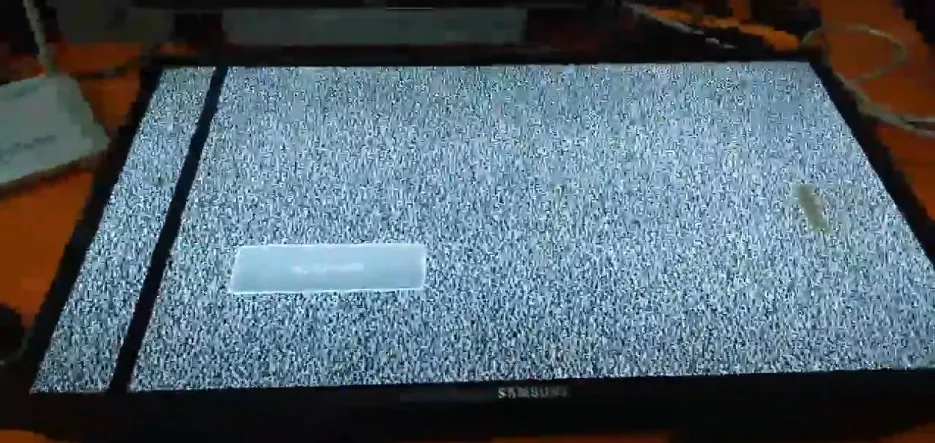
Step-by-Step Solutions to Fix Black Lines on Your TV
Here are practical steps to remove black lines from your TV screen. Try them in order, starting with the easiest. Always unplug your TV before handling cables or internal components for safety.
Solution 1: Check and Secure Cable Connections
Loose or damaged cables are a common cause of black lines. Follow these steps:
- Unplug all HDMI, VGA, or other video cables from your TV.
- Inspect cables for damage, like frayed ends or bent pins.
- Replug cables firmly into their ports.
- Try a different input port on the TV.
- If possible, test with a new cable to rule out cable damage.
- Turn on the TV and check if the lines are gone.
If the lines disappear when using a different cable or port, the original cable or port was likely the issue. For more on TV connection issues, see our guide on fixing a TV with no picture.
Solution 2: Prevent Overheating
Overheating can cause display issues, including black lines. Ensure your TV stays cool:
- Place the TV in a well-ventilated area with at least 4 inches of space around it.
- Use compressed air to clean dust from the TV’s vents.
- Avoid enclosing the TV in a tight cabinet.
- Check if the lines disappear after the TV cools down for 30 minutes.
Proper ventilation can prevent many TV issues. Learn more about TV maintenance in our post on fixing an Element TV that keeps turning off.
Solution 3: Update TV Software
Outdated software can cause display problems. Updating your TV’s firmware may fix the issue:
- Go to your TV’s settings menu.
- Look for a “System” or “About” section.
- Select “Software Update” or “Firmware Update.”
- Follow the on-screen instructions to install updates.
- Restart the TV after updating.
Check your TV manufacturer’s website, such as Samsung Support, for specific update instructions.
Solution 4: Perform a Factory Reset
A factory reset can resolve software glitches but will erase your custom settings. Here’s how:
- Open the TV’s settings menu.
- Find “Reset” or “Factory Reset” under “System” or “Device Preferences.”
- Follow the prompts to reset the TV.
- Set up the TV again and check if the lines are gone.
For brand-specific reset instructions, see our guide on how to reset a Toshiba TV.
Solution 5: Adjust Resolution and Settings
A mismatch between your TV’s resolution and a connected device can cause lines. To fix this:
- Check your TV’s native resolution in the settings menu (e.g., 1080p or 4K).
- Adjust the connected device (like a cable box or gaming console) to match the TV’s resolution.
- Test different sources (e.g., switch from HDMI 1 to HDMI 2) to see if the lines persist.
This step can also help with other display issues, like those covered in our post on fixing a Samsung TV blurry screen.
Solution 6: Check for Interference
Electronic devices near your TV can cause interference, leading to lines. Try this:
- Move devices like routers, speakers, or cordless phones at least 3 feet away from the TV.
- Turn off nearby devices one by one to identify the source of interference.
- Check if the lines disappear after removing potential sources.
Solution 7: Inspect for Hardware Issues
If the above steps don’t work, the issue might be hardware-related, such as a faulty T-Con board or LCD panel. Try this:
- Gently tap the back of the TV to check for loose internal connections. If the lines change, it may indicate a loose ribbon cable.
- If comfortable, open the TV’s back panel (unplugged) and reseat ribbon cables connected to the T-Con board. Be cautious, as this involves high-voltage components.
- If the lines persist, the T-Con board or LCD panel may be defective.
Hardware repairs are complex and risky. If unsure, contact a professional instead of attempting this step.

When to Seek Professional Help
If none of the solutions work, the black line might be due to a serious hardware issue, such as:
- Faulty T-Con Board: This board controls pixel timing and is a common cause of vertical lines. Replacement requires technical expertise.
- Damaged LCD Panel: A cracked or defective panel often causes permanent lines. Repairing it can cost 80-90% of a new TV’s price.
- Main Board Failure: This can also cause display issues but is less common.
Contact your TV manufacturer’s support or a repair service for professional help. For example, if you have an Element TV, check our guide on fixing an Element TV black screen for related tips. If repair costs are high, consider replacing the TV.
Preventive Measures to Avoid Future Issues
To keep your TV screen free of black lines, follow these tips:
- Ensure Proper Ventilation: Place your TV in an open area to prevent overheating.
- Handle Cables Carefully: Avoid bending or twisting cables to prevent damage.
- Update Software Regularly: Check for updates every few months to keep your TV’s firmware current.
- Avoid Physical Damage: Place the TV in a stable location to prevent drops or impacts.
- Minimize Interference: Keep electronic devices away from your TV.
These steps can also help with other TV issues, like those discussed in our post on fixing a Sanyo TV snowflake screen.
Conclusion
A black line on your TV screen can often be fixed with simple steps like checking cables, updating software, or resetting the TV. Start with these solutions to save time and money. If the problem persists, it may be a hardware issue requiring professional repair. By following the steps in this guide and maintaining your TV properly, you can enjoy clear viewing again. For more TV troubleshooting tips, visit Teckwiki.

