Is your Emerson TV not working right? It might freeze, ignore the remote, or have settings you want to clear. Resetting your TV can fix these issues. This guide covers how to reset any Emerson TV model, with or without a remote. We’ll explain soft resets and factory resets, provide clear steps, and answer common questions.
Why Reset Your Emerson TV?
A reset can solve many TV problems, such as:
- Screen freezing or lagging.
- Remote not responding.
- Apps not working properly.
- Preparing the TV for sale or gifting.
There are two types of resets:
- Soft Reset: Restarts the TV without deleting data. It fixes minor glitches.
- Factory Reset: Restores the TV to its original settings, erasing all customizations and apps.
Note: Always try a soft reset first. If it doesn’t work, move to a factory reset. Check your TV’s manual for model-specific details, as steps may vary.
Soft Reset: A Quick Fix
A soft reset is simple and safe. It doesn’t erase your settings or apps. It’s like restarting your phone to clear a glitch. Follow these steps:
- Unplug the TV: Disconnect the power cord from the wall outlet or the TV.
- Wait 60 Seconds: Let the TV sit unplugged to discharge stored power.
- Press the Power Button: Hold the power button on the TV (not the remote) for 20-30 seconds.
- Plug it Back In: Reconnect the power cord and turn on the TV.
This should fix minor issues like a frozen screen or slow response.
If the soft reset doesn’t help, try a factory reset.
Factory Reset with Remote
A factory reset wipes all settings, apps, and personal data, returning the TV to its original state. Use this if the soft reset fails or you want a fresh start. Here’s how to do it with a remote:
- Turn on the TV: Ensure the TV is powered on.
- Press Menu: Press the “Menu” button on your remote.
- Go to Settings: Use the arrow keys to select “Settings” or “System,” then press “OK.”
- Find Factory Reset: Look for “Factory Reset,” “Reset Defaults,” or “Advanced Settings.” Select it and press “OK.”
- Confirm the Reset: Follow the on-screen prompts. The TV will restart and show the setup screen.
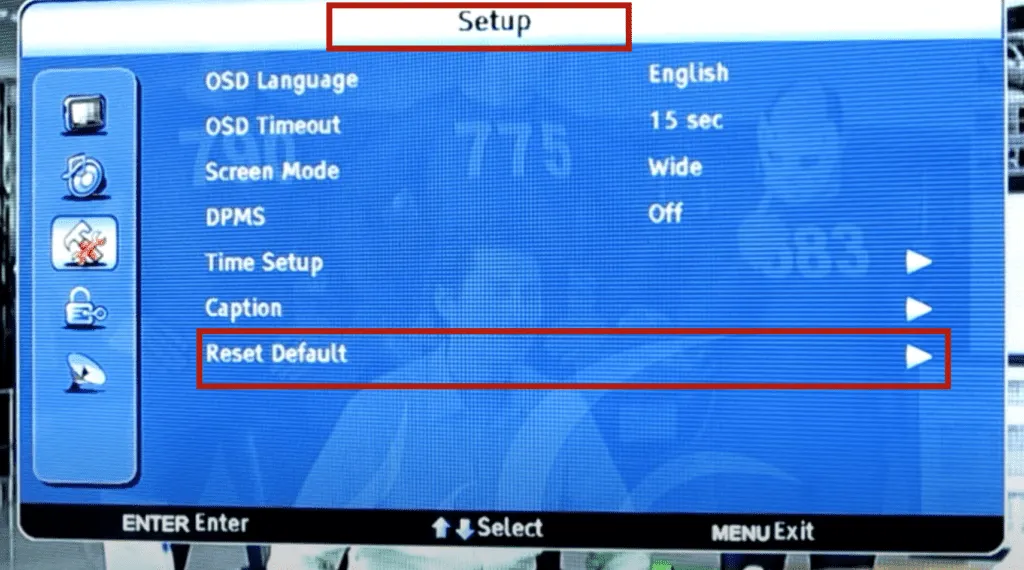
Warning: A factory reset deletes everything. Back up any important settings if possible.
Factory Reset without Remote
Lost your remote? You can still reset your TV using a reset button or button combinations.
Using the Reset Button
Some Emerson TVs have a pinhole reset button on the back or side. Here’s how to use it:
- Locate the Reset Button: Check the back or side of the TV for a small hole labeled “Reset.”
- Turn on the TV: Ensure the TV is powered on.
- Press and Hold: Use a paper clip or pin to press and hold the reset button for 10-15 seconds.
- Wait for Restart: Release the button when the Emerson logo appears. The TV will reboot and show the setup screen.
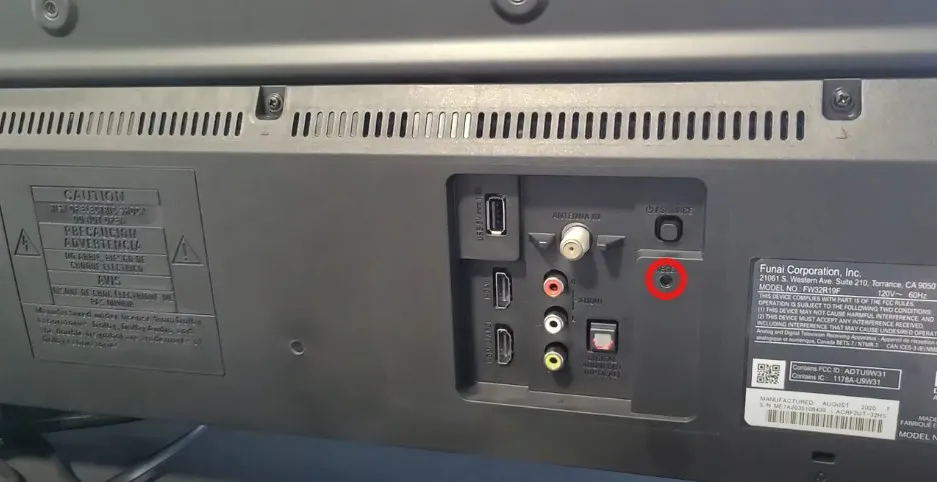
Using Button Combinations
If your TV lacks a reset button, try these button combinations on the TV itself:
- Combination 1: Hold “Volume Up” and “Volume Down,” then press “Menu.”
- Combination 2: Hold “Channel Up” and “Channel Down,” then press “Power.”
- Combination 3: Hold “Menu,” then press “Standby-On.”
Hold each combination for 10-15 seconds. If one doesn’t work, try another. Once the menu appears, use volume or channel buttons to select “Factory Reset.”
Note: Button combinations vary by model. Check your manual or try multiple combinations.
Troubleshooting Common Issues
If the reset doesn’t solve your problem, try these steps:
- Check the Power Source: Ensure the power cord is secure and the outlet works.
- Review the Manual: Find your model’s manual at Emerson Manuals for specific instructions.
- Contact Support: Reach out to Emerson Support for help.
- Seek Professional Help: If the TV still doesn’t work, a technician may be needed.
For related issues, see our guides on fixing a TV that won’t turn on or resetting other TV brands.
Frequently Asked Questions
Where is the reset button on my Emerson TV?
It’s usually a pinhole on the back or side of the TV, labeled “Reset.” Use a paper clip to press it.
Can I reset my Emerson TV without a remote?
Yes, use the reset button or button combinations like “Volume Up,” “Volume Down,” and “Menu.”
What does a factory reset do?
It erases all settings, apps, and data, restoring the TV to its original factory state.
My TV won’t turn on. Will a reset help?
Try a soft reset first. If it doesn’t work, check the power cord and outlet. If the issue persists, contact Emerson Support.
Can I use a remote app to reset my TV?
No, remote apps like Emerson Remote don’t support factory resets due to security restrictions.
Conclusion
Resetting your Emerson TV is a straightforward way to fix common issues like freezing or remote problems. Start with a soft reset to avoid losing data. If that doesn’t work, a factory reset will restore the TV to its original settings. Use the remote, reset button, or button combinations based on your model. Always check your manual for specific instructions. For more help, visit Emerson Support or explore our related guides on Teckwiki.

