Resetting your Sanyo TV can solve many common problems, such as frozen screens, unresponsive remotes, or connectivity issues. Whether you own a standard Sanyo TV or a Sanyo Roku TV, this guide provides clear, step-by-step instructions to perform both soft and factory resets, with or without a remote. Since reset methods vary by model, we’ll cover general procedures and model-specific steps to ensure you can get your TV back to working order.
Types of Resets for Sanyo TV
Soft Reset (Reboot)
A soft reset is a simple reboot that restarts your TV without affecting your settings. It’s ideal for fixing minor glitches like a frozen screen or temporary connectivity issues.
To perform a soft reset:
- Turn off your TV using the remote or the power button on the TV.
- Unplug the TV from the power outlet.
- Wait for at least 30 seconds.
- Plug the TV back in and turn it on.
This process, often called a power cycle, can resolve many issues without altering your TV’s settings.
Factory Reset
A factory reset restores your TV to its original factory settings, erasing all customized settings, apps, and data. Use this when a soft reset doesn’t work or when preparing to sell or give away your TV. Be sure to back up any important settings, as they will be lost.
How to Perform a Factory Reset on Sanyo TV
Using the Remote Control
For most standard Sanyo TVs, you can perform a factory reset through the settings menu using the remote.
Steps for Standard Sanyo TVs:
- Turn on your TV.
- Press the “Menu” or “Home” button on your remote.
- Navigate to “Setup” or “Settings” using the arrow buttons and select it by pressing “OK.”
- Find “Restore Default Settings” or “Factory Reset” and select it.
- Choose between “Reset AV settings” (resets only picture and sound settings) or “Reset all settings” (resets everything).
- Confirm your selection by pressing “OK.”
- Wait for the TV to reboot, which may take a few minutes.
Steps for Sanyo Roku TVs:
- Turn on your TV.
- Press the “Home” button on your remote.
- Navigate to “Settings” and select it.
- Select “System,” then “Advanced system settings.”
- Choose “Factory reset,” then “Factory reset everything.”
- Enter your PIN if prompted (default is usually 0000) and press “OK.”
- Wait for the TV to restart and complete the reset.
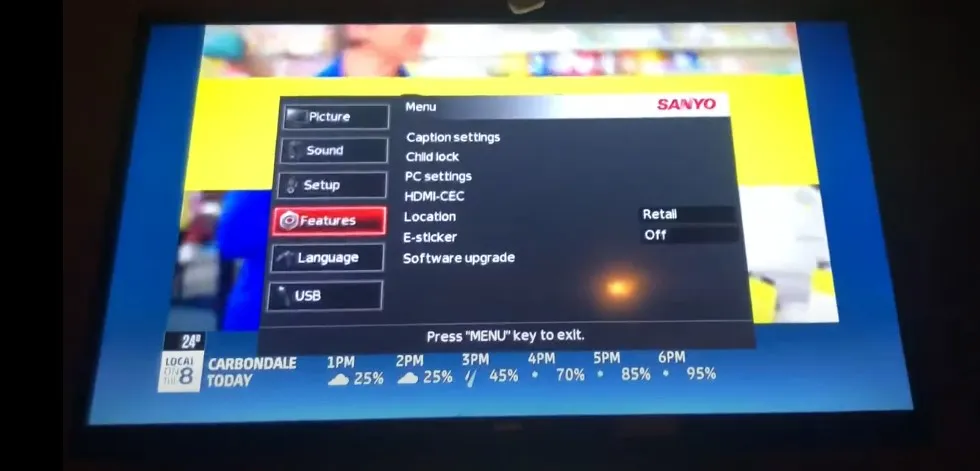
Without the Remote Control
If you don’t have a remote, you can still reset your Sanyo TV using the buttons on the TV itself or a reset button, depending on the model.
Using the Reset Button:
- Turn on your TV manually by pressing the power button.
- Locate the reset button on the back of the TV, often a small pinhole.
- Use a paperclip or similar object to press and hold the reset button for 15-20 seconds until the Sanyo TV logo appears.
- The TV will restart, and all settings will be reset to factory defaults.
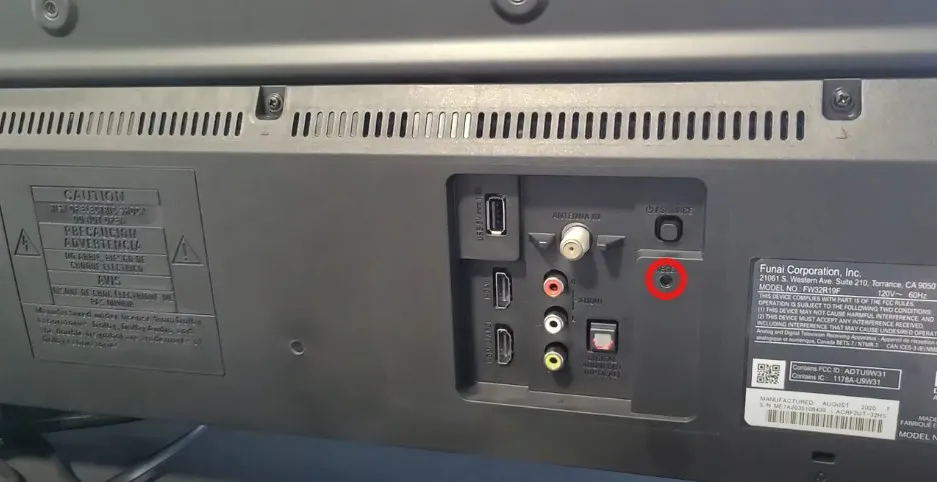
Using TV Buttons:
- Press the “Menu” button on the TV (if available).
- Use the channel or volume buttons to navigate to “Setup” or “Settings.”
- Select “Restore Default Settings” or “Factory Reset.”
- Confirm the reset using the appropriate button.
- Wait for the TV to reboot.
Note: Not all models have a reset button or menu access via TV buttons. Check your user manual or the Sanyo Support Page for model-specific details.
Resetting Specific Sanyo TV Models
Some Sanyo TV models require unique reset procedures. Below is an example for the Sanyo DP46840:
Steps for Sanyo DP46840:
- Hold the volume down button on the TV.
- Press and hold the #1 button on the remote.
- The volume bar will jump to halfway, and the TV will shut off.
- Turn the TV back on to access the first-time setup screen.
For other models, such as the Sanyo DS20030, you may need to press the “Reset” button on the original remote or access the menu to reset settings. Always consult your TV’s manual or search online for model-specific instructions.
Common Issues and Troubleshooting
Resetting your Sanyo TV can address several common problems. Below are some issues and their solutions:
| Issue | Solution |
|---|---|
| Frozen Screen | Try a soft reset first. If unsuccessful, perform a factory reset. |
| No Signal | Check input source (e.g., HDMI, antenna). If correct, try a factory reset. |
| Remote Not Working | Replace batteries or aim directly at the TV sensor. Reset if issue persists. |
| Connectivity Issues | For smart TVs, reset network settings via Home > Setup > Network setting. |
| Blue Screen (“No Media”) | Press buttons (e.g., input or menu) right after turning on to change input. |
If these steps don’t resolve the issue, visit the Sanyo Support Page or contact a professional technician. For related troubleshooting, see our guides on Fixing Sanyo TV Snowflake Screen or Fixing Vizio TV Wi-Fi Issues.
Frequently Asked Questions
Will resetting my Sanyo TV delete all my settings?
Yes, a factory reset will erase all customized settings, apps, and data, restoring the TV to its original factory state. A soft reset does not affect settings.
How do I reset my Sanyo TV without a remote?
Use the reset button on the back of the TV with a paperclip, or navigate the menu using the TV’s buttons. Check your model’s manual for specific instructions.
What’s the difference between a soft reset and a factory reset?
A soft reset reboots the TV to fix minor issues without changing settings. A factory reset wipes all data and restores default settings.
How do I access the service menu on my Sanyo TV?
To access the service menu, unplug the TV, hold the “Mute” button on the remote (or “Volume -” on the TV), and plug it back in until the service menu appears. Use caution, as incorrect settings can damage the TV.
Why is my Sanyo TV stuck on a blue “No Media” screen?
This often occurs when the TV is set to an incorrect input (e.g., USB). Try pressing input or menu buttons on the TV right after powering on to change the input. A factory reset may also help.
Explore more:
- How to Reset JVC Roku TV: Step-by-Step Guide
- How to Reset Your Toshiba TV: A Comprehensive Guide
- Fix Spectrum App Not Working on Samsung TV: Easy Solutions

